Can I Access WhatsApp on My Computer?
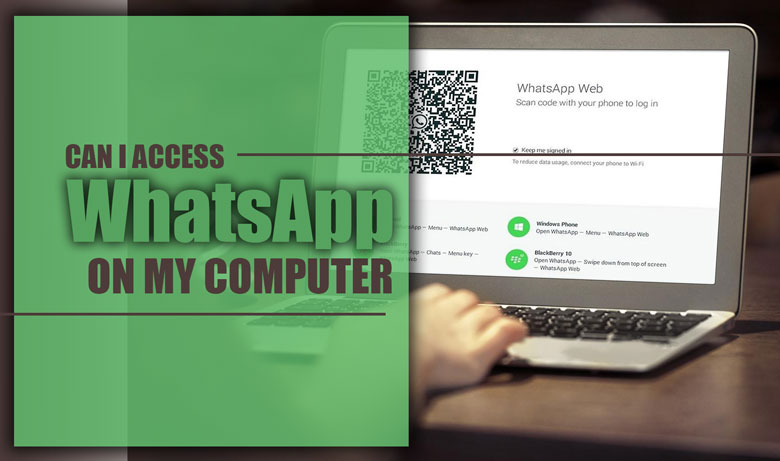
Texting, calling, sharing statuses, and sending files are no longer considered hard or impossible, thanks to social media like WhatsApp!
But sometimes cell phones deal with low battery, filled memory, or even they are not where you can find them; what about that? What if you must send an important file or make a business call?
You may wonder how I can access WhatsApp on my computer. Can you have your WhatsApp on your personal computer or laptop?
Using WhatsApp through a computer
WhatsApp is a global, famous, safe, and user-convenient social media which means it has a solution for such situations!
Apart from the mobile version of WhatsApp, millions of users worldwide use their computers to join WhatsApp and interact with people without any problem.
It is good to know that once the mobile and computer are linked, your phone is no longer necessary to use WhatsApp’s desktop or web versions.
In this essay, we will help you end the question, can I access WhatsApp on my computer? So, follow us and see how!
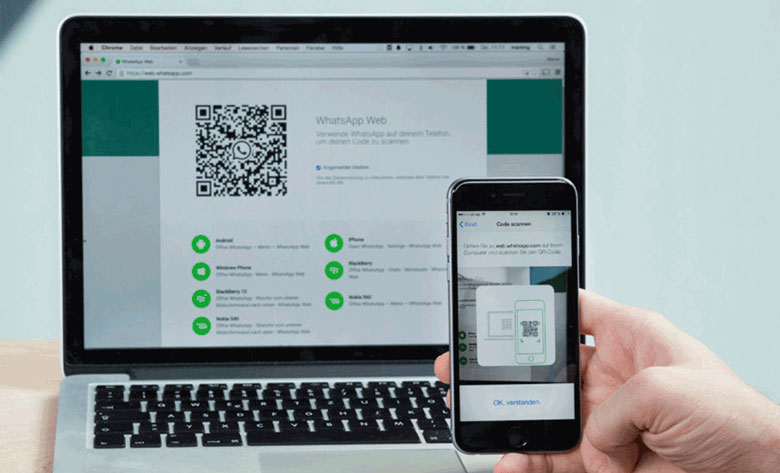
· Method 1: Using the desktop app
This method allows you to install the application and then use WhatsApp on your computer, just as you use it on your cellphone! Away from the complexity.
To figure out how you can access WhatsApp on your computer, you can follow the below steps carefully and pay attention to the details:
· Step 1: Open your reliable browser on your computer to start the process.
· Step 2: In the search bar, look for the WhatsApp download page, where you can see all versions of WhatsApp available for different operating systems.
· Step 3: Once you are finished installing the Windows or Mac version of WhatsApp, click on it.
· Step 4: On the displayed page, you must see a QR code on your computer screen.
· Step 5: If you are still asking yourself how can I access WhatsApp on my computer through this QR code, it is time to open it on your smartphone.
· Step 6: Depending on your device, which is running IOS or Android OS, find the settings section and tap on it.
· Step 7: Click on the QR code icon in the right part of your account name.
· Step 8: Now, try to scan the QR code displayed on the computer screen via the automated opened camera on your phone
· Step 9: If you use WhatsApp on your computer, you must confirm it on your phone again.
· Method 2: Using the web version
Using and connecting the WhatsApp web version is similar to installing it. Instead, it would help to open the browser each time you use WhatsApp.
Here is how:
· Step 1: Search for the WhatsApp official website on your laptop or computer browser to start the process.
· Step 2: To continue, you must scan the QR code on the web page.
· Step 3: Open your mobile phone, and in WhatsApp, next to your profile, click on the QR icon.
· Step 4: Scan the QR code on your computer.
· Step 5: Confirm the logged-in new device to your WhatsApp account from your phone.
Note that making a shortcut to the page in your browser and then adding it to your desktop is a good idea to avoid waste of time.
If you are still wondering if I can access WhatsApp on my computer, each method is a great way to do that.
Working with WhatsApp on your computer can be challenging at the beginning since some options and buttons are placed in different locations that you used to know, but still, after a few times, you can easily handle it.
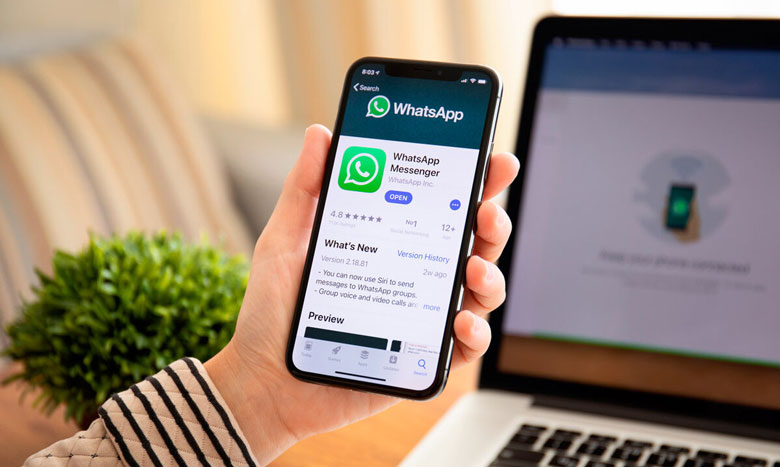
Conclusion
Did you know one of the benefits of using WhatsApp on the computer is that you can chat with two people at once?! What other advantages do you think it has?
Which one of the above methods are you going to use? And why do you think that will be more suitable than the other one?
You can always ask related questions, answer other users, or share your incredible ideas in the comment section below.
Can I access WhatsApp on my computer? Now you have the answer, so get out there and take some action!




