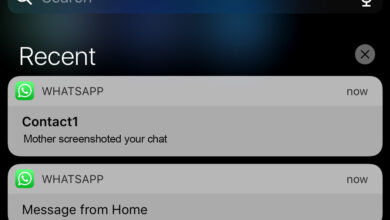Everything about the “Waiting for this message” Error on WhatsApp
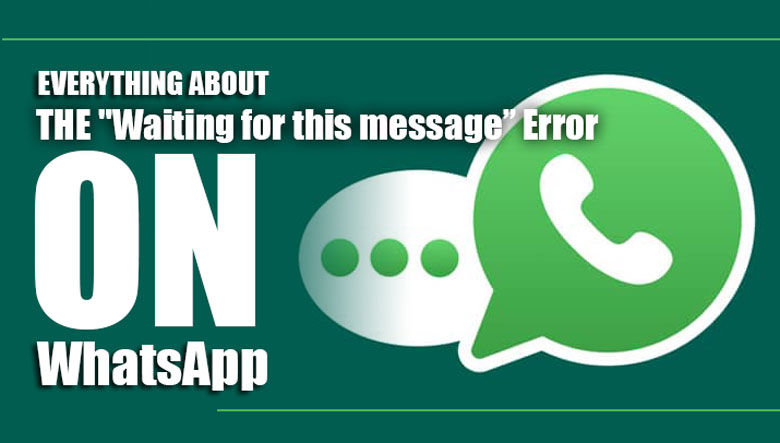
Have you faced the “Waiting for this message” error that sometimes pops up on WhatsApp?
If so, lucky you! This article aims to demystify this common issue by providing comprehensive insights into its causes and practical solutions.
Whether you encounter the error message “Waiting for this message. This may take a while” or “Waiting for this message – Check your phone,” we’ve got you covered.
Get ready to say goodbye to this annoying error as we explore why it happens and give you simple solutions to fix it!
What causes the “Waiting for this message” WhatsApp error?
There are simple and not-so-simple explanations for the “Waiting for this message” error on WhatsApp.

Let’s start with the simple reasons:
1. You or the other person just installed WhatsApp again
If either of you recently reinstalled WhatsApp, it takes time for the app to sync your chat history. Depending on certain factors, this can take a few minutes to a few hours.
2. You or the other person is using an older version of WhatsApp
Using an outdated version of the app can also trigger this error. To avoid problems, updating the latest version as soon as possible is essential.
3. Your phone hasn’t synced with your linked device.
If you’re using WhatsApp Web or Desktop, your phone needs to sync with your device.
You’ll need to wait for the sync to complete before using WhatsApp.
The technical explanation about WhatsApp’s “Waiting for this message” error.
WhatsApp uses end-to-end encryption to keep your conversations private. Only you and the person you’re chatting with can read the messages. Even WhatsApp can’t access them.
To achieve this, WhatsApp generates unique security keys for each conversation. New security keys must be generated when you or others reinstall WhatsApp.
This process can take time, leading to the “Waiting for this message” error message you see.
Fixing methods for the “Waiting for this message” error on WhatsApp
If you’ve faced the “waiting for this message” on WhatsApp and it’s not getting fixed after a while, here are a few steps you can take to fix the issue:
1. Ensure you & your contact have the latest version of WhatsApp
It’s essential to ensure that you and the person you’re chatting with have the most up-to-date version of WhatsApp installed on your devices to fix the “Waiting for this message” error on WhatsApp.
Updating to the latest version can often resolve the error if you use an older version.
To update WhatsApp, visit the App Store (for iOS users) or the Google Play Store (for Android users) and look for the WhatsApp Messenger app. Download and install any available updates.
2. Request your contact to open WhatsApp on their phone
If you and the person you’re chatting with are both using the latest version of WhatsApp, asking them to open the app on their phone can trigger synchronization between your devices.
This synchronization process can help resolve the error message and restore standard functionality.
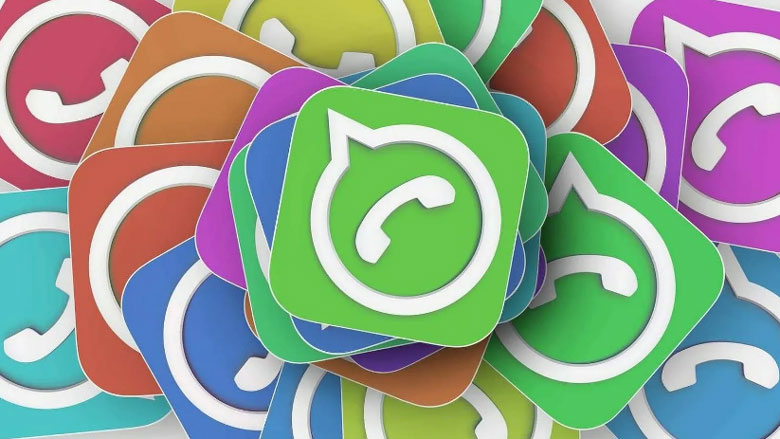
In summary, here’s what you can do to fix the “Waiting for this message error:
– Practice patience and wait for some time.
– Ensure that both you and your contact have the latest version of WhatsApp.
– Ask your contact to open WhatsApp on their phone to trigger synchronization.
Follow the steps above to resolve the error and resume using WhatsApp smoothly.
However, if the problem persists despite these efforts, you can consider uninstalling and reinstalling WhatsApp as a last resort.
Remember to create a backup of your WhatsApp chats before taking this step to prevent data loss.
The sum up
The “Waiting for this message” error on WhatsApp can be frustrating, but it has simple solutions, and patience is also essential, as waiting for some time can sometimes fix the error.
Uninstalling and reinstalling WhatsApp should be a last resort, accompanied by creating a backup of your chats.
With these steps in mind, you can bid farewell to the pesky error and enjoy uninterrupted messaging on WhatsApp. What do you think about this issue? Please share with us your opinion in the comment below.