How to Stop Telegram from Loading?
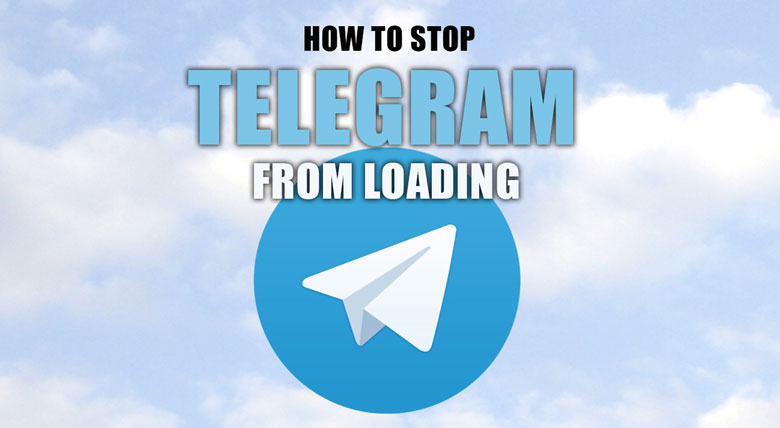
Users can send and receive messages, files, and media using the popular instant messaging application Telegram.
But, sometimes, users may need help with Telegram constantly loading or taking too much time to load.
This can be frustrating, especially if you are in a hurry or need a better internet connection.
So, there are several ways to stop Telegram from loading that we are going to explore in this article.
If your question is “How to stop Telegram from loading”, reading this article is your answer!
Why is it important to stop loading?
It is important to stop Telegram from constantly loading because it can impact the user experience negatively.
When Telegram takes too much time to load, it can cause frustration and annoyance, especially if the user is in a hurry or needs to send or receive urgent messages.
In addition, loading issues can affect productivity and hinder communication with others.
So, if you want to eliminate this issue, we will explore some tips that may help you.
Don’t miss them!
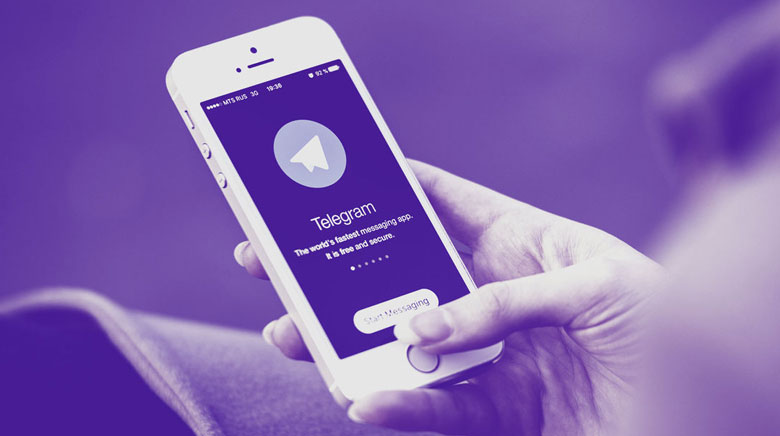
Tips to stop Telegram from loading
Before delving into the tips to stop Telegram from loading, it’s important to note that the issue could stem from various factors.
So, try the below tips to find the source of the lag!
· Tip 1: Clearing the Telegram cache
Clearing the Telegram cache is one of the simplest and most effective methods to stop Telegram from constantly loading.
The cache stores temporary data that can accumulate over time and slow down the app’s performance.
Clearing the cache can free up storage space, remove corrupted or outdated data, and improve the app’s speed.
To clear the Telegram cache, follow these steps:
- Open your Instagram and find the Setting.
- Scroll down and select “Data and Storage.”
- Tap on “Storage Usage.”
- Select “Clear Cache” at the bottom of the page.
- Confirm the action by tapping on “Clear Cache” again.
After clearing the cache, restart Telegram and check if the loading issue persists.
· Tip 2: Disabling auto-updates in Telegram
Disabling auto-updates in Telegram can also help stop the app from constantly loading.
Automatic updates can use data and consume device resources, slowing the app’s performance.
If you disable auto-updates, you can manually update Telegram at a more convenient time and reduce the app’s data usage.
Here’s how you can disable auto-updates in Telegram:
- Scroll down and select “Advanced” after opening the Setting on your Telegram.
- Tap on “Auto-Update Settings.”
- Choose the “Never” option to disable automatic updates.
- You can manually update Telegram by going to the app store and searching for Telegram. Then, click on “Update” if available.
After disabling auto-updates, the app’s performance may improve, and the loading issue may be resolved.
· Tip 3: Checking for network issues
Another common cause of Telegram’s constant loading is network issues.
A weak or unstable internet connection can affect the app’s performance and cause loading problems.
Follow the below steps to find out how you can check for network issues in Telegram:
- After going to Setting on your Telegram application, scroll down and select “Data and Storage.”
- Tap on “Use Less Data.”
- Enable the “Use Proxy” option and select “Auto-Detect” or “Manual” based on your preference.
- If the issue persists, try connecting to a different Wi-Fi network or using a mobile data connection.
- Restart Telegram and check if the loading issue is resolved.
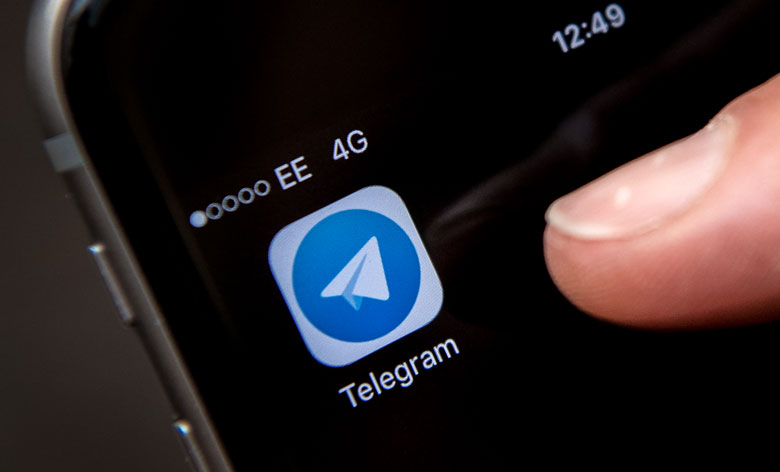
· Tip 4: Closing other apps and programs
Closing other apps and programs running in the background can also help stop Telegram from constantly loading.
Running multiple apps simultaneously can consume device resources, slowing the app’s performance and causing loading problems.
If you want to close all the apps, follow the below steps easily:
- Press the home button to exit Telegram.
- Swipe up from the bottom of the screen to access the app switcher.
- Swipe left or right to close any other apps or programs running in the background.
- Return to Telegram and check if the loading issue persists.
To conclude
Telegram’s permanent loading can be frustrating and hinder effective communication with others.
If you don’t know how to stop Telegram from loading, several effective methods are explored in this article to troubleshoot this issue.
Have you tried any of these methods to stop Telegram from loading?
What other methods have worked for you?
Share your experience and tips in the comments below.
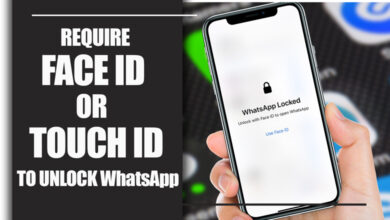
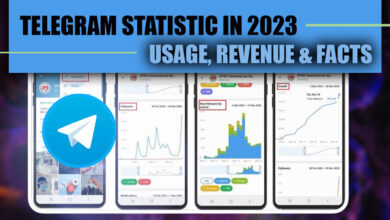
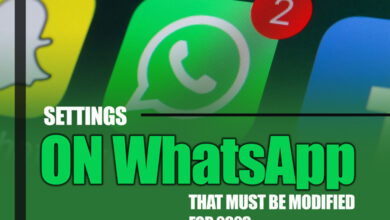
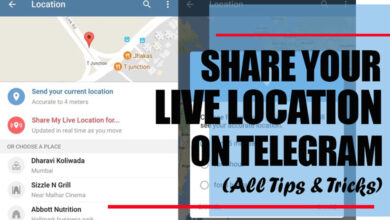

I would like to thank you for the efforts you have put in penning this blog. I really hope to see the same high-grade blog posts by you in the future as well. In truth, your creative writing abilities has encouraged me to get my own website now 😉