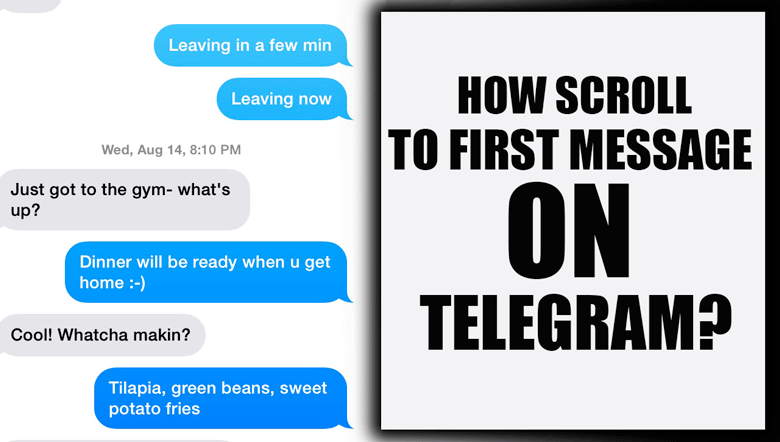Fixing “WhatsApp Keeps Crashing” on Android Devices Is Easier Than You Think

One of the most well-known instant messaging applications that are used in a wide variety of contexts at this time is WhatsApp.
Like any other software or program, this application may sometimes suffer difficulties. One of these problems, “WhatsApp keeps Crashing” on Android, is one of the most aggravating issues that users might have on their phones.
A bug in the software causes this problem. It’s not that other instant messaging applications can’t crash, but WhatsApp is the one that the vast majority of people depend on to keep in touch with their loved ones and close friends.
Now, there is no need to be concerned or anxious about the “WhatsApp keeps Crashing” on Android error since we will supply answers for it.
Continue reading this content with us.

+ 3 Most practical methods to solve “WhatsApp keeps Crashing” on Android
If WhatsApp isn’t functioning correctly on your phone and you are faced with the “WhatsApp keeps Crashing” on Android, you might give the following tried-and-true methods a go.
If you implement the suggestions, you can reestablish communication with your pals.
Related :
• Unfortunately, WhatsApp has Stopped in Android (Tips & Solution)
• Warning, WhatsApp users: You may soon face a permanent & temporary ban
· Method number one: Continuously restarting WhatsApp will provide you with the best results.
When you’re having trouble with WhatsApp crashing on your Android phone, one of the first things you should do is restart the application.
In the best-case scenario, there will be a little blip that can be remedied by restarting WhatsApp.
It is sufficient for you to terminate WhatsApp using the “Force stop” command and then start it up again.
For this purpose:
1. Get started by opening the Settings menu on your Android phone.
2. Locate the Apps & Notifications option, then click on it.
3. Choose View All Applications from the Apps info menu to see all of the apps. (On some devices, it could say Manage applications; on others, it might say See all apps.)
4. Afterward, find WhatsApp on the app list and then click on it.
5. Finally, to shut WhatsApp, touch the Force stop button at the bottom of the screen. It has to be relaunched before we can determine whether the issue has been resolved.
· Method number two: Now it’s time to restart your phone.
If you find that WhatsApp keeps crashing, even after you have tried to restart it, the next thing you should do is reset your phone.
To begin, I would like to inquire about the frequency you reset your mobile device.
Most software and hardware-related problems are often resolved by simply restarting the device in question (your phone).
Also, if you’re having trouble with WhatsApp crashing on your Android device, try restarting your device.
If you were unaware, here are two other methods to restart your phone:
1. Hold the Power button on your phone, and then choose Restart from the menu that appears.
2. Swiping your finger over the screen may be necessary to restart certain smartphones. You will be able to see the instructions in that location anyhow.
3. Hold the Power key for roughly eight to ten seconds until the Android logo appears on the screen. This will forcibly restart your phone.
4. After restarting your phone, give the WhatsApp app a go to check whether it still functions properly.
Meanwhile, ensure that you routinely restart your phone by setting aside some time for this task.
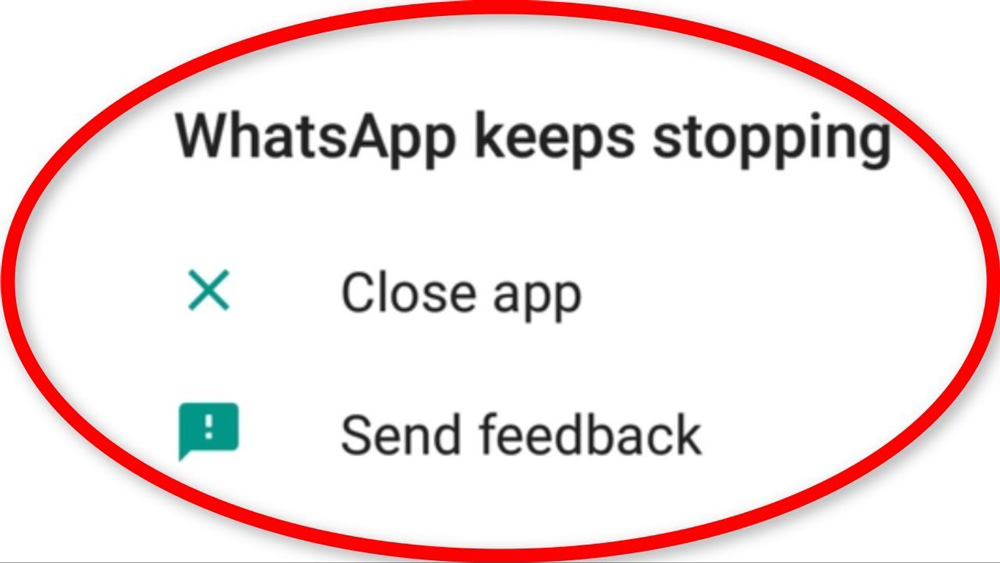
· Method number three: Your phone and your version of WhatsApp need to be updated.
Keeping your apps and operating system up to date is an essential part of keeping your Android user experience in good shape, and it may be the only thing you need to do if WhatsApp keeps crashing on your phone.
However, many people dread updating applications and operating systems, especially when they don’t see any changes.
Updates are meant to provide new features for users, however.
Mobile app developers and OEMs provide software upgrades to improve speed, security, and bug fixes.
As a result, given that your WhatsApp keeps crashing, you need to check the Play Store for new versions of WhatsApp and upgrade your phone via the settings in the system menu.
To do this, please follow the procedures that are listed below:
1. Download the latest version of WhatsApp from the Play Store
· You may begin by opening your app drawer and launching the Play Store.
· Locate the WhatsApp app by tapping its search icon in the top-right corner of the Play Store home screen.
· After the search is complete, choose WhatsApp Messenger from the results list. If you look beneath it and notice the word “Update,” it indicates an update waiting for you.
· You’ll need to tap the Update button, then wait a few moments for the update to be installed.
· Once you’ve installed the update, you may restart your phone or use the Force Stop button to close WhatsApp to make the upgrade take effect.
· Now that you have everything ready run WhatsApp to check that everything is functioning correctly.
2. Make sure your phone is up to date by going into Settings
· Begin by opening the app labeled “Settings” on your mobile device.
· To access the System menu, scroll down until you reach the bottom of the page.
· To check for available updates, tap the System Updates option and proceed with the instructions on the screen. After the update becomes available, be sure you install it and then restart your phone.
In the end,
Contact us if you’re facing a challenge you can’t manage, and be assured that we have you covered.
Every user has the potential to experience the mistake referred to as “WhatsApp keeps crashing,” and the purpose of this post was to provide a solution to that problem.
You will find these three working methods helpful and will be able to resolve the problem if and when it arises.
What kind of experience do you have with the “WhatsApp keeps crashing” problem, and how did you manage to solve the problem? Leave us a comment with your ideas.