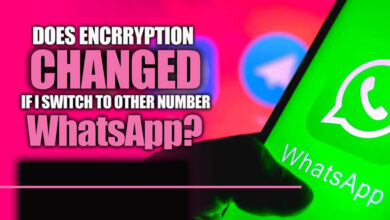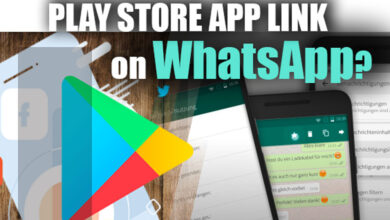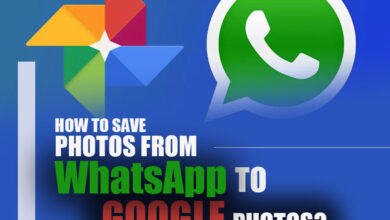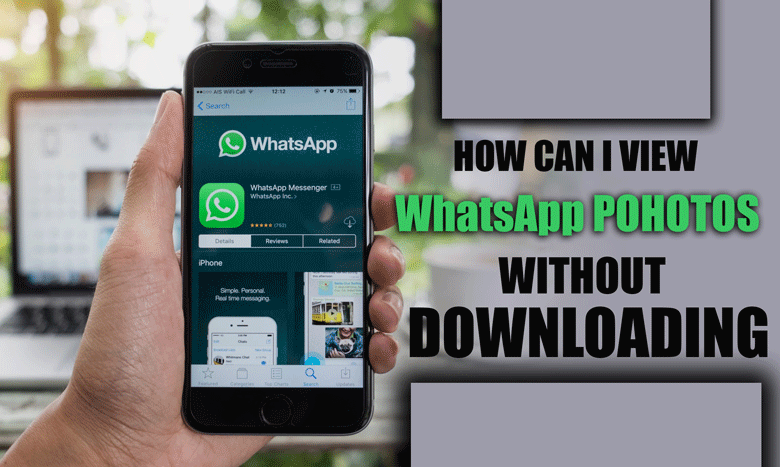Insufficient Space on Device on WhatsApp (All Tips & Tricks)

WhatsApp, as a communication platform, plays a significant role in our daily lives and connects us with friends, family, and colleagues instantaneously.
However, as the app evolves and offers new features, one persistent issue plagues users: “Insufficient Space on Device on WhatsApp.”
This irritating error message can disrupt communication, prevent media downloads, and even impede the app’s functionality.
This essay will delve into the causes behind this problem and propose effective strategies to overcome the challenge of insufficient space on WhatsApp.
Causes of insufficient space on a device on WhatsApp
The causes behind the “Insufficient Space on Device” error on WhatsApp can be attributed to various factors.
Some of them are explored below:
· Accumulation of unnecessary data
· Cache files, temporary data, and media files accumulate within the app over time, occupying valuable storage space.
· Frequent sharing and receiving of multimedia content, such as photos, videos, and voice notes, contribute significantly to the storage burden.
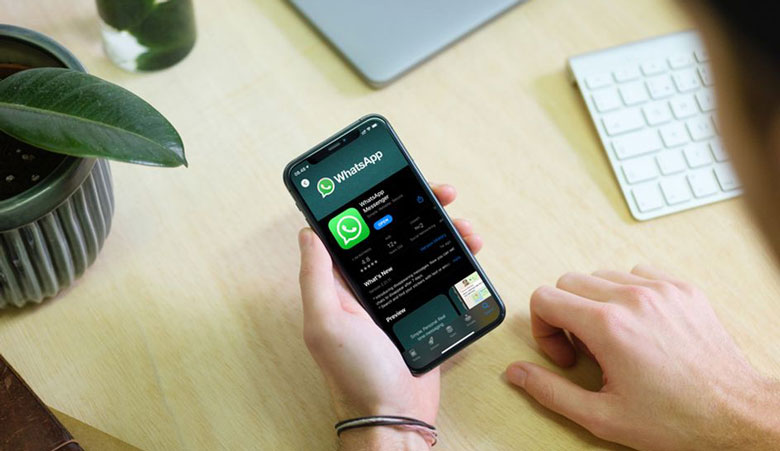
· Lack of regular maintenance and file management
· Neglecting to delete unnecessary conversations and old media files or clearing the cache gradually increases storage consumption.
· Outdated versions of WhatsApp can also contribute to insufficient space as newer updates may require more storage capacity.
· Limited device storage capacity
· Devices with minimal internal storage are more susceptible to running out of space.
· As users install various applications and accumulate data, the available space diminishes, exacerbating the problem.
To address these causes effectively, we strongly recommend reading the next section.
How to fix insufficient space on device errors on WhatsApp?
To fix the “Insufficient Space on Device” error on WhatsApp, follow this step-by-step guide:
· Clear WhatsApp cache
1. Open the device’s Settings and navigate to the Apps or Application Manager.
2. Locate WhatsApp from the list of installed apps and select it.
3. Tap the “Storage” option and choose “Clear Cache.” This will remove unnecessary temporary files and free up storage space.
· Manage media files
1. Open WhatsApp and go to the “Settings” menu.
2. Select “Storage and Data” and tap “Manage Storage.”
3. Review the list of media files and identify those you no longer need.
4. Delete unwanted photos, videos, and voice notes to reclaim storage space.
· Delete unnecessary conversations
1. Within WhatsApp, long-press on a conversation you want to delete.
2. Select the trash bin icon or the “Delete” option, depending on your device.
3. Repeat this process for other conversations that are no longer necessary.
· Update WhatsApp
1. Visit the respective app store (Google Play Store for Android or App Store for iOS).
2. Search for WhatsApp and check if an update is available.
3. Tap “Update” to install the latest version if an update is present. New updates often optimize storage usage.
So, you will have sufficient space on your device and resolve your problem by doing the above steps.
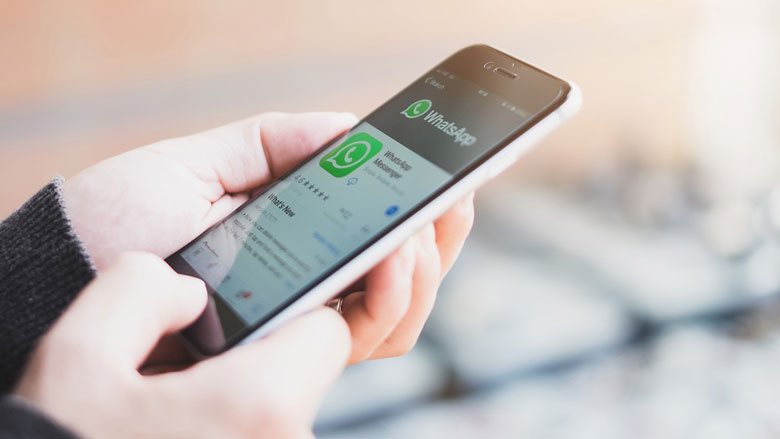
Best practices for preventing insufficient space on a device on WhatsApp
1. Regularly review and delete unnecessary conversations.
· Open WhatsApp and navigate to the Chats section.
· Identify and review conversations that are no longer needed.
· Delete individual chats or clear entire conversations to free up space.
2. Optimize media settings
· Open WhatsApp and go to the Settings menu.
· Select “Storage and Data” and then “Media Auto-Download.”
· Customize media download settings for photos, videos, and audio files to avoid automatic downloads of large files that consume storage space.
3. Utilize cloud storage options.
· Enable WhatsApp’s built-in backup feature, which allows you to store your conversations, photos, and videos in cloud services like Google Drive or iCloud.
· Set up automatic backups to ensure your data is securely stored off-device.
4. Keep your device’s storage clean
· Regularly delete unnecessary files, apps, and media from your device.
· Use device storage management tools or third-party apps to identify and remove junk files, duplicates, and other unnecessary data.
The last word
Addressing the “Insufficient Space on the Device” issue on WhatsApp requires proactive measures and regular maintenance.
Understand the causes, to take steps to prevent this error from occurring.
Implementing best practices like clearing cache, managing media files, and optimizing settings can help create a seamless WhatsApp experience.
Are you ready to optimize your WhatsApp experience and prevent storage issues? What do you do when you face this issue?