Emailing WhatsApp messages (Tips & Steps)

WhatsApp is a well-known software that can be used in various ways.
One of the numerous elements contributing to the program’s user-friendliness is the ability to send WhatsApp messages as email attachments.
These days, transferring messages sent on WhatsApp to an email account is beneficial for jobs and businesses. When it comes to having fun with friends, on the other, there is no comparison.
If you frequently use WhatsApp on iOS or Android, you need to email WhatsApp messages straightforwardly.
But there is no need to worry about this issue. We came across two methods by which you can forward WhatsApp messages to email. So follow us and learn more!
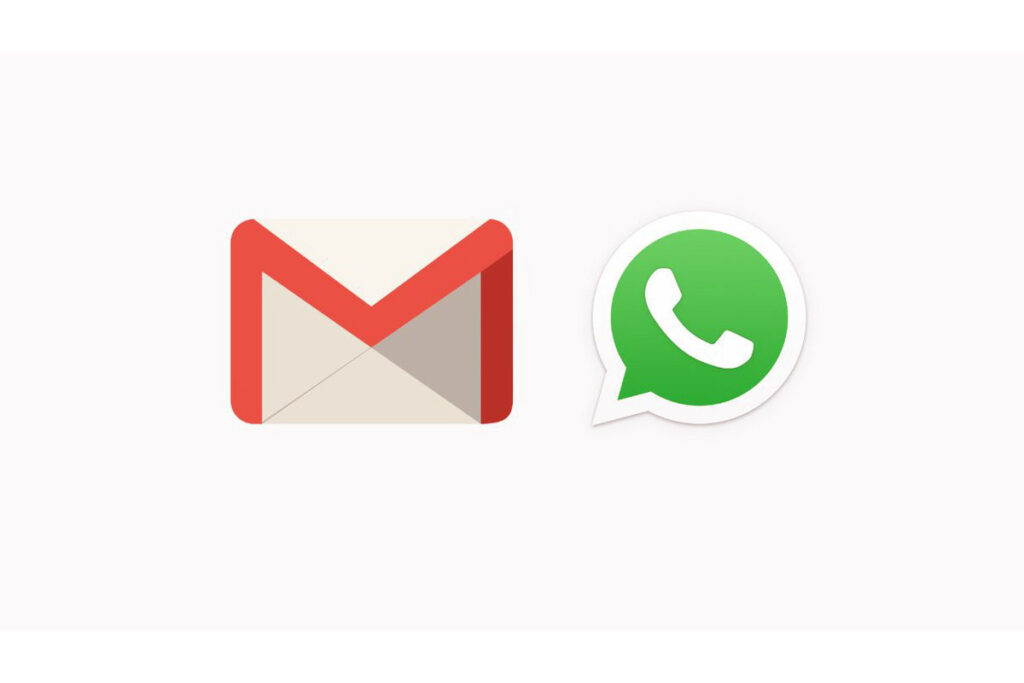
Emailing WhatsApp messages on iPhone & Android
The first thing to remember is that WhatsApp is not only for talking with friends and family and sharing pleasant things with others; it is also increasingly used for transferring papers and information connected to personal and corporate matters.
Related :
• How To Fix When You Do Not Receive WhatsApp Verification Code?
• WhatsApp is the Second Non-Google App to Hit 5 Billion Installs!
You must be familiar with the processes required to back up WhatsApp conversations and the actions required to forward WhatsApp messages to email if this becomes necessary.
As mentioned above, emailing WhatsApp messages ensures that you have a record of meaningful WhatsApp conversations.
It is also feasible to email certain WhatsApp Chats to other people if you find yourself in a situation in which you need to do so and you are not violating the confidence someone has placed in you.
How to forward WhatsApp messages to email on iOS? (+ 9 easy steps)
To email WhatsApp chats from your iPhone or iPad, follow the instructions below:
1. Firstly, launch WhatsApp on your Apple iPhone or Apple iPad.
2. In this step, when you are within WhatsApp, go to the bottom of the screen and choose the Chats option.
3. Navigate to the Chats screen and locate the conversation you want to email. Then, move the conversation from the right side to the left. This will display the choices for More as well as Archive.
4. After that, choose the More option by tapping the corresponding button.
5. When the drop-down menu displays, choose Export Chat using the button.
6. On the following, pull-down option, choose “Attach Media” or “Send the Chat via Email Without Media,” depending on whether you wish to include media in the email.
7. When the sharing option appears, choose the app you want to use to share this WhatsApp Chat, such as Mail or another app of your choosing, and press it.
8. On the next page, either enter your email address to send the chat to yourself or enter the email address of the person you want to send the chat to and then touch the Send button.
9. The WhatsApp conversation and any photographs or videos it may have attached will be sent to the provided email address.

How to forward WhatsApp messages to email on Android? (+ 8 simple steps)
Follow the instructions below to email WhatsApp chats from your Android phone or tablet.
1. Launch WhatsApp on your mobile device running the Android operating system.
2. Once you are in WhatsApp, from the top menu, choose the Chats tab. Chats Tab in WhatsApp on an Android Phone
3. Tap the conversation you wish to email while on the Chats screen.
4. Once you have navigated to the next screen, hit the three dots menu symbol that is placed in the upper right corner of your screen, and then select the More option that is available in the drop-down menu that appears.
5. The 3-Dot Icon and the more tab can be found in WhatsApp on an Android Phone.
6. When the subsequent menu opens, choose “Email Chat” from the list of available options.
7. On the next page, offer your Name/Email in the “To” field if you want to Email the Chat to Yourself, or supply the Email Address of the Person that you would want to Email the Chat, then tap on the Send button. Alternatively, provide the Email Address of the Person to that you would Like to Email the Chat.
8. The receiver of your message will be sent an email with the WhatsApp chat you had with them attached to it as a text file.
Conclusion
As a result of reading this post, you should now have a comprehensive understanding of one of the services WhatsApp offers to its users: forward WhatsApp messages to email. This function is an essential consideration for companies.
In the “emailing WhatsApp chats” post, we tried to provide a step-by-step explanation of this function, which is available in the operating systems of both iPhone and Android devices.
We hope that the information presented was helpful to you. We appreciate you sharing your insights, experiences, and other relevant information in the comment area.


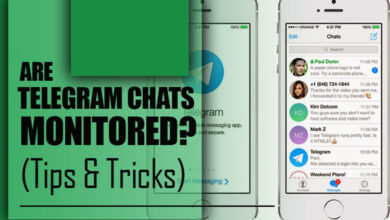
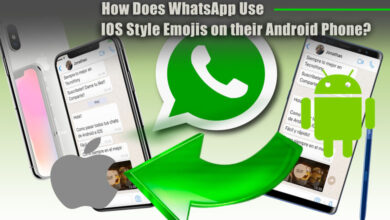

Can you be more specific about the content of your enticle? After reading it, I still have some doubts. Hope you can help me. https://accounts.binance.com/en/register?ref=53551167