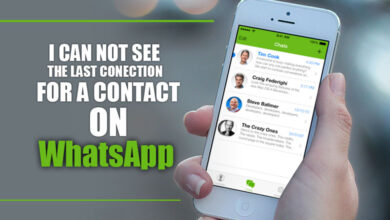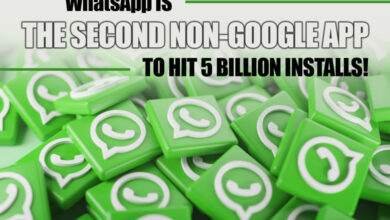Telegram Error Update App to log in: 4 Troubleshooting Steps

With the emergence of messaging applications, they have become an integral part of individuals.
Telegram, one of the well-known messaging apps, has gained immense popularity in recent years thanks to its security and user-friendly features.
Like any other app, Telegram can also face issues, and one of the common problems is the ‘Telegram Error Update App to log in’ message. This error can frustrate users, preventing them from accessing their accounts.
This essay will discuss four troubleshooting steps to resolve the Telegram error and get back to using the app without hassle.
+ 4 troubleshooting steps to resolve the Telegram error ‘Update App to Login
1. Update the Telegram app.
Updating the Telegram app is the first and easiest troubleshooting step to resolve Telegram’s ‘Update App to log in’ error.

An explanation of how to do it in detail is provided below:
Step1: Open your app store
Open the App Store (iOS) or the Google Play Store (Android), depending on your device.
Step 2: Search for Telegram
Type’ Telegram’ in the app store’s search bar and select the official Telegram app from the search results.
Step 3: Check for updates
If an update is available, you will see an ‘Update’ button next to the Telegram app. Tap on it to start the update process.
Step 4: Install the update
The update process may take a few minutes, depending on your internet connection speed. Once the update is complete, open the Telegram app and try to log in again.
Related :
• How to fix the Telegram connecting problem?
• Who Gets Notified When Someone Joins Telegram?
2. Clear cache & data
If updating the Telegram app did not resolve the ‘Update App to log in’ error, the next troubleshooting step is to clear the cache and data of the Telegram app.
Below has been indicated how to do so:
Step1: Open your device settings
Depending on your device, open either the Settings app (iOS) or the System Settings app (Android).
Step 2: Find the Telegram app
In the settings menu, select ‘Apps’ or ‘Application Manager.’ Find the Telegram app from the list of installed apps.
Step 3: Clear the cache
On the Telegram app’s details page, select ‘Storage.’ Tap ‘Clear cache’ to delete any temporary files and data stored on your device.
Step 4: Clear the data
If clearing the cache did not resolve the issue, tap ‘Clear data’ to delete all app data, including your login credentials.
Step 5: Restart the app
Once you have cleared the cache and data, exit the settings menu and open the Telegram app. Try to log in again.
3. Check your internet connection.
The third troubleshooting step to resolve Telegram’s ‘Update App to log in’ error is to check your internet connection.
The Steps to check your internet connection are as follows:
Step 1: Open your device settings
Depending on your device, open either the Settings app (iOS) or the System Settings app (Android).
Step 2: Check your internet connection
In the settings menu, select ‘Wi-Fi’ or ‘Data usage’ and ensure your internet connection is stable and working correctly.
Step 3: Test your connection
If you need help determining if your connection is working correctly, open your device’s browser and try to load a webpage. If the webpage loads correctly, your internet connection is working.
Step 4: Restart the Telegram app
Once you have confirmed your internet connection is working, exit the settings menu and reopen the Telegram app. Try to log in again.
4. Uninstall & reinstall the app
If the previous troubleshooting steps did not resolve the ‘Update App to log in’ error on Telegram, the last troubleshooting step is to uninstall and reinstall the app.
You can do it by:
Step 1: Uninstall the Telegram app
Depending on your device, either tap and hold on the Telegram app icon and select ‘Uninstall,’ or go to your device’s settings, select ‘Apps’ or ‘Application Manager,’ find Telegram, and select ‘Uninstall.’
Step 2: Restart your device
Once you have uninstalled the Telegram app, restart your device.
Step 3: Reinstall the app
Open the app store (iOS) or the Google Play Store (Android), search for ‘Telegram,’ and download the app.
Step 4: Install the update
Once the app is downloaded, please open it and install any available updates.
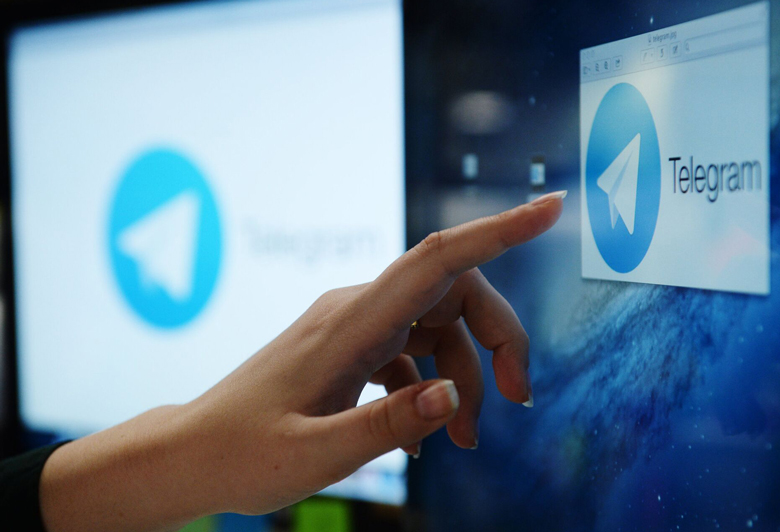
Summarily
Telegram error ‘Update App to Login’ can be frustrating and prevent you from accessing your account.
However, following the troubleshooting steps outlined in this essay, you can resolve the issue and regain access to your account. To prevent the ‘Telegram Error Update App to log in’ case, we strongly recommend keeping your apps up to date and regularly clearing the cache and data to prevent future login issues.
Did you have a ‘Telegram Error Update App to log in’ problem on your Telegram?
Which solution solve this issue for you?

![How to Change WhatsApp Ringtone [on Android and iPhone]? 5 How to Change WhatsApp Ringtone [on Android and iPhone]?](https://techinzone.com/wp-content/uploads/2022/11/1666175622-634fd2869e166adm-390x220.jpg)