How to Disable End-to-End Encryption in WhatsApp? (TIPS & STEPS)
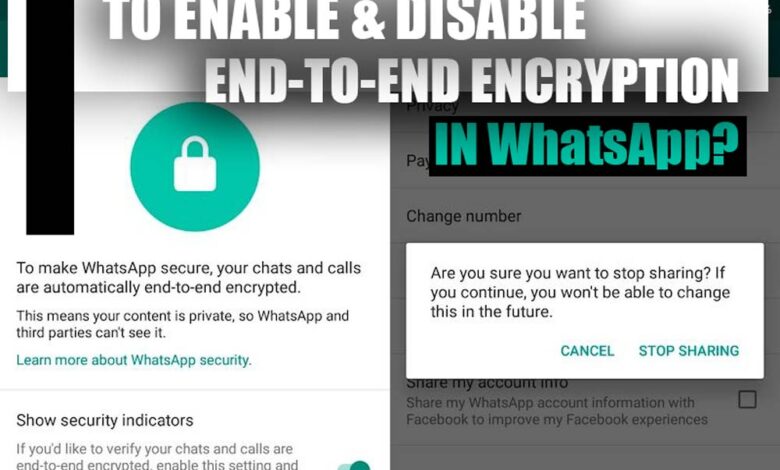
End-to-end encryption is used for each and every one of your WhatsApp conversations at all times.
End-to-End encryption, on the other hand, can be utilized for chat backup in order to provide an additional layer of safety for your conversational history.
If you save your conversation backups on either iCloud or Google Drive, there is absolutely no possibility that any other human being can access them.
The goal of “End-to-End encryption,” on WhatsApp as the name indicates, is to protect your data even from the platforms you are backing it up to so that no one other than the people participating in the discussion can access the data.
This ensures that your data is secure at all times. In the event that you are not aware with the End-to-End Encryption service or how it operates, the following article “How to enable and disable End-to-End Encryption in WhatsApp” will provide a brief overview of both topics.
“End-to-End Encryption: What exactly is and how does it function?
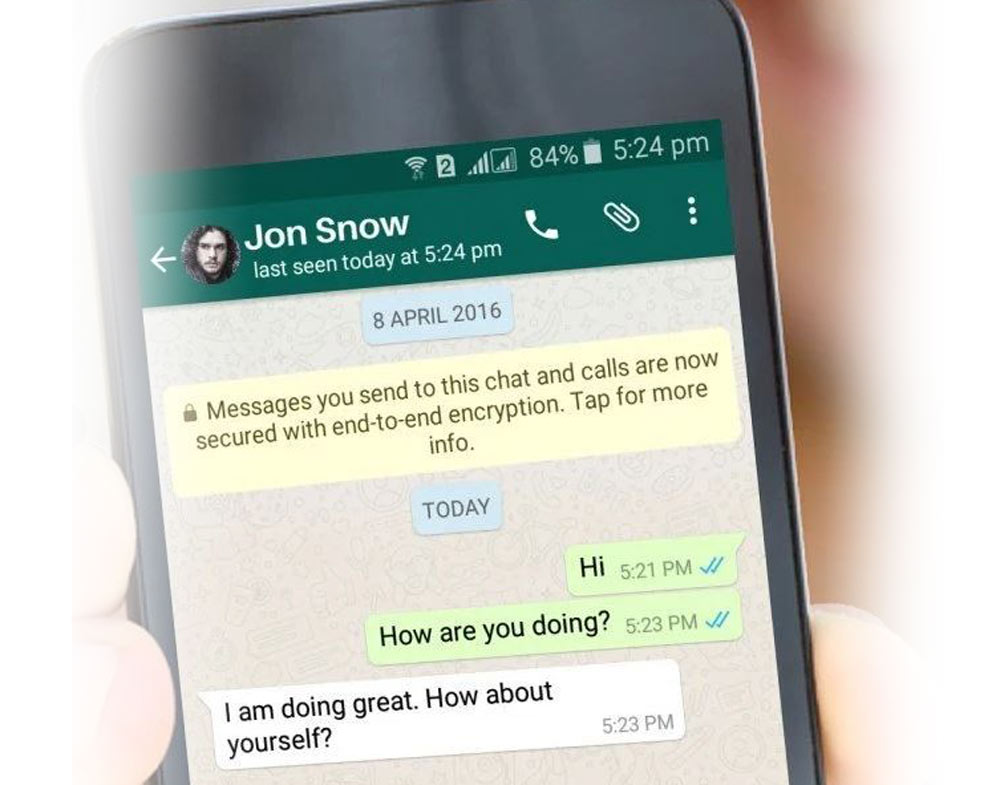
The data is encrypted on one end device (read: the device of the sender) before it is sent to the server using end-to-end encryption, and the data can only be decrypted on the designated end device (read: the device of the receiver).
Even the app or service that you are using to send such messages (WhatsApp in this example) is unable to view the sent data since the procedure prevents any and all third parties from accessing the data.
Related :
• How To Enable Biometric Protection on WhatsApp?
• Require Face ID or Touch ID to Unlock WhatsApp
Before sending the data, it is first encrypted using a private cryptographic key, and then the same key is used at the receiving end to decode the transmission, which is how end-to-end encryption is accomplished.
Anyone who intercepts an end-to-end encrypted communication while it is being sent will only be able to read the encrypted message, which is nothing more than a string of alphabets, special characters, and numbers that does not make sense to the human eye unless you have the secret key to decode the message.
In light of the fact that you are now familiar with what end-to-end encryption is, let’s go on to the process of enabling and disabling End-to-End Encryption in WhatsApp for your conversation backups on WhatsApp.
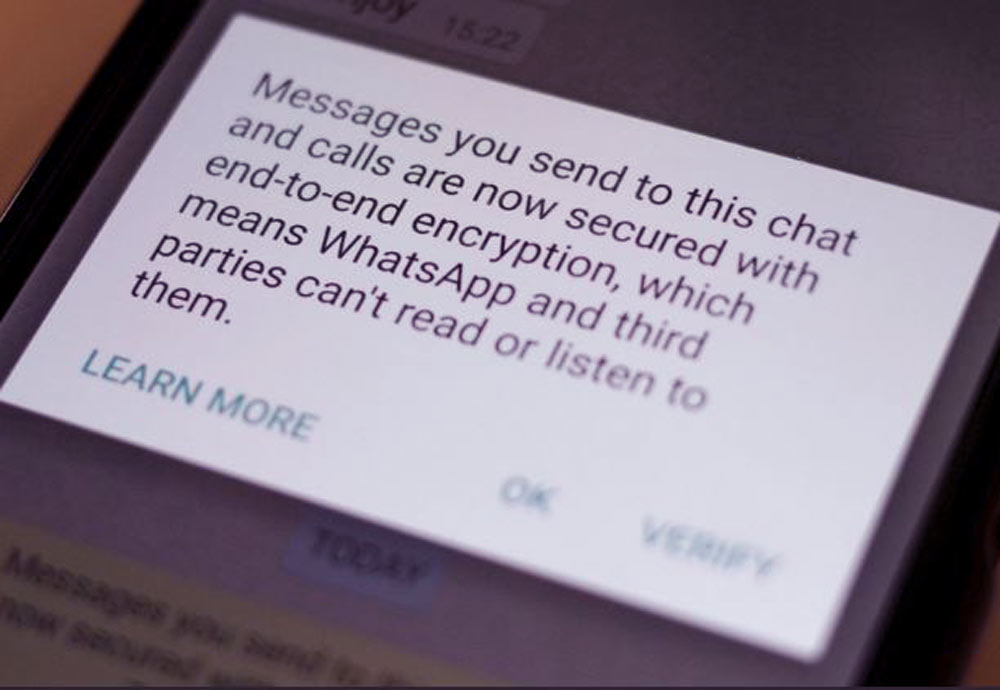
Settings for End-to-End Encrypted Backup Can Be Accessed on WhatsApp
After becoming familiar with the location of end-to-end encryption in WhatsApp inside the settings, the process of gaining access to this security feature involves almost no effort at all.
+ 6 steps of Settings for End-to-End Encrypted Backup on WhatsApp (iOS & Android)
Launch WhatsApp on your iOS or Android smartphone from either the home screen or the app library to do this:
1. Tap the ‘Settings’ icon, which should be located in the lower right-hand corner of the screen on iOS devices.
2. When using an Android smartphone, you need to touch on the kebab menu, which is represented by three vertical dots and is located in the upper right corner of the screen.
3. After that, choose the ‘Settings’ option from the drop-down menu that appears.
4. The next step is to choose the ‘Chats’ tab that is shown on the screen of any of the smartphones.
5. Following that, go to the screen labeled “Chats” and choose the option labeled “Chat Backup” using the on-screen keyboard.
6. On your display, an option labeled “End-to-end Encryption Backup” should now be visible to you.
Enable encrypted backup all the way through
Enabling the end-to-end encryption in WhatsApp can be completed in a flash because to its user-friendliness.
In addition, since the impact of the procedure will be felt entirely in the backend, there will be no effect on the app’s usability for you on a day-to-day basis.
· Tap the option labeled “End-to-end Encryption Backup” that can be found on the “Chat Backup” screen of WhatsApp.
· In the end, you need to choose the “Turn on” option that is shown on your screen.
Import tip: Even if you have WhatsApp set to back up to iCloud on your iOS device, Apple will still store an unencrypted copy of your backup data on their servers. This is because WhatsApp creates a copy of the backup on its own. You may ensure that just the encrypted copy of your WhatsApp conversation is saved by turning off the iCloud backup feature.
· You will now be required to generate a password in order to safeguard the encrypted chat backup you created before.
Import tip: If you do not remember the password for your encrypted chat backup or if you lose it, you will not be able to recover your conversation history when you switch phones.
You have successfully enabled the end-to-end encrypted backup on WhatsApp. That’s all there is to it.
disable encrypted backup all the way through
The procedure of disabling the end-to-end encrypted backup for WhatsApp is just as basic as the process of activating it.
To do this:
· Go to the page labeled “Chat Backup,” and then choose the “End-to-End Encryption Backup” option from that menu.
· Next, choose “Turn off” from the menu that appears on your screen by pressing the corresponding button.
In the end,
Now, in order to disabling the encrypted chat backup on WhatsApp, you could be required to supply the password that you might have selected for your encrypted chat backup when you first enabled it.
That brings us to the end of the discussion. In the future, end-to-end encryption will not be applied to any of your conversation backups.
You are now able to enable and disable the end-to-end encrypted backup in WhatsApp. Congratulations, you have successfully completed this lesson!
Talk about your information and experiences in this case for us in comment section