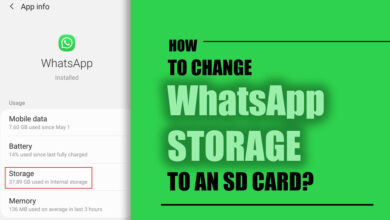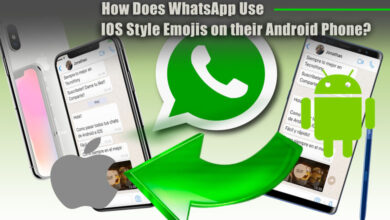Why is the WhatsApp folder not showing in the file manager?

However, WhatsApp is one of the most popular messaging platforms; users often need help locating the WhatsApp folder in their file manager, which can be a big issue.
If you’ve faced this problem (considering you’re here reading this article, you probably have.), it would be good to know you’re not alone!
Many WhatsApp users have been facing WhatsApp folders playing hide and seek with us.
So, why does this seemingly essential folder vanish? Let’s explore the enigma and why the WhatsApp folder is not in the file manager.
Where did the WhatsApp folder go?
Usually, when you receive or send media, such as photos, videos, or audio files, through WhatsApp, the app saves them in a designated folder within your smartphone’s internal storage or SD card.
This dedicated folder allows you to manage and access your WhatsApp media files easily. However, many users encounter frustrating scenarios where they can’t find the WhatsApp folder, leaving them unable to locate or manage their cherished memories or essential files.
Several factors contribute to this mysterious disappearance, leaving users bewildered and longing for a solution.

· The file manager’s setting
The WhatsApp folder might fail because the file manager’s settings hide specific folders to protect critical system files.
· Cashe related problems
Another reason for the disappearing WhatsApp folder could be cache-related problems. The cache stores temporary files; overloading can cause conflicts and make folders like WhatsApp invisible.
· Your WhatsApp needs to be updated.
Outdated versions of WhatsApp can also make the folder vanish. These older versions may not work well with your device’s operating system or other apps, causing unexpected glitches.
How can the “WhatsApp folder is not showing in the file manager” issue be fixed?
· Enable the “Show Hidden Files” Option
The first step in unraveling the mystery is to ensure that your file manager is set to display hidden files.
The WhatsApp folder is often hidden to prevent accidental deletion or modification of essential files.
By enabling the “Show Hidden Files” option in your file manager’s settings, you can unveil the hidden WhatsApp folder and regain access to your media files.
· Clear Cache & Restart
Sometimes, the WhatsApp folder may vanish due to cache-related issues. Clearing the cache of your file manager and WhatsApp app can resolve this problem.
After clearing the cache, restart your device to refresh the system. This simple step may restore the visibility of your WhatsApp folder.
· Update WhatsApp
Keeping your apps updated is crucial not only for security reasons but also for resolving compatibility issues.
Check if you are running the latest version of WhatsApp, as outdated versions can cause unexpected glitches and discrepancies, including disappearing the WhatsApp folder. Updating the app might bring back the folder and fix the problem.

· Reinstall WhatsApp
If all else fails, reinstalling the WhatsApp application might be the ultimate solution.
Uninstall WhatsApp from your device, restart it and reinstall the latest version from the official app store.
This process will reset the app’s settings and might restore the visibility of the WhatsApp folder in your file manager.
The sum up
The absence of the WhatsApp folder in your file manager can be both perplexing and frustrating.
However, implementing the suggested solutions can overcome this problem and regain control over your WhatsApp media files.
Remember to check your file manager settings, clear your cache, update WhatsApp, and, if necessary, reinstall the app.
In the ever-evolving world of technology, occasional glitches and mysteries are bound to occur.
What matters is our ability to troubleshoot and find solutions to ensure a smooth user experience.
So, the next time you face a WhatsApp folder not showing in the file manager, fear not! With knowledge and a few simple steps, you can overcome the issue and continue using the app.