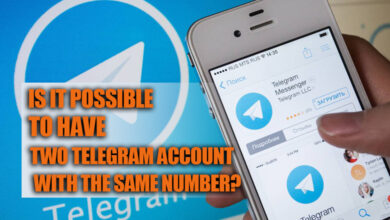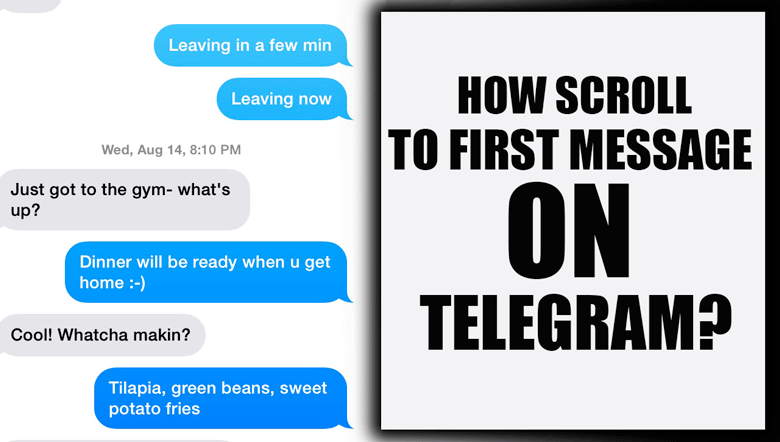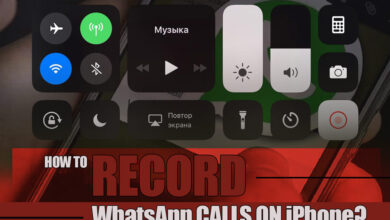How to change WhatsApp storage to an SD card?
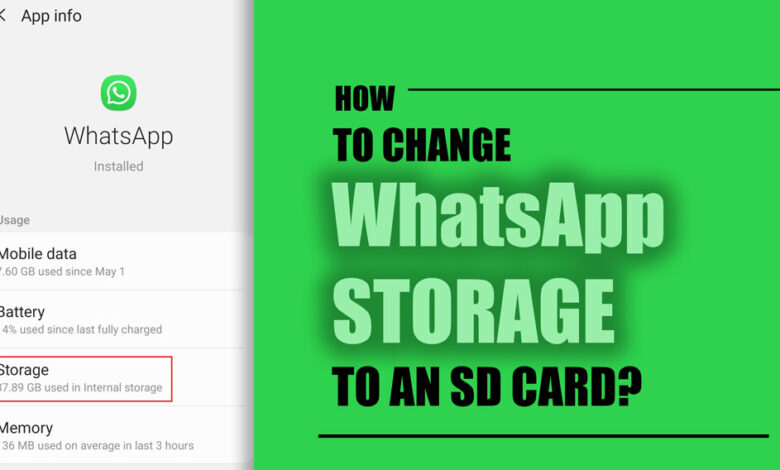
Social networks have taken on a significant role in people’s lives; one might argue that social networks are a big part of everyone’s life.
WhatsApp is one of these social media platforms where all information is transmitted.
It typically serves as the location for storing all of the internal memory’s data, including pictures, movies, and music files. More storage space may occasionally be required for storing things.
The frequently asked question of “How to change WhatsApp storage to SD card?” will be addressed in this article, along with a general explanation of the tutorial.
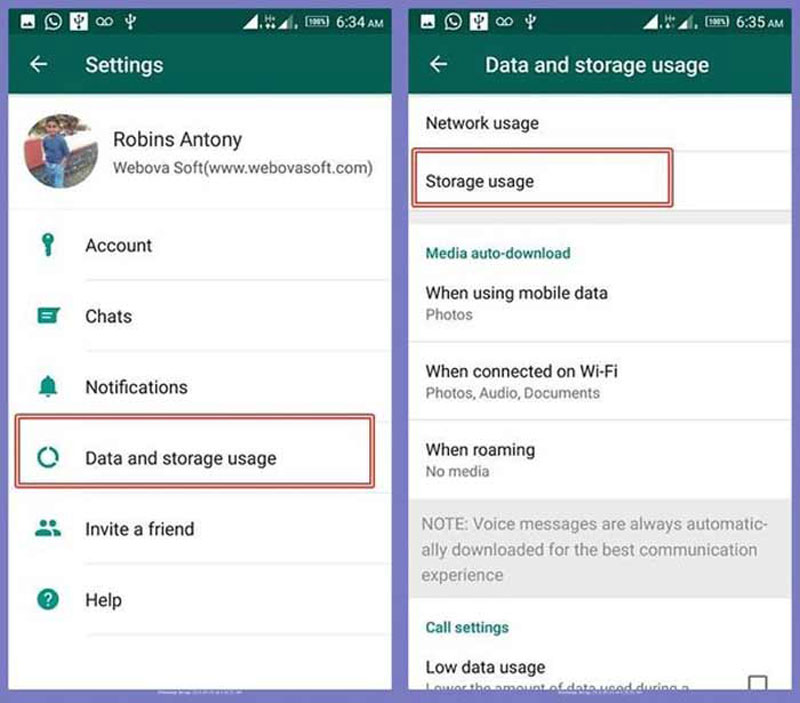
WhatsApp storage to SD card: How to change it? (ALL TIPS & TRICKS)
The fact that their phone’s internal storage is often near capacity limits is one issue that most WhatsApp users struggle with.
Despite sufficient internal storage, newer Android phones may run out of storage if they receive many WhatsApp messages.
Related :
• How to Save Photos from WhatsApp to Google Photos (Drive)
• Data While Using WhatsApp on iPhone (Practical Tips to Save & Reduce)
However, you can transfer them to an external SD card if you have one to make storage for additional programs.
The key takeaway from this is that you cannot change the storage location in WhatsApp; instead, you must use special software to move WhatsApp storage to SD so that, in the future, all of your data will be kept on the SD card.
The programs that will make this easy for you are described in the sections that follow:
- FolderMount
- Link2SD
+ 2 most used programs to change WhatsApp storage to SD card
1. FolderMount
FolderMount, freely accessible on the Play Store, is the first software we want to discuss in this post. Download, install, and provide root access to this application.
You can quickly change WhatsApp storage to an external SD card by following the
below steps.
Here are the steps: “How to change WhatsApp storage to an SD card?”:
- Step 1: Launch the application and choose the plus symbol next to the list of pairings.
- Step 2: Type “WhatsApp” into the new folder’s name and choose “WhatsApp folder from internal storage” as the source. To stop duplicate files from being transmitted to the gallery, click here to exclude them from the media scan.
- Step 3: Automatically create permissions for the target folder.
- Step 4: Select the content you want to remove from the source list and check the box.
Finally, the target folder will be connected to the external SD card’s whole WhatsApp file storage. Files are only kept on the external SD card, whether you send or receive them.
2. Link2SD
The LINK2SD program is the second program that might be addressed to change WhatsApp storage to an SD card in this article.
The primary purpose of the program Link2SD, which is readily available on the Play Store, is to link all app files to SD cards.
This program is essential if you want to create extra space in your home. Remember that this application’s Plus version must change WhatsApp storage to an SD card.
You can purchase it if it is crucial to saving WhatsApp images and videos to an SD card
.
Users of Android smartphones can use the approach below with versions lower than 4.4.
You do not need a rooted smartphone to use this software. However, you must get the pro edition if you wish to convert more than one file type.
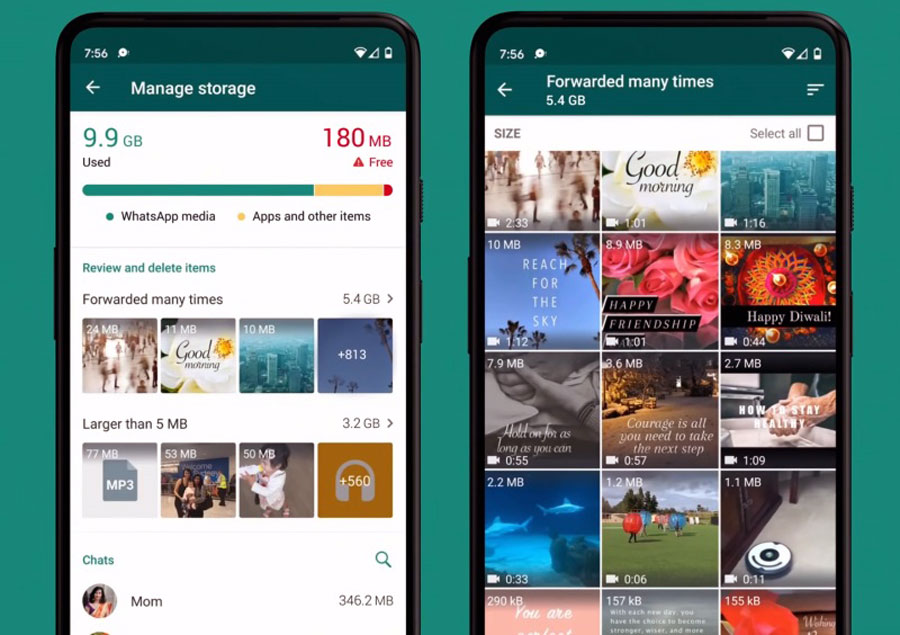
The procedures for “How to convert WhatsApp storage to an SD card?” are as follows:
- Step 1: Download the Play Store app, Photo & File Redirect.
- Step 2: Launch the application and decide which file types should be redirected.
- Step 3: Select “only manually” as the delay option’s delay time setting.
- Step 4: Modify the new media files for WhatsApp to confirm that they have been stored on the SD card.
How to change WhatsApp storage to an SD card and change the memory location easily can be quickly answered with these four steps.
Conclusion
As previously indicated, WhatsApp is the most crucial app for information exchange, sharing files, and sending images.
Your images and movies may need to be stored in another memory if the phone’s memory is occasionally insufficient.
The subject of how to change WhatsApp storage to an SD card has been one that users have frequently asked about.
We pointed out that WhatsApp does not let users do this, but we also sought to address this by creating apps and providing instructions on “How to change WhatsApp storage to an SD card?”
If you know of an alternative method, please share it in the comments