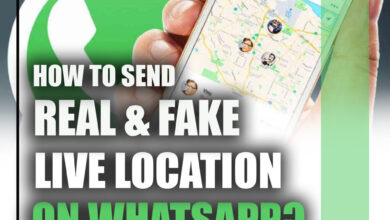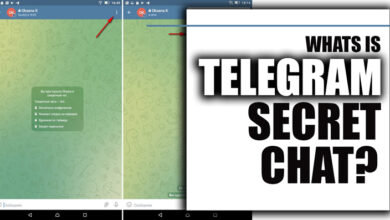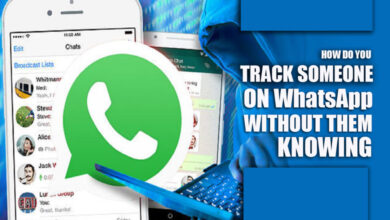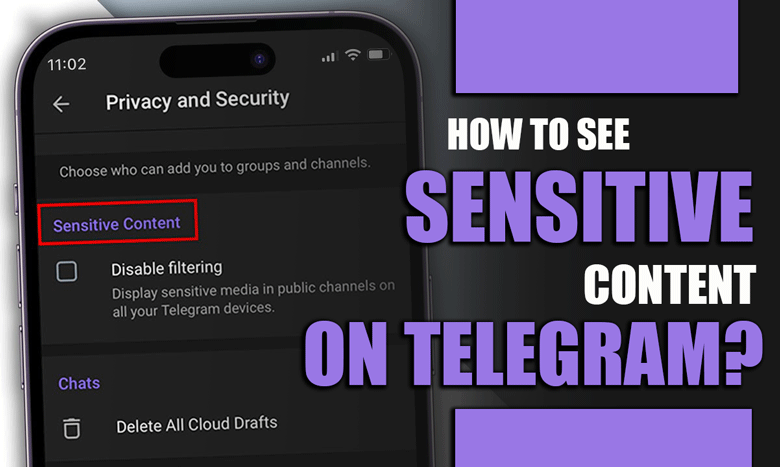How to Check Others WhatsApp Chat History iPhone?
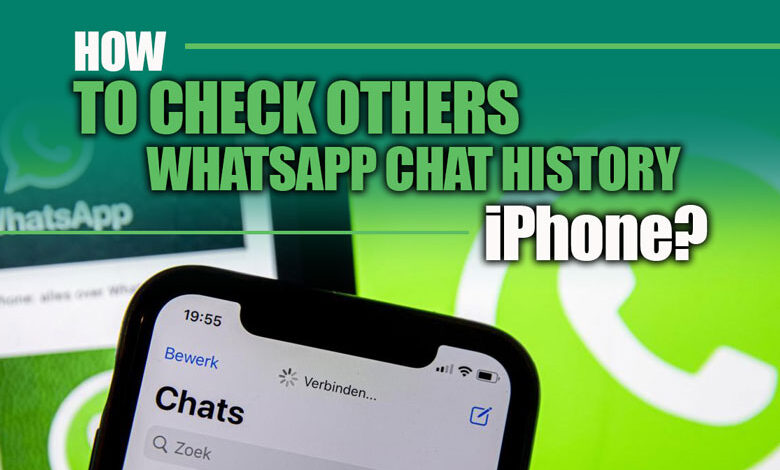
Have you ever wondered if it’s possible to access someone else’s WhatsApp chat history on iPhone or how to check others’ WhatsApp chat history on iPhone?
Whatever your reasons, you’ll be happy to know that WhatsApp’s privacy and security features can sometimes make it a tough nut to crack.
But fear not! In this article, we’ll reveal some methods and tools to help you spy on WhatsApp chat history without getting caught.
We’ll also discuss the benefits and risks of doing so, so you can make an informed decision.
Please take a moment and grab a cup of coffee as we jump right in.
Checking others’ WhatsApp chat history on iPhone?
There are different ways to check others’ WhatsApp chat history on iPhone, depending on whether you have physical access to their device.
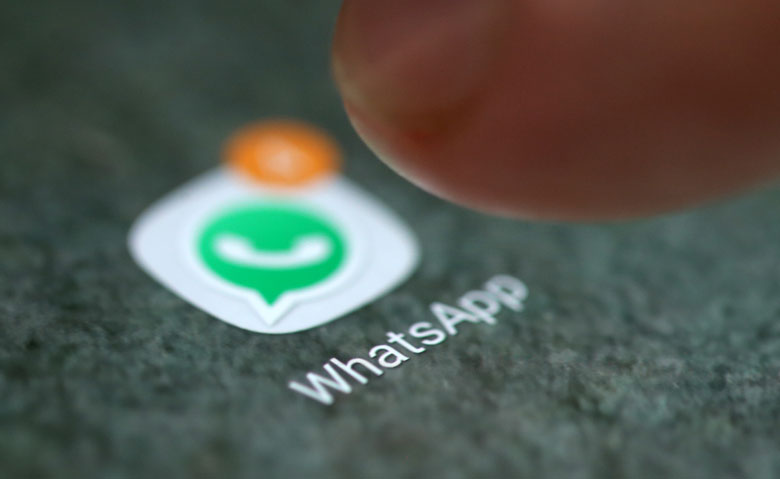
Here are several commonly utilized methods:
· Method 1: Use iCloud backup
If you have access to the target iPhone and know their iCloud credentials, you can use iCloud backup to check their WhatsApp chat history.
To employ this technique, follow the instructions below:
1. Get hold of the target iPhone and navigate to Settings > [their name] > iCloud > iCloud Backup to make sure it’s switched on.
2. Next, head to Settings > [their name] > iCloud > Manage Storage > Backups and click on the device name. Check the backup date and storage space used.
3. On your personal iPhone, open Settings > [your name] > iCloud > Manage Storage > Backups and delete any existing backup of your device.
4. Sign out of your iCloud account by accessing Settings > [your name] > iCloud, and log in to the target’s iCloud account.
5. Proceed to Settings > General > Reset > Erase All Content and Settings and confirm the action to erase all data on your iPhone and restore it as a new device.
6. Go through the setup process and select ‘Restore from iCloud Backup’ when prompted.
7. Choose the backup of the target device.
8. Give it some time for the restore process to complete successfully.
Finally, launch WhatsApp on your iPhone and view all the target device’s chats and media content without any trace.
It is important to note that this method comes with a few limitations, including:
· Physical access to the targeted device and their iCloud login credentials is needed.
· Replacing all your device’s data with that of the targeted device erases your data.
· The presentation of only the chats and media that were backed up during the last backup.
· Any new media or messages sent or received after the previous backup are unavailable.
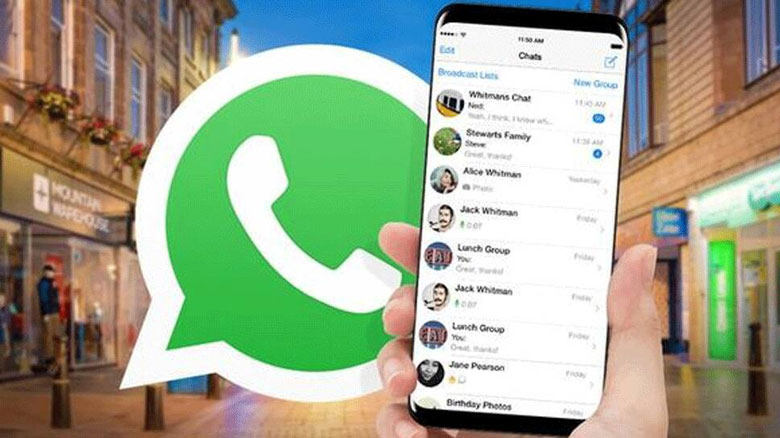
· Method 2: Use iTunes Backup
If you have access to a computer with iTunes installed and synced with the target iPhone before, you can use iTunes backup to check their WhatsApp chat history.
1. Connect the target iPhone to the computer with a USB cable and open iTunes.
2. Click on the device icon and then on Summary. Under Backups, click Back Up Now and wait for the backup to finish.
3. Disconnect the target iPhone and connect your iPhone to the computer with a USB cable. Open iTunes and click on the device icon, and then on Summary.
4. Under Backups, click on Restore Backup and choose the backup of the target device.
5. Once you hit Restore, allow the process to complete before proceeding.
6. Open WhatsApp on your iPhone, and you should be able to see all the chats and media of the target device.
Conclusion
For many reasons, someone wants to check others’ WhatsApp chat history.
In this article, I have discussed how to check others’ WhatsApp chat history on iPhones using different methods, such as iCloud backup and iTunes backup.
This article has provided you with helpful information and insights.
Please leave a comment below with any queries or feedback you may have.
Thank you for devoting your time to read this – it means a lot.