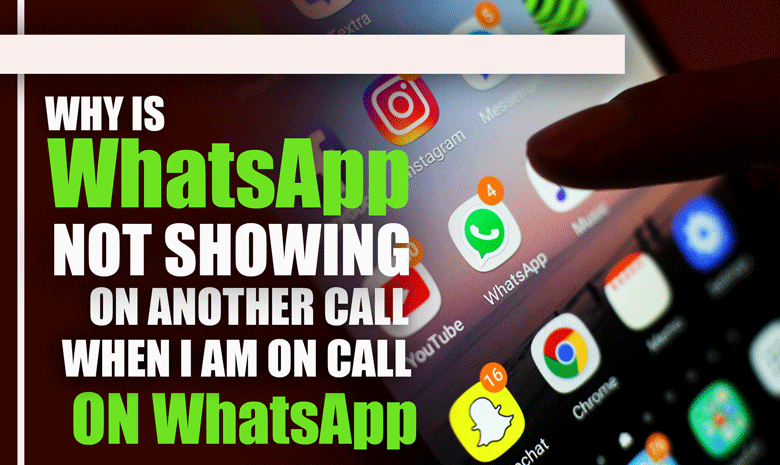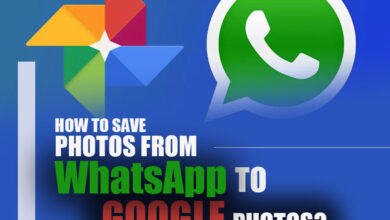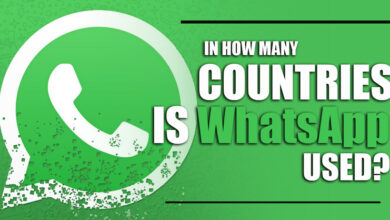What Can We Do When the WhatsApp Not Functioning Issue?
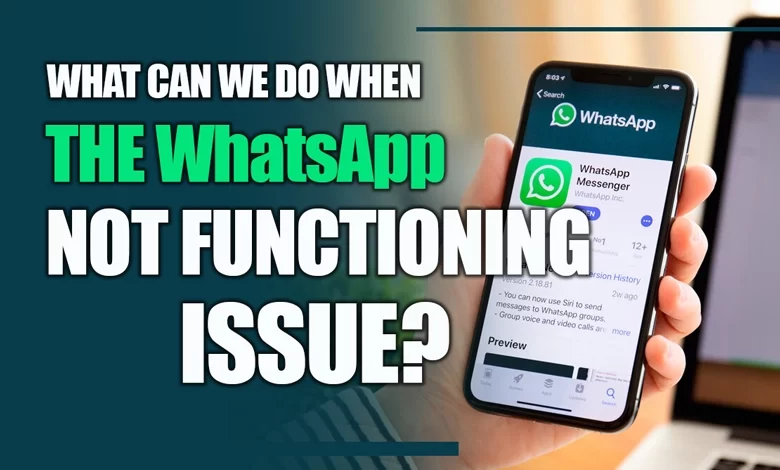
In the modern digital environment, WhatsApp is crucial for establishing communication.
It is required in the modern day as a universal communication tool accessible on smartphones like Android and iPhone.
Yet, issues related to their functionality may arise with such essential platforms. When WhatsApp isn’t functioning, this page offers users various remedies.
Furthermore, it provides a solution to consumers’ query, “What We Can Do When the WhatsApp is Not Functioning Issue?”
So, because of this question frequently asked, we decided to gather some solutions for you.
Please take advantage of this tip and follow us.
Related :
• Fixing “WhatsApp Keeps Crashing” on Android Devices Is Easier Than You Think
• How to Fix WhatsApp Call Problem?
+ 4 solutions for the WhatsApp not functioning issue
· Verify the Internet connection.
To fix WhatsApp troubles, one of the first things you must do is verify and restore your internet connection.
Problems may point to difficulties with the internet rather than problems with the device.
If that’s the case, it’d be ideal for inspecting the router and the established connection between your devices.
After that, restart or reboot it if required to reestablish the internet connection.

· Dispose of WhatsApp’s cache.
The second thing you need to do if WhatsApp is not functioning is managed the WhatsApp cache. Because of the buildup of cache throughout the device, the application may malfunction or perform improperly.
To fix this issue, you should clean the cache files on your WhatsApp devices.
The ability to erase the WhatsApp cache is only available on Android smartphones, so keep that in mind.
+ 3 Easy steps to clear the WhatsApp cache on Android
Step 1: Access “Apps” from your Android smartphone’s “Settings” menu.
Step 2: Go to “Manage Applications” and choose WhatsApp from the list. Tap on it to the following page, which displays the app settings.
Step 3: Choose “Storage” and “Clear data” to eliminate all WhatsApp cache files.
+ 2 Easy steps to clear the WhatsApp cache on iPhone
Step 1: Open WhatsApp on your iPhone and hold the button until the pop-up menu appears. Choose “Remove App,” then select “Delete App” to confirm.
Step 2: Visit the App Store and search for WhatsApp once it has been deleted. Reinstall it on your iPhone once you’ve located it, then configure it using the WhatsApp backup.
Note: It is recommended to make a WhatsApp backup so that you may recover your account in the future since you will need to deactivate WhatsApp to erase the cache on your iPhone.
· Verify the WhatsApp settings for access.
It’s possible that you placed limitations on your phone, preventing it from functioning correctly, and it can be the other thing to fix WhatsApp this troubles; it would be ideal if you checked your Smartphone’s permission settings to determine what was wrong with WhatsApp.
Adhere to the instructions listed below:
1. Android
Step 1: Open the “Settings” menu on your Smartphone, then choose the “Apps” section across the list of menu selections.
Step 2: Go to the “Manage applications” settings and look for “WhatsApp” there. To access the app’s customized settings, click on it.
Step 3: Select “App Permissions” on the following page and provide all the necessary rights to ensure the program functions flawlessly.
2. iPhone
Step 1: First, navigate to “Settings” on your Apple iPhone and choose WhatsApp from the available apps.
Step 2: Many rights are listed on the following window, which you can enable or disable based on your needs.
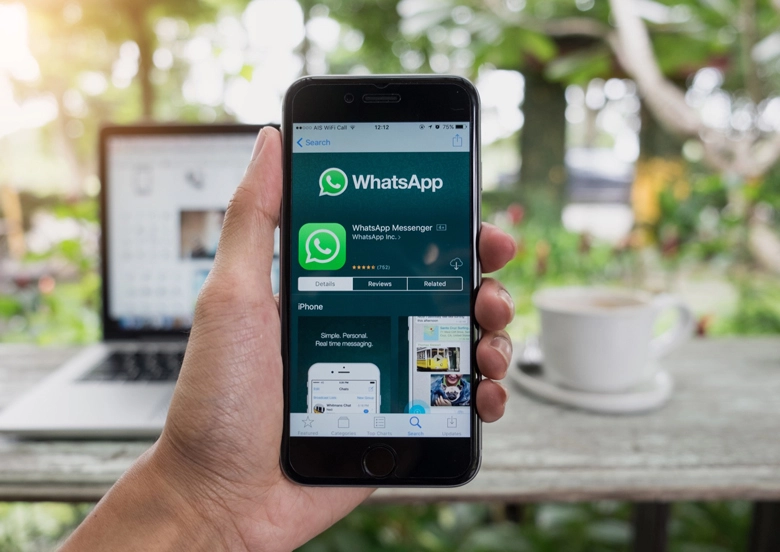
· Install WhatsApp once again.
If you’re having trouble fixing WhatsApp’s connection issues on your Smartphone, consider deleting and reinstalling the program.
Because everything is restarted, any bugs preventing the software from working correctly may be eliminated.
Follow these steps to complete the process if WhatsApp is Not Functioning Issue:
1. Android
Step 1: Locate “WhatsApp” in the app menu and hold the app to see the menu that sticks out. Choose “Uninstall” to remove WhatsApp from your Smartphone. To effectively remove it from the device, adhere to all instructions.
Step 2: Enter “WhatsApp” in the Play Store’s homepage search field. Locate the program and click “Install” to reinstall it on your Smartphone.
2. iPhone
Step 1: Find WhatsApp on your iPhone’s home screen, then tap and hold it to see a drop-down option. To effectively delete WhatsApp from your iPhone, choose “Uninstall App” from the menu and then adhere to the instruction by selecting “Delete App”.
Step 2: Go to the App Store and select “Search” for WhatsApp. Once you’ve located the program, select the “Install” icon to finish the reinstallation.
Conclusion
As everyone knows, WhatsApp is one of the apps everyone uses nowadays for entertainment and business. Today’s app is a popular and practical tool that can be named among others.
But sometimes some issues happen that the users need help in using it. In this post, we decided to provide some remedies if WhatsApp is Not Functioning Issue.
We hope that these solutions benefit you and that using them can fix the problems on WhatsApp.
If you have any other information about “What We Can Do When the WhatsApp Not Functioning Issue?”, please let us know in the comments area.