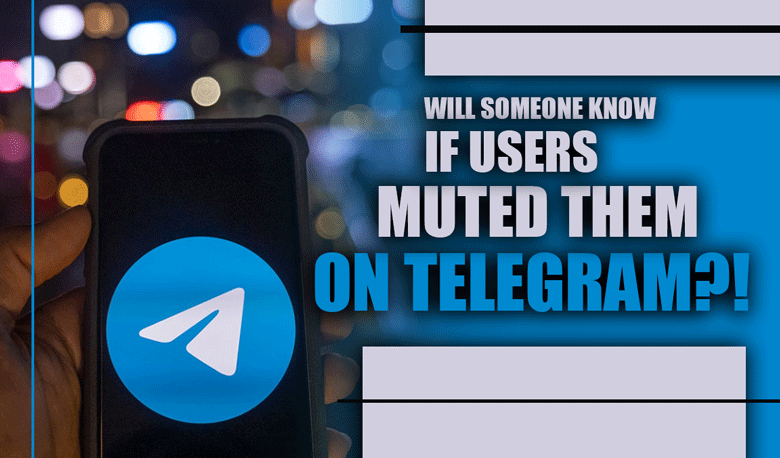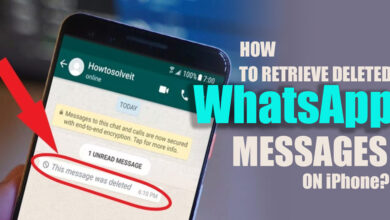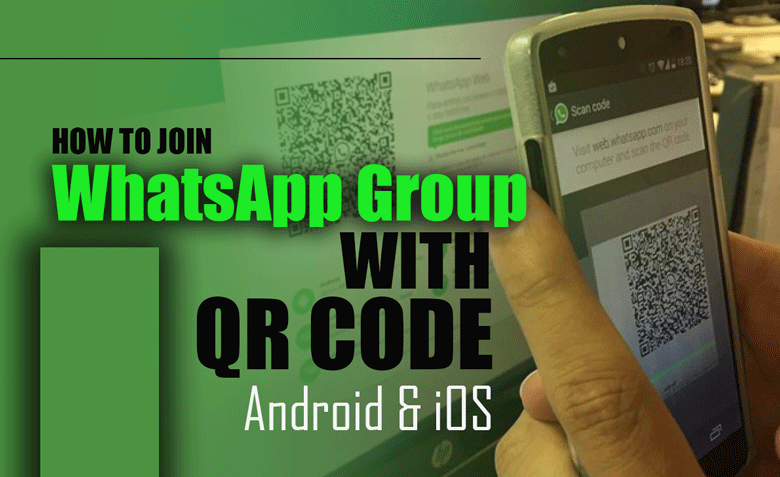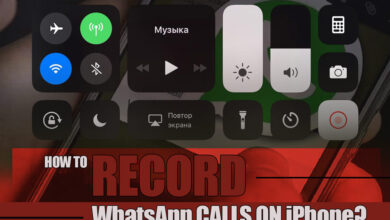Google Photos Now Showing WhatsApp Folders; Fixing Methods
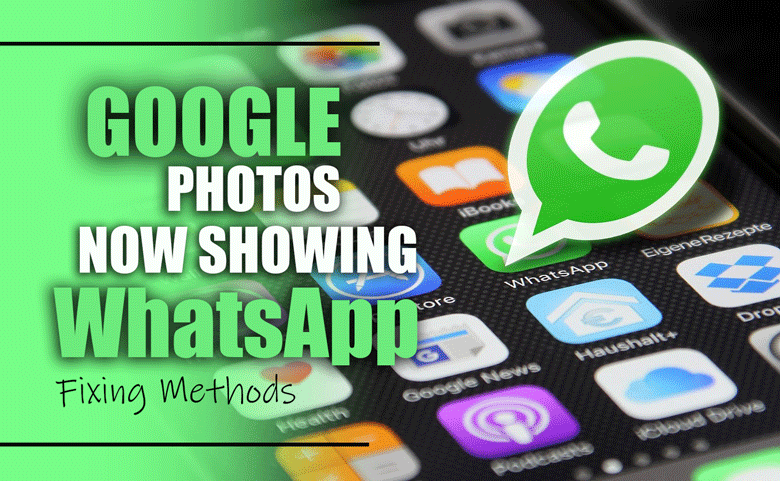
Google Photos is a popular app based on photo sharing and storage services developed by Google. The last update of Google Play has changed how users interact with their media files.
The service now includes the feature to display WhatsApp folders and others, which has been long-awaited by many users. This integration marks a new era of convenience and seamless user experience.
But sometimes, users need help finding their WhatsApp folder on Google Photos, which can be disappointing.
If you face the same issue and don’t know how to fix it, stay with us in this article to learn some solutions.
How to fix Google Photos not showing WhatsApp folder?
If your Google photo does not show your WhatsApp folder, you can use these methods mentioned below to troubleshoot your issue:
1. Clear Google Photos cache
The first and foremost solution you consider when Google Photos does not show your WhatsApp folder is clearing the app’s cache.
When the cache for the app accumulates, it cannot perform perfectly. So, your folders of WhatsApp cannot smoothly sync to google photos.
In this case, you need to clear the cache of the Google Photos app can help resolve issues. To do this, follow the steps below:
1. Go to your device’s settings, then “Apps” or “Application Manager”.
2. Find Google Photos in the list, tap on it, then tap “Storage”.
3. Followed by this, tap on the “clear storage” option.
Once you clear the cache for Google Photos, restore the app and allow it time to sync photos from WhatsApp.
If the issue is unresolved, follow the rest of the solutions mentioned in the following section.
2. Check your backup settings.
When you cannot see the WhatsApp folder on Google Photos, it may be because you did not enable the app to back up your wished folders. It can only back up your camera roll photos by default.
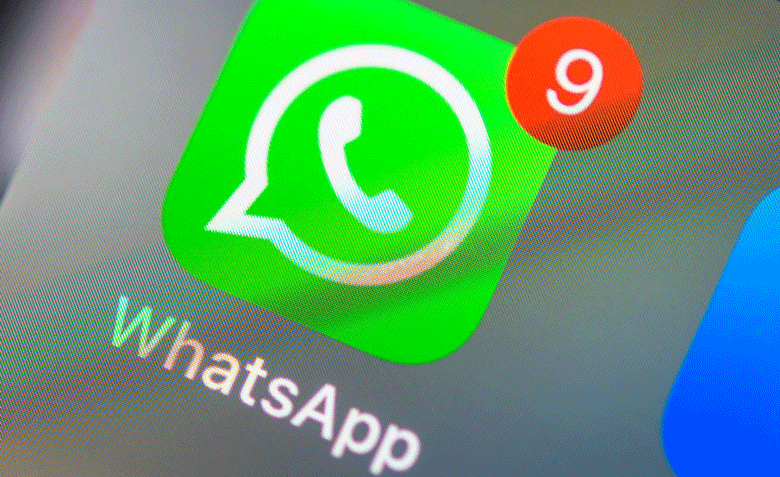
Here are the steps that you should follow:
1. Open Google Photos on your device.
2. Tap on your account profile photo at the top right.
3. Select “Photos settings” and tap “Back up & sync”.
4. Then check whether “Back up device folders” is turned on. If it’s not, turn it on.
Once you enable this option, wait for the app to start backing up photos from WhatsApp automatically.
3. Select the WhatsApp folder for backup.
Even if your WhatsApp photos do not appear in Google Photos after enabling the backup option, you might not choose the WhatsApp folder for backup.
To select the WhatsApp folder for backup, follow these steps:
1. After heading to the “Back up & sync” settings, scroll down to “Back up device folders”.
2. Here, you should see a list of all your device folders containing images or videos.
3. Look for the WhatsApp folder and make sure the toggle next to it is turned on. If it’s not, turn it on.
4. Check WhatsApp’s media visibility setting.
If you did not adjust the setting of WhatsApp to show media visibility on google photos, the WhatsApp folder would not be displayed on Google Photos.
Here are steps to check your WhatsApp settings:
1. Open WhatsApp, go to “Settings”, then “Chats”.
2. Here, you’ll find a setting called “Media Visibility”.
3. If this option is disabled, media files from WhatsApp won’t appear in your device’s gallery and, by extension, Google Photos. Turn this setting on.
5. Update Your Apps
Ensure your Google Photos and WhatsApp apps are updated to the latest version.
Using outdated versions of apps can sometimes cause compatibility issues and does not allow you to benefit from the latest version’s features.
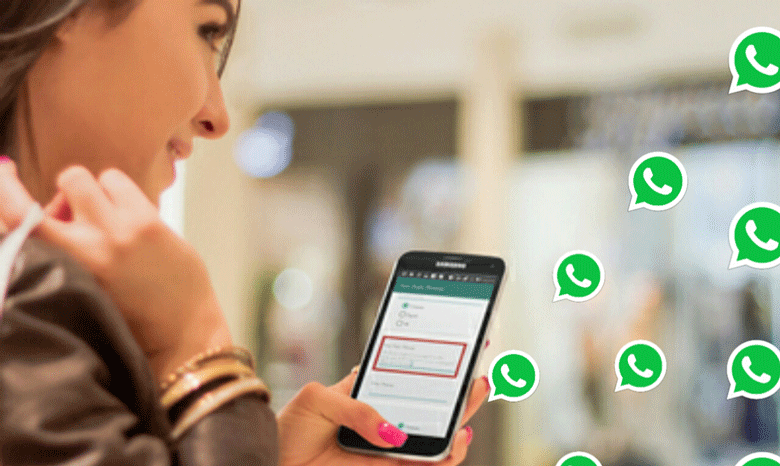
Final words
Google Photos are one of the best apps to share and store photos on your device. Besides camera roll photos, it shows a WhatsApp folder you can back into your device.
Sometimes, your WhatsApp folder does not display on Google Photos due to different issues. This article lets you find useful ways to fix your issue and enjoy the google photos app.
Is there another method to fix the Google Photos not showing the WhatsApp folder?
If yes, please share it with us in the comment section.