How to Retrieve Deleted WhatsApp Messages on iPhone?
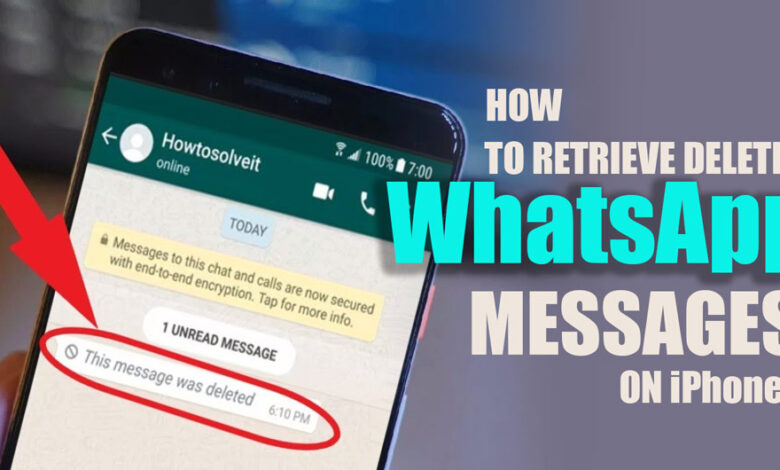
You know that WhatsApp is a widely used messaging application that allows users to keep in contact with their loved ones and friends.
WhatsApp is a great program; moreover, it inevitably has specific characteristics that could be more pleasant for many users. One of these aspects is the deleted WhatsApp messages.
Well, if this occurs, don’t worry!
Because most users are affected by this issue and have many concerns about it, we have decided to write an article that will walk you through how to retrieve deleted WhatsApp messages on your iPhone.
For this purpose, we decided to compile this comprehensive article detailing almost three different methods to retrieve deleted WhatsApp messages on your iPhone effortlessly.
Retrieving deleted WhatsApp messages on iPhone by three easy methods
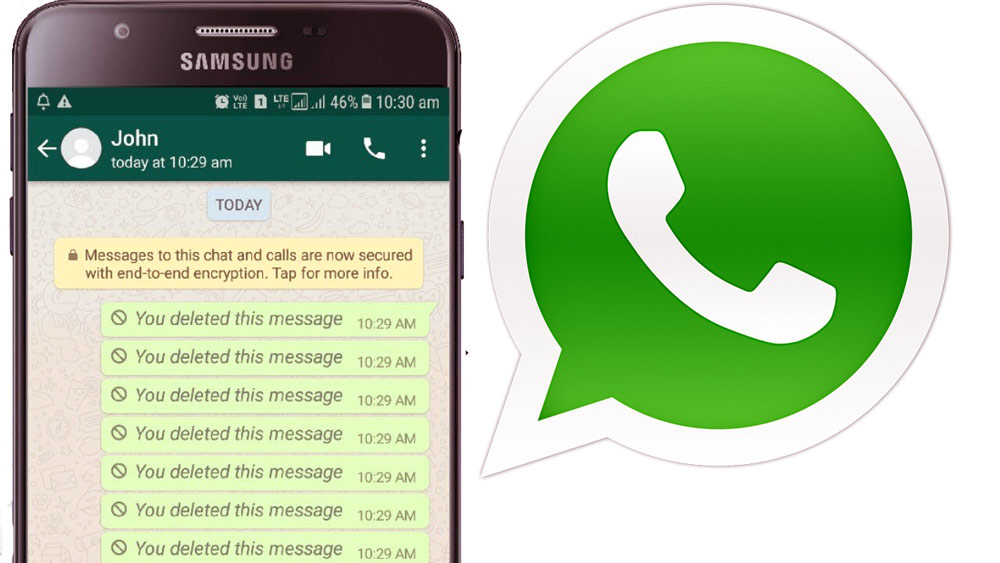
1. RETRIEVING DELETED CONVERSATION OF WHATSAPP FROM THE DIAlOGIST’S CHAT HISTORY
The first and most crucial step in retrieving deleted WhatsApp messages on your iPhone is to get them straight from Dialogist or your friends’ chat history.
Related :
• Can I recover deleted WhatsApp chat?
• How do You Reset WhatsApp without Deleting It?
You can do this by tapping on the “Receive” button. For this strategy to be successful, the messages in question need to still be there in the WhatsApp history of the contact.
To utilize this strategy, you will need to ask a particular contact to email you a chat export or a snapshot of the chats.
+ 2 easy steps to retrieve deleted WhatsApp messages on your iPhone
- First, go to the contact information for a WhatsApp contact or interlocutor by tapping on the person’s name.
- To export your WhatsApp conversation history, go to Step 2 and choose the “Export Chat” option from the list of available alternatives.
2. RETRIEVING THE BACKUP OF WHATSAPP DATA THAT WAS STORED IN ICLOUD.
An iCloud backup is the second method for retrieving deleted WhatsApp messages on your iPhone.
It is strongly suggested that you create a backup of your existing data before continuing with the instructions. This approach will completely delete all the data already stored on your phone. The instructions for creating a backup in iCloud for your more secure partition may be found below.
After that, we will go through the steps necessary to retrieve deleted messages from WhatsApp using an iCloud backup.
+3 simple ways to iCloud backup instructions in a step-by-step format
- In the first step, go to the Settings app on your device, tap your name, choose iCloud, and finally, tap iCloud backup.
- In the second step, you will need to connect your iPhone to the power supply and the Wi-Fi network.
- In the third step, check to see whether the screen on your iPhone is already locked.
Important note: You are also responsible for determining whether or not your iCloud backup storage capacity is enough.
+ 3 steps required to back up and retrieve your WhatsApp conversations
- The first thing you need to do is go over to “Settings,” then “General,” and tap the “Reset” button there. Use your finger to choose “Erase All Content and Settings.”
- In the second step, after the factory reset, your iPhone will restart, and you will be prompted to configure it as if it were a new device. Choose “Restore from iCloud Backup” when prompted during the installation process, then log in to iCloud using the Apple ID associated with your device.
- In the third and last step, once you’ve located the backup file containing the WhatsApp messages you need to retrieve, choose it and click “Restore.”
3. RETRIEVING DELETED MESSAGES USING A BACKUP CONTAINED WITHIN iTunes
If you consistently back up your iPhone using iTunes, you will be able to retrieve deleted WhatsApp messages on your iPhone from the archived copies stored there.
+ 3 steps to retrieve deleted WhatsApp messages on your iPhone within iTunes
- You first need to launch iTunes on a computer and then connect your iPhone to that computer.
- In the second, select your iPhone by clicking on its name, and then select the “Summary” option from the menu that appears.
- In the third step to retrieve your lost WhatsApp messages, choose the most recent backup file from the drop-down menu that appears when you click the “Restore Backup” button.
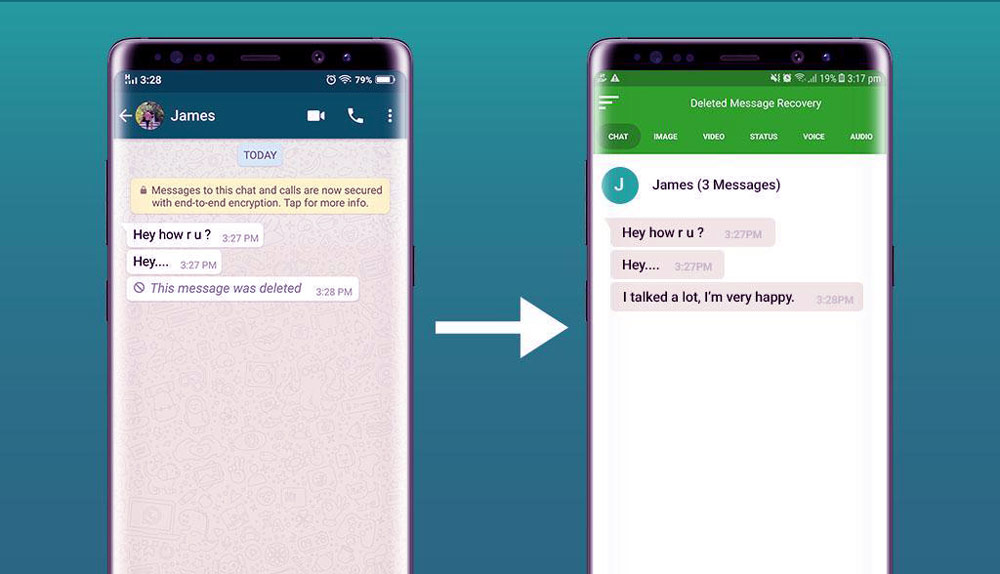
Conclusion
As we went on to explain to you throughout the post, WhatsApp is a well-known messaging app that comes with a ton of different functions.
However, just like any other application, it may include features or functions that leave users dissatisfied.
For instance, you must have lately found yourself in a situation where you inadvertently deleted messages from WhatsApp.
If this was the case, you don’t need to be concerned since you can now retrieve deleted WhatsApp messages on your iPhone as long as you have an iTunes or iCloud backup.
If you want to prevent any issues or the loss of crucial data, make sure you back up your WhatsApp data regularly or set it to do so automatically.
What exactly are you looking forward to? If you want to retrieve deleted messages from WhatsApp on your iPhone, use the methods that were given above.
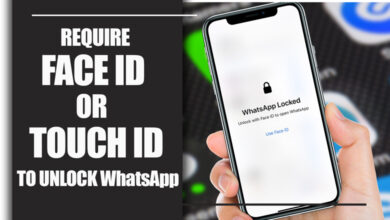
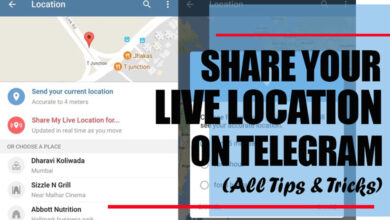


![How to Change My WhatsApp to Dark Mode [on Android and iPhone] 8 How to Change My WhatsApp to Dark Mode [on Android and iPhone]](https://techinzone.com/wp-content/uploads/2022/11/1666516247-6355051781fd6adm-390x220.jpg)