How to Have 2 Whatsapp Accounts on One Phone? (Android & iPhone)

In today’s world, people’s personal lives, as well as their professional endeavors, have found major new uses for internet networking.
One of these online networks is WhatsApp, which is used in many countries throughout the globe and has a dedicated following in each one of those countries.
One of the aspects of this program’s rules and guidelines that most customers are curious about is whether or not it is possible to have two WhatsApp accounts on one phone.
Officially, you are not permitted to use two different accounts of WhatsApp on the same mobile.
Even if a user has one device, it is not unheard of for them to wish to sign up both of their phone numbers with WhatsApp since dual-SIM technology is now standard on the vast majority of mobile phones.
Related :
• How to Install WhatsApp on 2 Devices with the Same Number?
• How to Change My WhatsApp to Business Account?
Because of this, we have decided to discuss how to have 2 Whatsapp accounts on one phone in this article.
If you are also a user of Propakres WhatsApp, we would appreciate it if you stayed with us throughout this article.

WhatsApp: Glance
It’s possible that WhatsApp isn’t a particularly well-known messaging program in the United States, but it’s practically indispensable in many other regions of the world.
The app, which Facebook owns, is without a doubt one of the most popular messaging services in the whole vast globe.
You need to know that WhatsApp was one of the first smartphone applications to allow free chatting across the internet to comprehend the level of success it has achieved.
The fact that all you need is an internet connection to make and receive calls and messages on WhatsApp is the app’s primary selling point.
This makes WhatsApp ideal for making calls across international borders because it is cost-free. Signing up is completely free, and there are no data quotas or limits that you need to worry about.
Now that you are familiar with WhatsApp and have seen that you can have an account freely in this message let’s learn how to have 2 Whatsapp accounts on one phone.
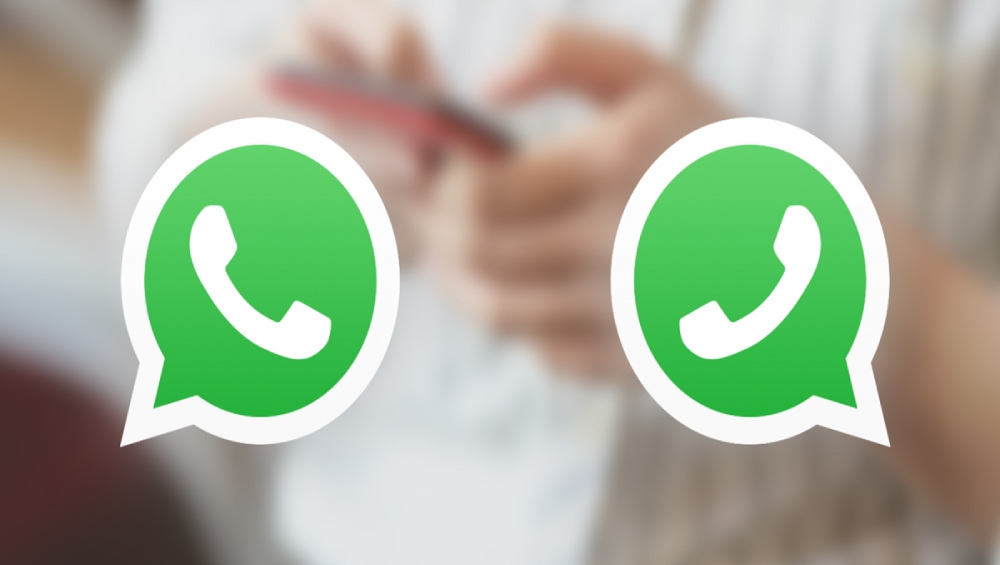
Two WhatsApp accounts on one phone (steps & tips)
Do you need separate personal and professional accounts for your WhatsApp service?
However, there comes the point where WhatsApp users are only allowed one account per phone. This is a somewhat terrible restriction. However, there is no reason for concern since you have arrived at the appropriate location.
There are different approaches to logging in to two WhatsApp accounts on one phone.
Make sure you’ve already downloaded and started using WhatsApp before you get started.
· Android
- You will need to go to the Settings menu of WhatsApp to activate a second account.
- Watch for parallel applications, clones, twins, and dual apps. The function name may differ on each of the available smartphones.
- There ought to be a switch that may disable the WhatsApp app; if there is, you need to turn it on.
- After the procedure is finished, you may navigate to the home screen.
- You should notice that there is a second symbol for WhatsApp, and that icon should have some branding that indicates it’s a different version of the same software.
- When you open it, you will immediately be presented with the page that allows you to set up WhatsApp.
- To continue, tap the button that says “I Agree and Continue.”
- Tap the Next button on the next page, and then replace the phone number you used to sign up for WhatsApp with a new one.
- After that, a one-time password (OTP) will be sent to you for verification.
- After you have entered the OTP, you will be prompted to finish the setup procedure, and after you have done so, a second WhatsApp account will be created for you.
· iPhone
- Proceed to the “App Store” on your mobile device.
- Enter “WhatsApp business” into the search bar.
- Install the app by clicking the button, which is located in the upper-right corner.
- You will now have two versions of WhatsApp installed on your iPhone.
- The standard version, in addition to the business variant.
- Now make your WhatsApp account using a different number than usual.
- Using this method, a user can access each of the WhatsApp applications for a different number.
- Immediately upon the completion of the number’s registration.
- Provide your name, along with any other pertinent information.
- Your profile will be finished when you submit this information.
- At this point, your second WhatsApp account has been established and is prepared for use.
At last,
As you are aware, WhatsApp is a messaging application that is both simple and cost-free for users to use.
This application has functions that are intuitively understandable by all users.
However, the subject that occupies the thoughts of the vast majority of users is how to have 2 Whatsapp accounts on one phone.
In this post, we discussed the procedures that need to be followed to produce having 2 Whatsapp accounts on one phone, using both the Android and iOS operating systems.
This post provided helpful information allowing you to utilize two different WhatsApp accounts on one phone.
Make sure to tell us about your experiences, and if you have any advice that could be helpful, feel free to leave it for us in the comment section.

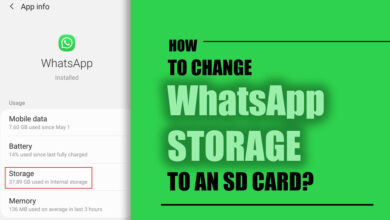
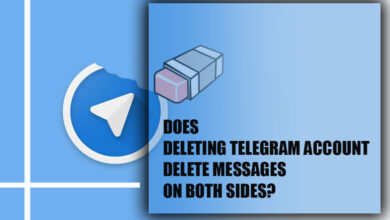
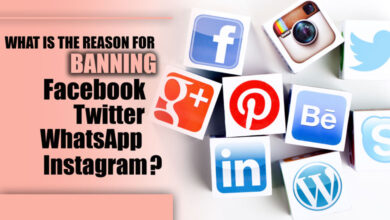
![How to Change WhatsApp Ringtone [on Android and iPhone]? 8 How to Change WhatsApp Ringtone [on Android and iPhone]?](https://techinzone.com/wp-content/uploads/2022/11/1666175622-634fd2869e166adm-390x220.jpg)