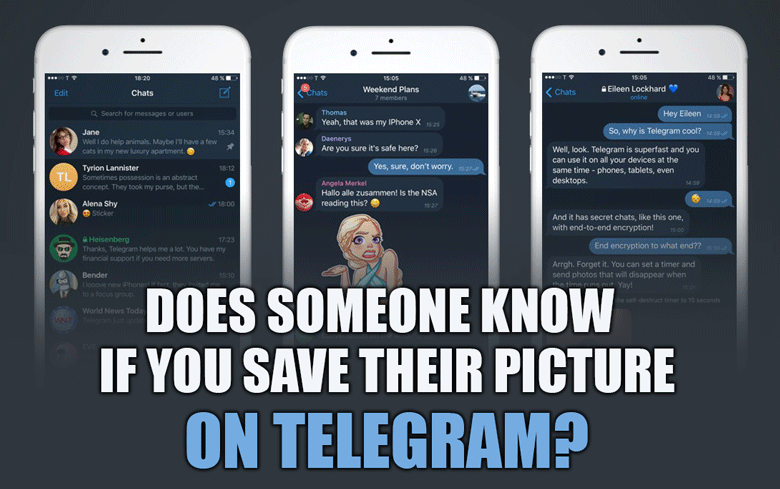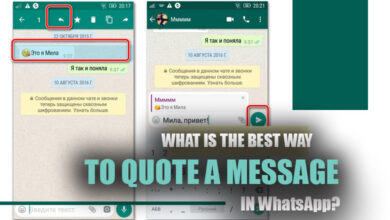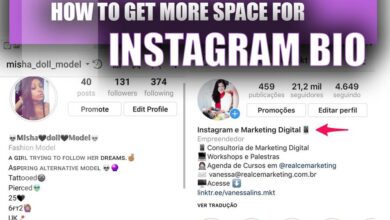How to Use WhatsApp on Apple Watch?
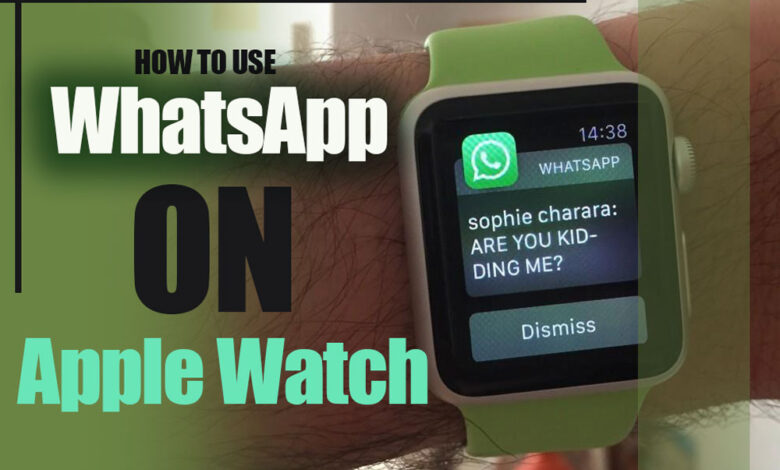
Using social networking sites to communicate is prevalent nowadays.
Because there are so many different devices accessible using the smartphone is popular today, and Apple Watch is one of them, have you ever considered how to use WhatsApp on Apple Watch?
WhatsApp does not provide a native application for use with Apple Watch. Consequently, what is the answer to this question: How to Use WhatsApp on Apple Watch?
Don’t be concerned; that is precisely why we are here; all you need to do is stick around with us.
WhatsApp on Apple Watch (METHODS & STEPS)
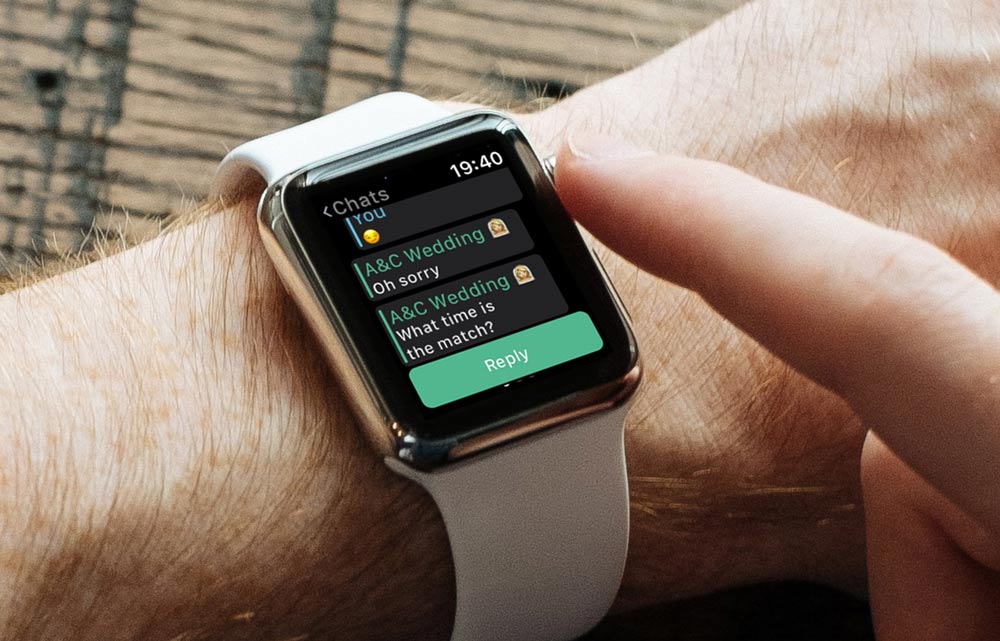
Method One
1. Getting WhatsApp messages & features on Apple Watch
The first technique we will discuss in this post about using WhatsApp on Apple Watch is the one in which you can only get and read alerts of new WhatsApp messages on your Apple Watch.
You can only do this if you have an iPhone with the WhatsApp app installed.
You can’t start a new message while viewing old ones or photographs.
Voice typing, suggesting responses, or drafting replies are options for reacting to new communications.
Please read on for instructions on how to set up your watch to receive notifications from WhatsApp.
Related :
• Can WhatsApp be used on iPad?
• How to Create a QR Code for WhatsApp Number?
The steps to getting WhatsApp messages on Apple Watch:
1. Turn on notifications for WhatsApp.
- After pairing, go to Settings on your iPhone.
- Navigate to the WhatsApp website.
- Choose the Notifications menu option, then turn on the toggle switch next to Allow notifications. In addition, ensure that the choices to lock the screen and enable the notification center is selected inside the Alerts section.
2. Turn on WhatsApp notifications on Apple Watch.
- Launch the Apple Watch app on your iPhone at this time.
- Select the Notifications option using the down arrow.
- Continue scrolling down until you see the WhatsApp icon. Please turn on the switch that’s next to it.
3. Respond the ability to respond to WhatsApp notification
- From this point forward, you will be alerted to new messages sent to you through WhatsApp on your watch. You can examine and respond to notices by tapping on them. You will have the choice to either Reply or Dismiss the message. You may press the Dismiss or Reply button to respond to a message.
- After selecting the Reply option, you will be presented with a list of pre-populated reply options, such as “hi,” “What’s up,” “ok,” and so on. Alternatively, you can choose the text box labeled “Reply” to enter your response manually.
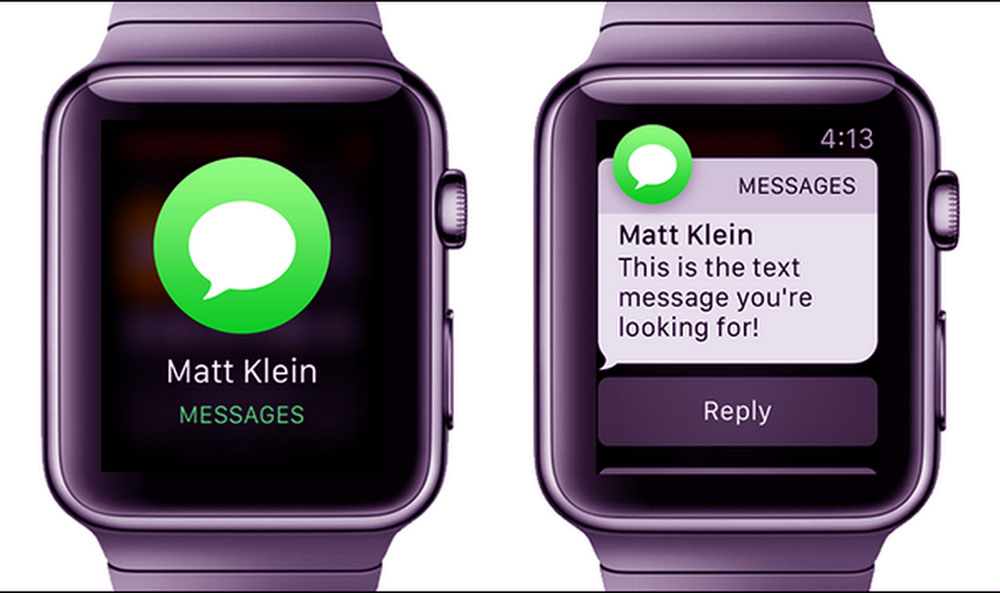
Method Two
2. Using the third-party WhatssApps for Apple Watch
In this portion of the guide, we will discuss a strategy you can wish to use to use WhatsApp on Apple Watch by third-party applications.
Free software WatchChat 2 builds on WhatsApp’s multi-device functionality.
Let’s look at how to install WhatsApp on Apple Watch for WatchChat 2.
The steps to use the third party for WhatsApp messages and features on Apple Watch:
- WatchChat 2 is an iPhone app. Check your watch for WatchChat 2 after installation.
- Open WhatsApp on iOS.
- Tap the “Settings” button to connect your devices.
- Tap “Link a Device” after that. A camera preview screen appears.
- Launch WatchChat 2 on your Apple Watch. There’s a QR code. Scan this QR code using step 4’s camera preview.
- In a few seconds, WhatsApp will join WatchChat 2. When this happens, your Apple Watch will display WhatsApp chats. Tap a conversation to read its message.
- Click the Keyboard symbol or Reply button to send or reply to a message. Tap the Microphone icon in the bottom-right corner to send a voice message.
Conclusion
You should now have a complete understanding, thanks to the explanations that have been provided in the “how to use WhatsApp on Apple Watch?” article, that WhatsApp is one of the programs that are used to communicate online in this day and age, and that it is capable of being linked with the Apple smartwatch.
With the assistance of the information, we have prepared for you, you will be able to use WhatsApp on your Apple Watch without difficulty and enjoy using it.
How to use WhatsApp on Apple Watch? Please contribute to the post’s presentation in the comments section.