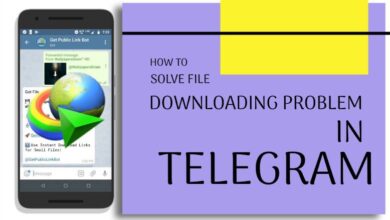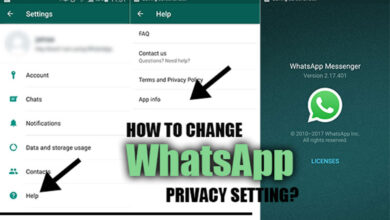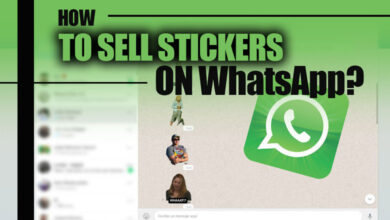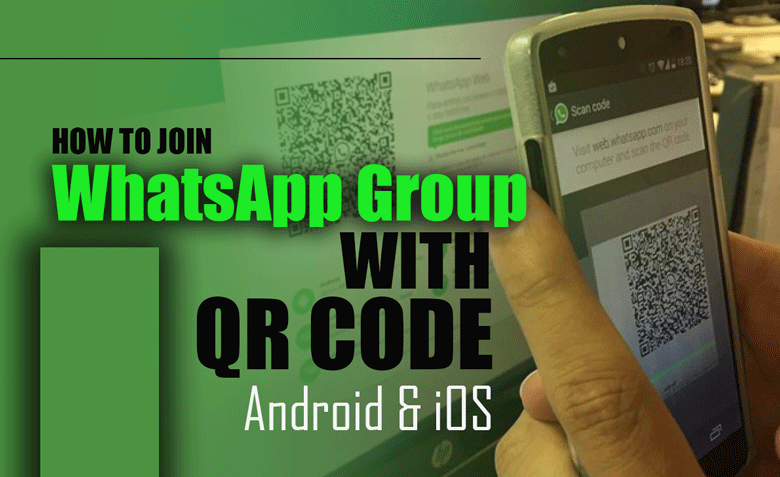How to Increase Telegram Download Speed on Android & iOS?
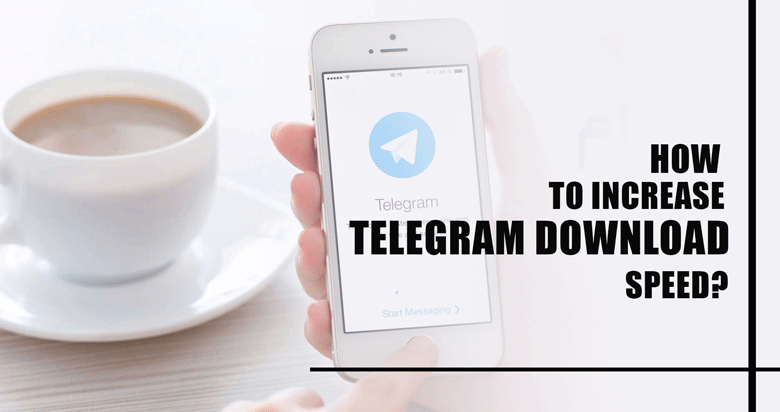
Downloading fast is one of the most important factors when someone chooses a platform for sharing photos and videos.
While Telegram is generally a reliable app, some users may experience slow download speeds when using it on Android or iOS devices.
Slow download speeds can be frustrating, especially when you’re trying to download large files or media.
Fortunately, there are several methods to increase Telegram download speed on Android and iOS devices that we will explore in the following of this essay.
If you want to enhance your download speed on Telegram, do not miss this article!
+ 3 Practical methods to increase Telegram download speed on mobile
· Method 1: Using a stable internet connection for better download speeds
A stable internet connection is one of the most useful ways to increase Telegram download speed on Android ad iOS.
1. Connect to a high-speed Wi-Fi network.
Using a Wi-Fi network instead of mobile data can significantly improve your download speeds on Telegram.
2. Check your Wi-Fi signal strength.
Ensure your device is connected to a Wi-Fi network with a strong signal. Weak signals can cause slow download speeds.
3. Close unnecessary apps
Close any apps running in the background that may use up your internet bandwidth. This can free up more bandwidth for Telegram to use.
4. Check your internet speed.
Run a speed test on your device to see if your internet connection meets the minimum requirements for Telegram downloads.
5. Switch to a wired connection.
If you use a desktop or laptop, consider using a wired Ethernet connection instead of Wi-Fi for faster download speeds.

· Method 2: Optimizing Telegram settings for faster downloads
Another effective method that helps you to increase your download speed on Telegram Is optimizing your Telegram setting.
Follow the below steps to learn how to do so:
1. Open Telegram settings
Open the Telegram app on your Android or iOS device and tap the three lines in the top left corner to access the menu. Then select “Settings”.
2. Select Data & Storage
Select “Data and Storage” from the settings menu to access the options for managing your Telegram downloads.
3. Adjust Download Settings
Scroll down to the “Download Settings” section and make sure that the “Use Less Data for Calls” and “Low Data Usage” options are turned off.
This can improve your download speeds by allowing Telegram to use more data for downloads.
4. Increase Maximum Download Size
Increase the maximum download size limit in the “Media Settings” section to allow larger files to be downloaded. This can prevent download failures due to file size restrictions.
5. Enable Auto-Download
Enable auto-download for files, photos, and videos in the “Automatic Media Download” section.
This can help ensure that files are downloaded automatically when you receive them, saving time and effort.
· Method 3: Clearing Telegram cache and storage to free up space
Maintaining many files may negatively affect your download speed on Telegram.
To clear Telegram cache and storage to free up space on your Android or iOS device, follow these step-by-step instructions:
1. Open Telegram settings
Open the Telegram app on your device and tap the three lines in the top left corner to access the menu. Then select “Settings”.
2. Select Data & Storage
Select “Data and Storage” from the settings menu to access the options for managing your Telegram downloads.
3. Clear Cache
Scroll down to the “Storage Usage” section and select “Clear Cache” to delete any temporary files stored on your device. This can free up space and improve app performance.
4. Clear Storage
Select “Manage Storage” to clear more space, then select the chats or channels you want to delete. You can also delete individual files within each chat.
5. Confirm Deletion
Confirm that you want to delete the selected files by tapping “Delete” or “Clear”. This will permanently remove the files from your device.
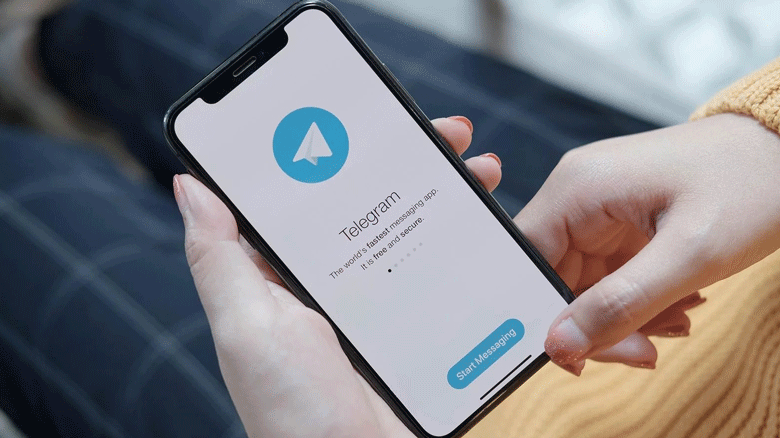
To summarize
There are various ways to learn how to increase Telegram download speed on Android and iOS devices.
You can use a stable internet connection, optimize Telegram settings, clear cache and storage, upgrade your device’s operating system, and reinstall Telegram to address download speed problems.
If you implement these steps, you can improve your Telegram experience and enjoy faster download speeds.
So, why not try these methods and see the difference yourself? What other tips do you use to enhance Telegram download speed? Please share with us in the comments section below.