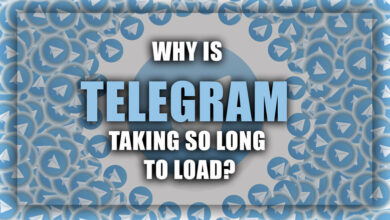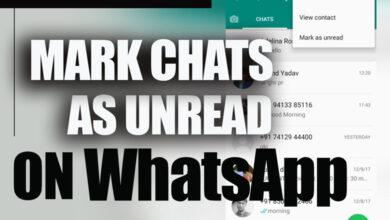” The Download Was Unable to Complete” Error on WhatsApp (All You Need to Know)
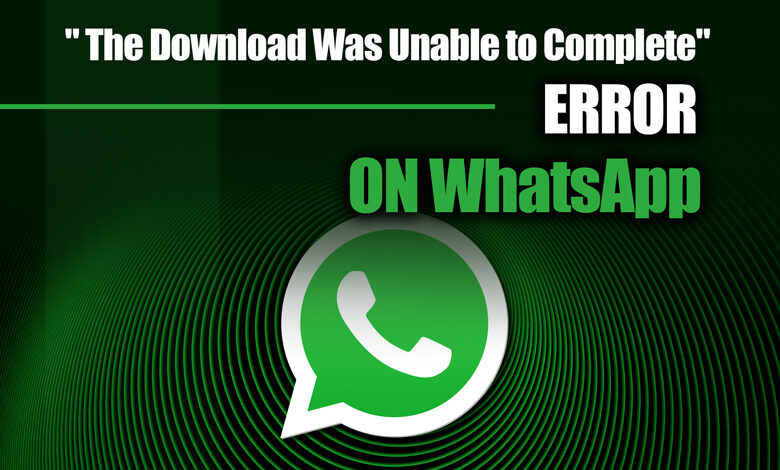
Users commonly encounter a frustrating error message on WhatsApp when downloading files such as images, videos, or voice messages.
This error message, “The download was unable to complete,” can be caused by various reasons, including poor internet connectivity, outdated app versions, corrupted media files, etc.
Fortunately, there are several ways to fix the “The download was unable to complete” error on WhatsApp and successfully download the file.
Related :
• How to Fix WhatsApp Download Failed?
• Settings on WhatsApp That Must be Modified for 2023;
This article will explore practical solutions to resolve WhatsApp’s “The download was unable to complete” error.
ways to fix the “The download was unable to complete” error
As mentioned above, sometimes it happens that WhatsApp faces errors that the majority of users say, “The download was unable to complete” error.
We will discuss this WhatsApp fault to continue that check the reasons and also give a solution.
Check internet connectivity.
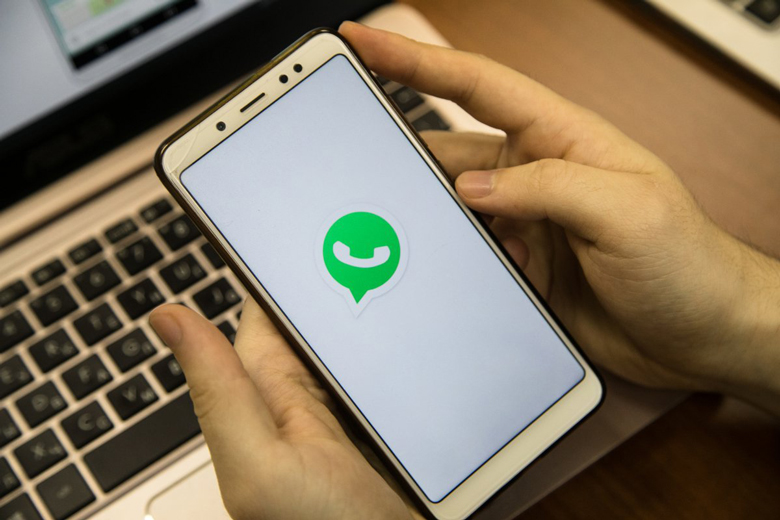
1. Your internet connectivity
is the first and most important thing to check when encountering WhatsApp’s “The download was unable to complete” error.
Poor or unstable internet connectivity can cause interruptions in file downloads and make it impossible to complete the download.
To fix this, check your network connection and ensure you are connected to a stable network with a strong signal.
Alternatively, you can switch to a Wi-Fi network and see if that resolves the issue.
2. Clear cache & data
Another effective way to fix the “The download was unable to complete” error on WhatsApp is to clear the cache and data of the application.
This can help to free up space and remove any unnecessary data or temporary files that may be causing the error.
To clear the cache and data on WhatsApp, go to your device’s settings, then select “Apps” or “Application Manager.”
Find WhatsApp on the list of installed apps, tap on it, and select “Storage.” From there, click “Clear cache” and “Clear data.”
Clearing data will erase all your WhatsApp data, including chat history, media files, and settings.
So, make sure to back up your data before doing this.
3. Update WhatsApp application
Outdated versions of WhatsApp can also cause errors, including the “The download was unable to complete” error.
Therefore, regularly updating the WhatsApp application to the latest version is essential.
To update WhatsApp, go to your device’s app store, search for WhatsApp, and click “Update” if there is an available update.
On the other hand, you can go to the WhatsApp official website and download the latest version of the app.
4. Delete corrupted media files.
If you are trying to download a media file that is corrupted or damaged, WhatsApp may not be able to complete the download.
To fix this, try deleting the corrupted media file and downloading it again.
To delete a media file, go to the WhatsApp chat where the file is located, long-press on the file, and select “Delete.”
5. Restart your phone
Sometimes, a simple solution like restarting your phone can fix WhatsApp’s “The download was unable to complete” error.
Restarting your phone helps to clear the cache and free up memory, which can help to resolve any issues with the app.
To restart your phone, you need to press and hold down the power button until the option to turn off the device appears on the screen.
Tap “Power off” and wait a few seconds before turning on your phone again.
6. Switch to a different network.
Sometimes, the issue may be with your network; switching to a different network can help.
If you cannot switch to a different network, try turning on aeroplane mode for a few seconds and turning it off again.
This can help refresh your network connection and resolve any issues with the connection so you can fix the “The download was unable to complete” error on WhatsApp.
7. Disable VPN or Proxy
If you use a VPN or proxy server, try disabling it and see if that resolves the “The download was unable to complete” error on WhatsApp.
VPNs and proxy servers can sometimes interfere with file downloads, and disabling them can help to resolve the issue.
To disable a VPN or proxy server, go to your device’s settings, then select “Network & Internet” or “Wi-Fi & internet.” Select “VPN” or “Proxy,” and disable the option.
8. Reinstall WhatsApp application
Lastly, if none of the above solutions did work, you can reinstall your WhatsApp application to fix the “The download was unable to complete” error on WhatsApp.
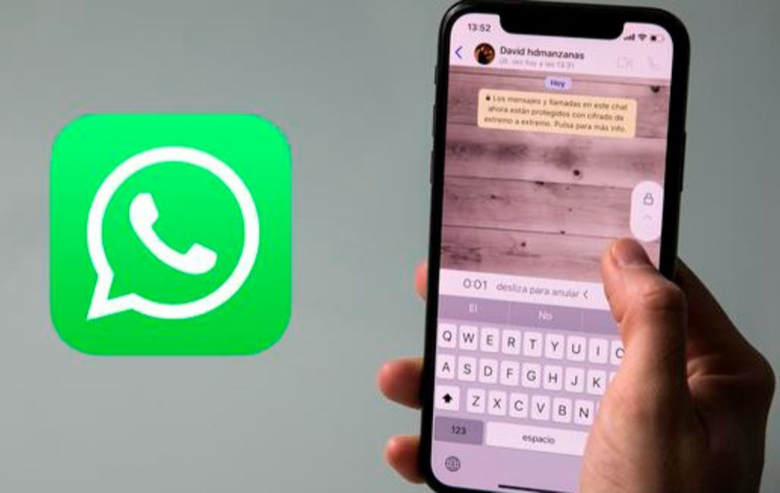
To Conclude
As you know, WhatsApp is one of the most used and popular apps for messaging.
This app sometimes faces some errors that cause users to be frustrated and need help to use it as quickly as possible.
In this article, we have suggested several ways to fix the “The download was unable to complete” on WhatsApp.
These solutions can help you fix your error; some are also emphasized to avoid such errors in the future.
Finally, if you have experienced this error on your WhatsApp, tell us how to fix it!