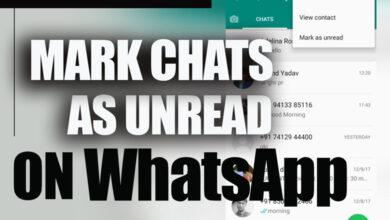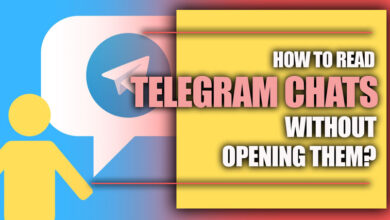How to stop auto-downloading media on WhatsApp?
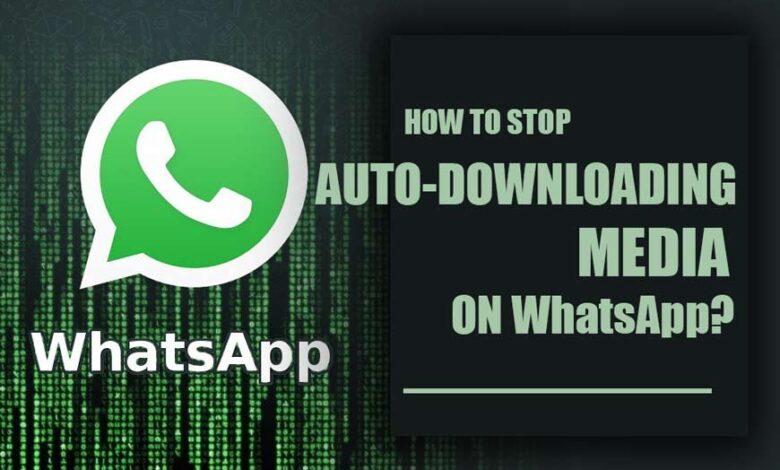
Many people have joined WhatsApp and sent messages via WhatsApp to the desired one. One of the reasons for using WhatsApp is because it is free and without cost; people can communicate even internationally.
Furthermore, WhatsApp is renowned for its secure and encrypted messaging system, ensuring private conversations remain private.
When users share photos, videos, and documents with others on WhatsApp, their phone’s storage can run out. Seeing a message saying your storage is whole could be more enjoyable.
This is because WhatsApp stores sent files in your phone’s memory, which takes up a lot of storage if you send many files.
You can delete these files manually from your gallery, which is tedious, or change WhatsApp settings and stop the auto-download of media on WhatsApp.
If you want to know how to get rid of the message “your storage space is full”, read this article to learn how to stop auto-downloading media on WhatsApp.

How to stop auto-downloading media on WhatsApp for Android?
Navigate to the WhatsApp settings and toggle off the “Auto-download Media” feature to automatically stop photos and videos from downloading.
By doing this, you can ensure that just the text messages are downloaded, using fewer data and preserving your phone’s battery life.
Let’s see how you can stop auto-downloading media on WhatsApp for Android system:
Related :
• ” The Download Was Unable to Complete” Error on WhatsApp (All You Need to Know)
• How to change WhatsApp storage to an SD card?
1. Launch the WhatsApp app on your phone and head to the settings by tapping three dots in the upper-right corner.
2. Choose Data and storage in the Settings tab.
3. Scroll down and Select Media auto-download.
4. You will see three options here:
· When using cellular data.
· When connected to Wi-Fi.
· When roaming.
5. Choose when using cellular data; now, you can uncheck the options.
6. Repeat the same steps to avoid auto-downloading media when connected to Wi-Fi or roaming.

How to stop auto-downloading media on WhatsApp for iPhone?
1. Open WhatsApp on your iPhone.
2. Navigate to Settings by tapping the three dots in the top-right corner.
3. Select Storage and Data Usage.
4. Scroll down and find the media auto-download menu. Open Photos.
5. Tap on the Never option to stop downloading photos automatically.
To avoid auto-downloading of videos and audio, repeat the same process.
How to stop auto-downloading media for WhatsApp groups?
As all media on WhatsApp by default is saved to the gallery app, here are the steps to turn off the WhatsApp groups save to gallery option.
On iPhone:
1. Launch WhatsApp on your iPhone.
2. Decide which WhatsApp group you are inundated with media from.
3. Tap on the name of the group at the top of the screen
4. Scroll to the bottom of the screen and choose Save to Camera Roll.
5. Select Never.
After taking these steps, your media will not be saved to your phone. Let’s apply the same modifications to WhatsApp on Android now.
On Android:
1. Open WhatsApp on your phone.
2. Choose and open the group in the app. You want to avoid seeing its media on your phone.
3. Click on the group name at the top of the screen.
4. Choose Media visibility in the next tab.
You are asked: Show newly downloaded media from this chat in your device’s gallery. Choose no if you do not wish to see media in your gallery.
Bottom Line
WhatsApp is a popular messaging app that allows users to share media and make free voice and video calls.
It also has various features, such as end-to-end encryption, group chats, and document sharing, making it a secure, convenient, and reliable communication platform.
While many files are being transferred via WhatsApp, your phone may get full and need more space.
There are two options to get rid of data stored on your phone. You can manually delete each media on your phone, which takes time and energy.
Alternatively, you can stop WhatsApp from auto-downloading media by adjusting your WhatsApp settings.
By adjusting your WhatsApp settings, you can prevent WhatsApp from auto-downloading media, freeing up space on your phone.
This is much more efficient than manually deleting each media, as it can be done in a matter of seconds.
By reading this article, you can learn how to stop auto-download media on WhatsApp. We hope you make room for new media and take new photos on your phone