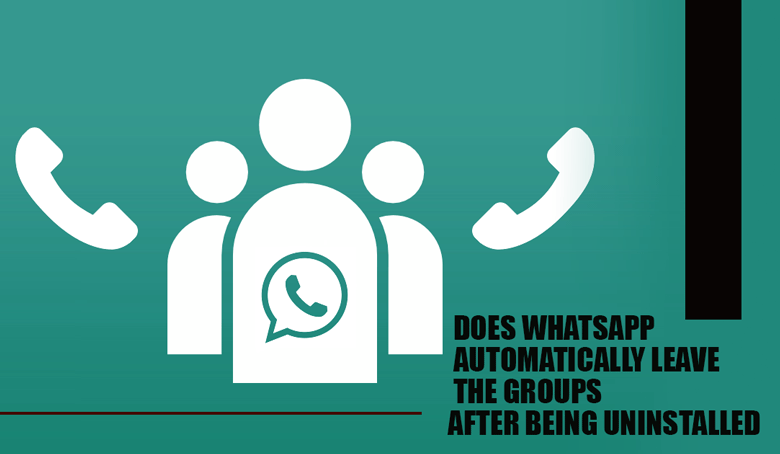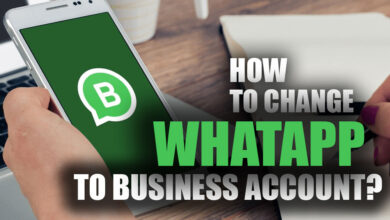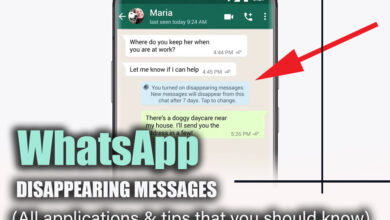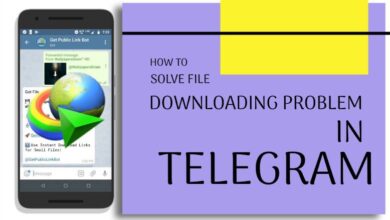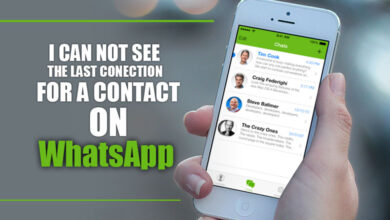How to delete WhatsApp Group? (Android & iPhone)
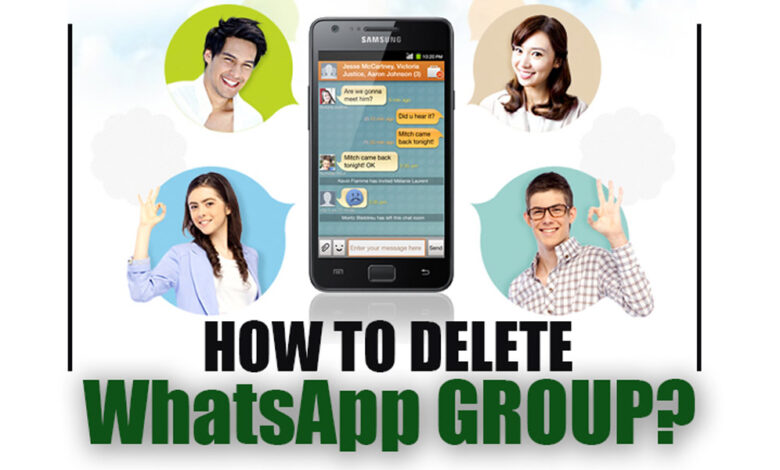
People are interacting with each other online and using messenger programs from all over the globe, and WhatsApp is regarded as one of the most popular programs.
In today’s society, communication is the first word in people’s lives, and people are connecting online and using messenger programs from all over the world.
Users will have easy access to a variety of communication-centred facilities, whether they want to focus on individual or group interactions, thanks to the provisions made available by this program.
You may become a group member and interact with the individuals who are a part of that group, and the group’s members can come from various diverse backgrounds, including work and leisure. This allows for collective and group communication.
On the other hand, you’re likely sick of being part of several WhatsApp groups and causing stress, so you want to delete WhatsApp Group (Android and iPhone). To put it simply, you have arrived at the correct location.
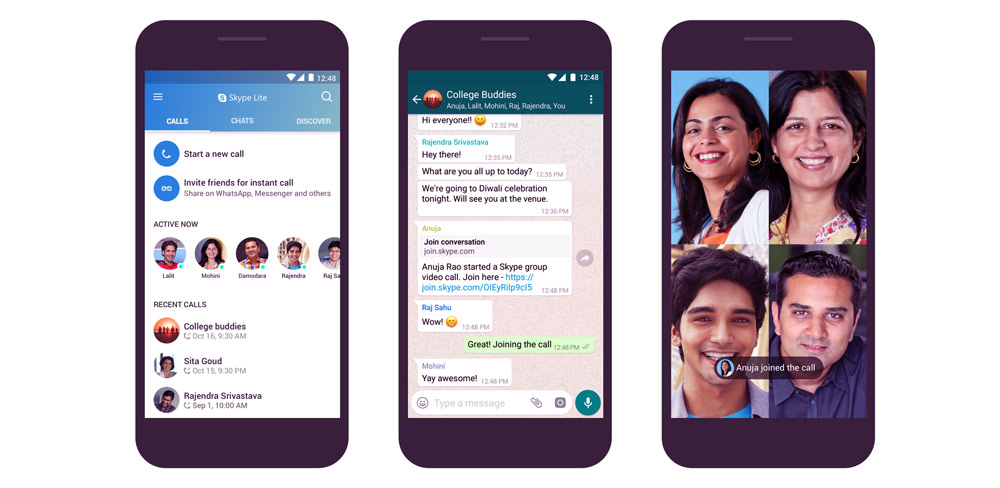
We have compiled a list of efficient methods that can be used on Android, iPhone, and the Web to remove a WhatsApp group altogether.
So, let’s go check out what’s going on and learn “How to delete WhatsApp Group On Android and iPhone”, Web, shall we?
Easy steps for deleting WhatsApp Group Permanently
- Android (+ 7 easy steps)
If you are trying to access your WhatsApp account from an Android phone, then you will need to take some basic procedures to delete WhatsApp groups connected to your Android account.
Related :
• How to Stop Others from Adding You to WhatsApp Group? (All Tips & Steps)
• How to find WhatsApp Group Link Without Admin?
These actions are as follows:
· To delete a chat group from your Android device, open WhatsApp on your mobile device and then go to the chat room.
· To join the group, access it by doing a double touch on its symbol. In addition, you may have access to the choices linked with the group by touching the group’s name.
· To remove a WhatsApp group from your smartphone in an irreversible way, you will first need to remove each member of the group, then exit the group, and then delete the group itself. You will need to scroll down until you reach the list of participants, then touch any member to see the settings connected with that participation.
· Utilize the “Remove Participant Name” option that can be found in the drop-down menu to remove the individual from your group manually.
· After eliminating each group member, scroll down until you find the option to quit the group and tap on it. Your removal from the WhatsApp group has been completed successfully at this point.
· Tap the Delete Group option to remove this WhatsApp group from your device permanently, and then follow the instructions on the screen to finish removing the group.
· That wraps up everything for us. You have successfully removed a WhatsApp group from your account, along with each user who was a part of the group.
It is essential to remember that to carry out these actions; you will need to be the group administrator.
- iPhone (+ 6 easy steps)
Now that you have learned how to remove the groups of WhatsApp on Android systems, it is your turn to the iPhone systems.
If you have and want to delete a WhatsApp group from your iPhone account, then you will need to follow these straightforward steps to do it irreversibly:
· First, launch the WhatsApp Messenger app on your iPhone, and then, after the directory has loaded, search for the group you wish to delete from the app.
· If you wish to delete a group, go to the discussions area of the app and search for the group’s name. In addition, you may have access to the choices linked with the group by touching the group’s name.
· To deactivate a WhatsApp group, you must remove yourself from the group, remove each group member individually, and then delete the group itself.
· Removing the WhatsApp group from your phone will pass your admin abilities to the next person in line. The group will continue to operate regularly even if you do not remove any of the group’s members.
· You will need to scroll down until you reach the list of participants, then touch any member to see the settings connected with that participation. Utilize the “Remove Participant Name” option that can be found in the drop-down menu to remove the individual from your group manually.
· After eliminating each group member, scroll down until you find the option to quit the group and tap on it. Your removal from the WhatsApp group has been completed successfully at this point.

In the end,
We hope that by reading the “How to delete WhatsApp Group On Android and iPhone” post, you have now acquired the knowledge necessary to delete groups on WhatsApp on both Android and iPhone.
If you were able to get rid of any of the useless WhatsApp groups that you were a part of thanks to the information provided in this article, then be sure to click the “like” button and spread the word about it among your friends so that others may do the same.
In this respect, we look forward to hearing your views and recommendations, and if you run into any issues while going through these steps, don’t hesitate to contact us via the comments section.