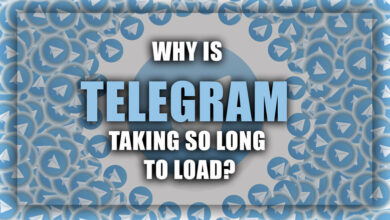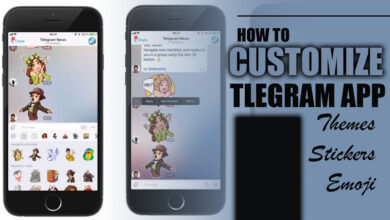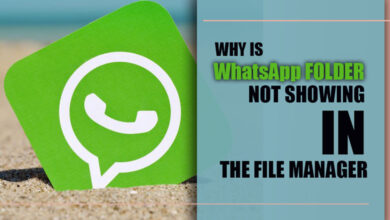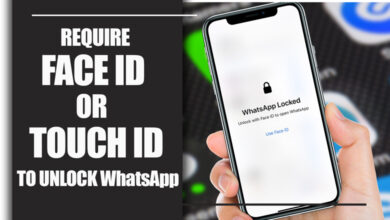How to Record WhatsApp Calls on Android?

These days on the internet, there is a topic of the best application that connects people, and many companies compete in this regard.
Meanwhile, some old-time applications and platforms perform better than the new applications that manage your social media life, and one of these is WhatsApp.
This application has some great features to know about to use the platform to the fullest.
We intend to tell you about one of these features and one obstacle many users have that we intend to fix in this article.
In today’s statement, we will discuss recording WhatsApp calls on Android.
We have seen many applications that can do this. Still, because privacy has a significant role in this matter, we have one application that would make it much easier for you to use this function.
Related :
• How to Save WhatsApp Audio [in Android and iPhone]?
• How to Record WhatsApp Calls on iPhone?
So, if you want to know more about the WhatsApp voice calls and recording WhatsApp calls on Android, make sure to come with us until the last section of the article.
So, we should get going then.
How to record WhatsApp calls on Android appropriately?
In this section of the article, we will discuss the method and application you will need to record WhatsApp calls, and we will also tell you about the exact tutorial you will need to do this task.

Remember that recording someone’s call for destructive activities is an act entirely against the ethical code of privacy, meaning when you are learning this technique while the open-source operating system of Android allows you to.
Still, you have to think about the reason you are recording your WhatsApp calls.
Now let’s get to the tutorial, shall we?
· Step 1
First, to do this tutorial, you must download an additional application to do the job.
You have to go to the google play store and then search for the “CUBE ACR – call recorder”, and after installing, it might take a couple of minutes to set up.
· Step 2
When the application is up and running, you are ready to make the next move; make sure that when you use this app, you have an active internet connection because it will help the process.
Then you will see the list of the applications that can make calls via the internet, and in this list, you will see WhatsApp; if you do not, add the application from the plus logo on the top.
· Step 3
After you make sure that the application recognizes WhatsApp, you have to go to the settings of that tab on the application and turn on the auto-record mode that will allow the app to record WhatsApp calls when the call starts.
Remember that it might ask for permissions to access the calls on your phone, which you have to permit.
· Step 4
Then make a call on your WhatsApp and see if the application works; if it does not:
- Make sure that the applications are up to date
- Make sure that you have a connection
- Make sure that you have given the application permissions
- Delete and reinstall the application
And then you will be good to go.
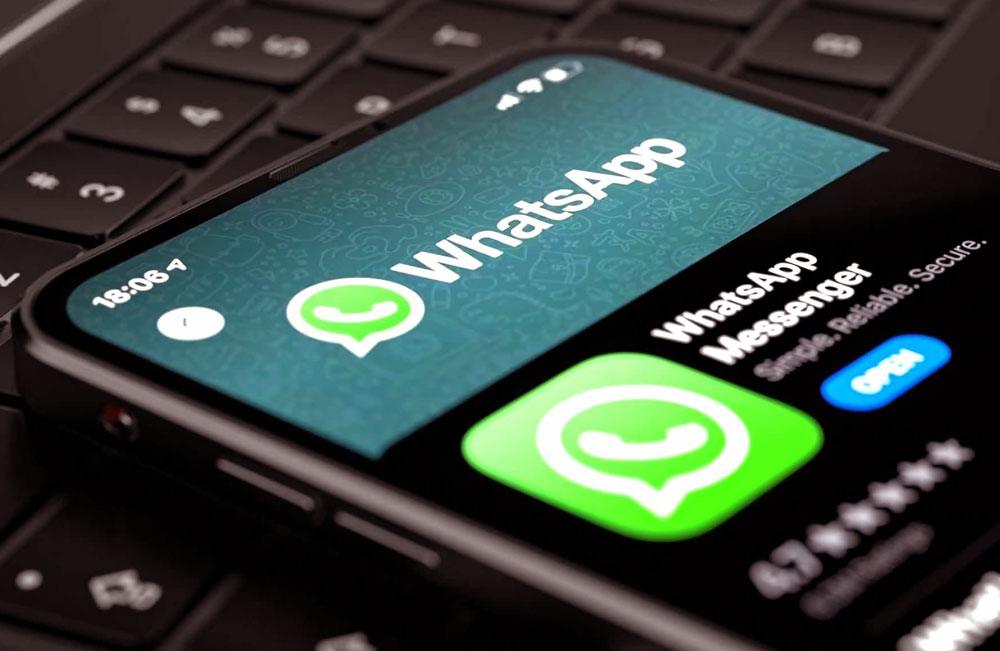
How do they call recorders for WhatsApp work?
When making any calls on your phone, the microphone and mini speaker will start working, and this application detects that activity and saves every data from the microphone and speaker to the phone.
Recording WhatsApp calls on Android is a simple matter of saving data, but because it is sometimes considered a privacy bridge, you have to ensure that the reason you are using the app is valid.
At last, …
WhatsApp is considered one of the successful applications of social media and connection through the internet.
Using this application has many aspects that we have mentioned.
This article discussed recording WhatsApp called on Android using specific applications and presented the tutorial.
Make sure to go through the full article.
In the end, we are glad that you have decided to stay with us until the end of the “How to Record WhatsApp Calls on Android?” article and if you have anything additional to add to this statement, make sure to keep in touch with us and tell us all of your feedbacks as well.