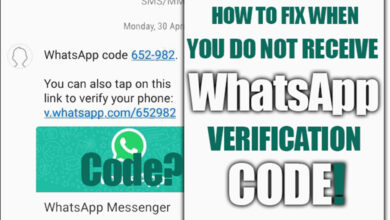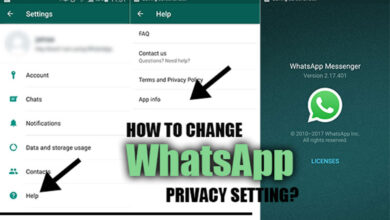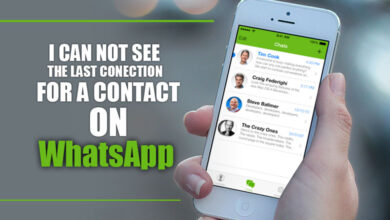How to Customize Your Telegram App with Themes, Stickers, and Emoji?
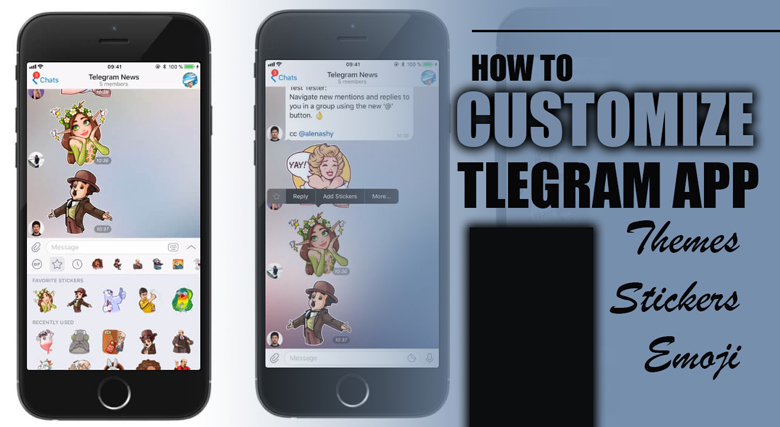
Telegram is one of the most viral messaging applications worldwide, offering various customization options to enhance user experience.
From changing the app’s appearance with themes to adding a personal touch with stickers and emojis, there are numerous ways to make the app feel unique.
Suppose you must learn how to customize your Telegram app with themes, stickers, and emojis. In that case, this essay will explore the various customization options available on this application, along with a step-by-step guide on how to do so.
Related :
• How to Customize the Look of Telegram? (Tips & Tricks)
• Does Telegram Show Screenshots?
Understanding Telegram’s customization options
One of Telegram’s most significant customization options is the ability to change the app’s appearance with themes.
Themes allow you to alter the app’s background, text, and accent colors, giving it a unique look and feel.
Telegram offers a variety of pre-made themes that you can choose from, or you can create your custom theme.
In addition to themes, Telegram allows you to add stickers and emojis to your chats.
Stickers are a fun and expressive way to convey emotions and thoughts, while emojis can add a personal touch to your messages.
You can choose from various pre-made sticker and emoji packs or create custom packs to share with your friends and family.
Keep reading to understand how to use and customize features on your Telegram.
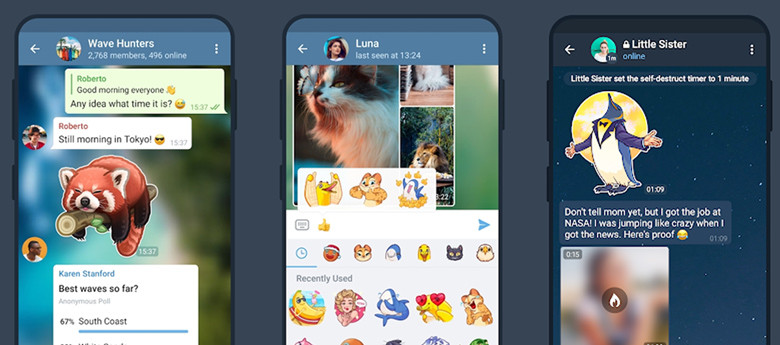
Customizing the app’s appearance with themes
Customizing the appearance of your Telegram app with themes is a great way to give it a unique and personalized look.
+ 7 steps to customizing the appearance of your Telegram
1. Open Telegram and tap the three lines in the top left corner to access the menu.
2. Select “Settings” and then “Chat Settings.”
3. Scroll down and select “Change Theme.”
4. Choose from one of the pre-made themes or select “Create New Theme” to customize your own.
5. If you select “Create New Theme,” you’ll be taken to a screen where you can choose the background, text, and accent colors for your theme.
6. Once you’ve selected your colors, name your theme and tap “Save.”
7. Your new theme will now be applied to your Telegram app.
Creating your custom theme for Telegram
Creating your custom theme for Telegram can be a fun and creative way to give your app a personalized touch.
+ 9 steps for creating your custom theme for Telegram
1. Open Telegram and tap the three lines in the top left corner to access the menu.
2. Select “Settings” and then “Chat Settings.”
3. Scroll down and select “Change Theme.”
4. Tap “Create New Theme.”
5. Choose a name for your theme and select the “Background” option.
6. Select the color or image you want for your background.
7. Next, select the “Text” option and choose the color for your chat text.
8. Finally, select the “Accent” option and choose the color you want for your chat accent.
9. Once you’ve finished customizing your theme, tap “Save.”
Whether you choose a pre-made theme or create your own, the app’s appearance will feel unique and tailored to your preferences.
So, experiment with different pre-made themes or colors and images for your theme until you find the perfect one!
Adding stickers to your Telegram chats
Stickers are a fun and expressive way to add personality to your Telegram chats.
+ 7 Steps for adding stickers to your Telegram chats
1. Open Telegram and select a chat.
2. Tap on the smiley face icon in the text input field.
3. Select the sticker icon at the bottom of the screen.
4. Browse the available sticker packs, or tap the “+” icon to add new ones.
5. Select the sticker you want to send by tapping on it.
6. You can also search for specific stickers using the search bar at the top of the screen.
7. Once you’ve selected a sticker, it will be sent to the chat.
Expressing yourself with custom emoji on Telegram
You can express yourself well and give your Telegram chats a unique touch by using custom emojis.
+ 7 steps to create custom emoji on Telegram
1. Open Telegram and select a chat.
2. Tap on the smiley face icon in the text input field.
3. Select the “+” icon at the bottom of the screen.
4. Choose the “Create New Emoji” option.
5. Upload the image you want to use as your custom emoji.
6. Choose a name for your emoji and add it to a new or existing pack.
7. Once you’ve added your custom emoji, it will be available in your chats.
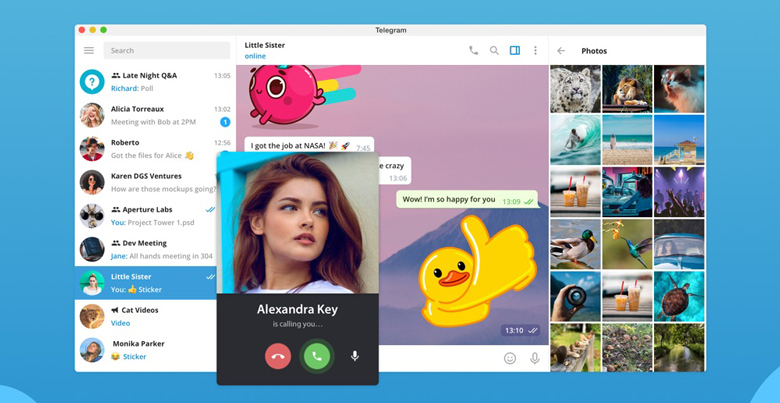
Tips & tricks for customizing Telegram like a pro
If you want to take your Telegram customization to the next level, here are some tips and tricks to help you customize the app like a pro:
· Install third-party sticker packs
In addition to the stickers available on Telegram, you can install third-party sticker packs created by other users.
· Use custom sounds
For specific conversations or groups, you may configure your notification sounds.
To do this, tap on the three dots in the top right corner of a chat or group, select “Notifications,” and choose a custom sound.
· Share custom themes
If you’ve created a custom theme you’re particularly proud of, you can share it with others by exporting the theme and sharing the file.
· Organize chats with folders.
You can create folders to organize your chats by topic or importance.
To do this, tap and hold on to a chat, select “Move to Folder,” and then choose “New Folder” to create a new one.
· Pin important chats
You can pin essential chats to your chat list for easy access.
Summarily
Learning how to customize your Telegram app with themes, stickers, and emoji is a fun and easy way to express yourself and personalize your messaging experience.
You may advance your customizing abilities and create a genuinely distinctive Telegram experience by following the step-by-step instructions and applying the advice provided in this essay.
So why not give it a try?
Take some time to explore the various customization options in Telegram and experiment with different themes, stickers, and emojis.