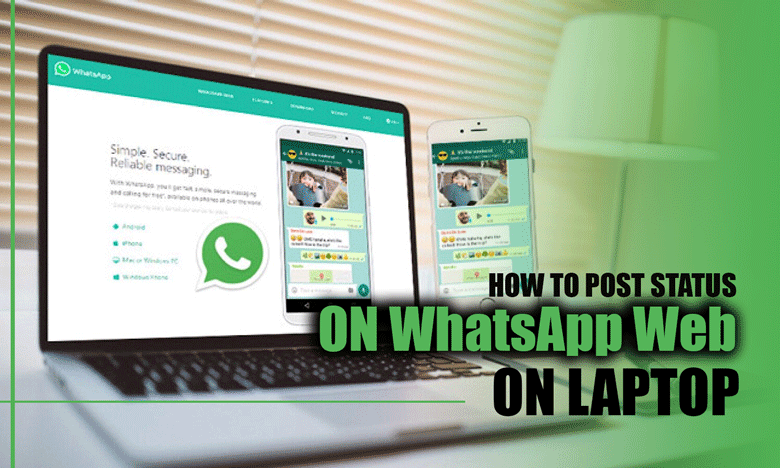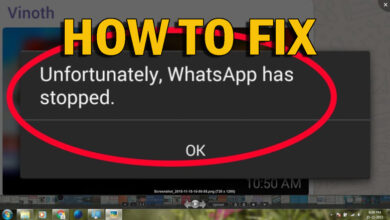How to Send & Receive Large Files with Telegram?

In recent years, the function of social media isn’t just sending and receiving texts and voice messages, but you can also pass and receive larger files.
Interacting with each other involves sending large files, which can be confusing since every social media service has limitations.
If you are interested in new social media features and wondering how to send and receive large files with Telegram, you have come to the right place.
Why Telegram & what seems to be special about large files?
Imagine you must back up files like photos, videos, or documents to a cloud storage service or work as a graphic designer dealing with large files.
As a professor or even student, you must prepare your presentations, videos, or research papers, which means you must share them with others.
Related :
• Is it Safe to Send Pictures on Telegram?
• How to fix the Telegram connecting problem?
Telegram has a larger file size limit compared to other messaging apps. You can send files up to 2 GB in size, which is much larger than most email clients or messaging apps.
It offers end-to-end encryption for all chats, ensuring that your files are protected from unauthorized access, and has a self-destruct feature that allows you to set a timer for how long the file can be accessed.
Telegram allows you to send and receive large files quickly and easily without cloud storage or external file transfer services.
This makes it convenient for sharing files with friends, family, or colleagues.
To use Telegram for sharing and receiving large files, bear with us.
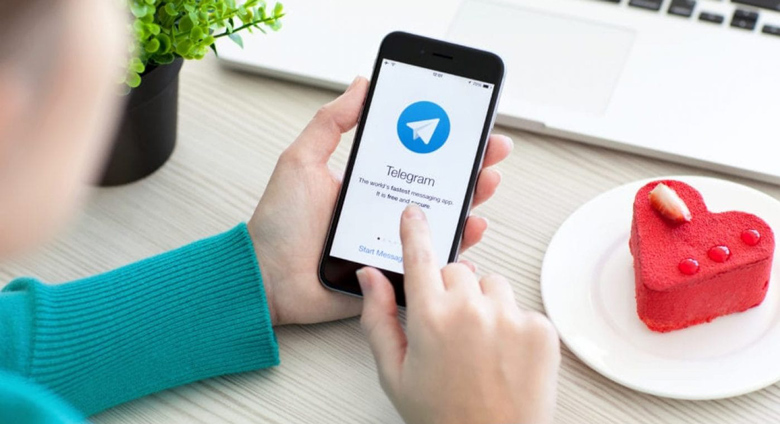
+ 2 Methods to send & receive large files through telegram
· Method 1: Send & receive Up to 2GB of Data on Telegram
To send and receive large files through Telegram, pay attention:
· Step 1: Open up Telegram on your device.
· Step 2: Tap on the paperclip icon in the chat window.
· Step 3: Choose the file you want to send from your device’s file manager.
· Step 4: Tap the “Send” button to send the file.
Telegram will upload the file to its servers and send a link to your contact. Your contact can then download the file by tapping on the link.
And to receive the large file through Telegram, read this part of the essay:
· Step 1: Open Telegram on your device and move to the targeted chat page.
· Step 2: Open the chat window with the contact sending you the file.
· Step 3: Wait for the file to be uploaded to Telegram’s servers.
· Step 4: Once the file is uploaded, you will receive a notification that the file is ready to be downloaded; tap on the notification to download the file.
Telegram is a great option for sending and receiving large files up to 2GB. By following the simple steps outlined above, you can easily transfer files with your contacts on them.
It’s important to note that Telegram’s large file transfer feature is only available for files up to 2GB. If you need to send or receive files larger than 2GB, you will need to use a second method.
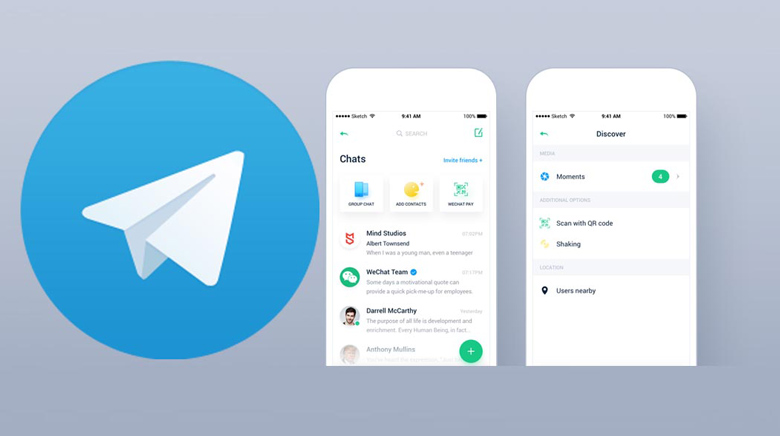
· Method 2: Telegram’s File Compression Feature
Considering you need to know how to send or receive larger files with Telegram, maybe even more than 2GB, you need to use Telegram’s File Compression Feature.
This feature allows you to compress the file before sending it, reducing its size and allowing you to send larger files through Telegram.
To compress a file in Telegram, follow these steps:
· Step 1: Open the Telegram app and tap on the contact you want to send the file.
· Step 2: Tap on the paperclip icon in the chat window.
· Step 3: Select “File” from the list of options.
· Step 4: Choose the file you want to send from your device’s file manager.
· Step 5: Tap the “Compress” button before sending the file.
· Step 6: After compressing, tap the “Send” button to send the compressed file.
Your contact will receive the compressed file and can decompress it to access the original file.
Now if you need to use a decompressed file in Telegram, follow these steps:
· Step 1: Open the chat window with the contact who sent you the compressed file.
· Step 2: Tap on the compressed file to download it.
· Step 3: Tap the “Decompress” button once the file is downloaded.
· Step 4: Telegram will decompress the file, restoring it to its original size, and the file will be saved to your device’s file manager.
With Telegram’s file compression feature, you can easily compress files to reduce their size and send them to your contacts.
Now that it seems fantastic that you can send reactive files through Telegram, which are more than 2GB, it still has its downside!
One very significant key point in this method is to know that compressing a file can result in a loss of quality, particularly for image and video files.
Therefore, it’s recommended that you only use this method when necessary and for files that can tolerate some loss of quality.
Final words
In today’s digital age, sending and receiving large files is a common need for personal and professional purposes.
Knowing how to send or receive larger files with Telegram and use it can make many things one step easier since I’m sure all of you have had to deal with the mentioned problem at least once.
Next time you need to deal with large files, remember that a Russian, secure, blue-look application is just around the corner that can meet your needs!
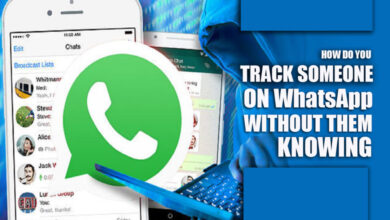
![How to Save WhatsApp Audio [in Android and iPhone]? 5 How to Save WhatsApp Audio [in Android and iPhone]?](https://techinzone.com/wp-content/uploads/2022/11/1667457888-63636360b9cdfadm-390x220.jpg)