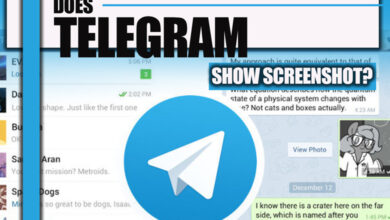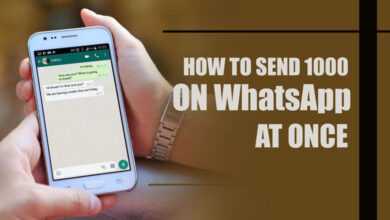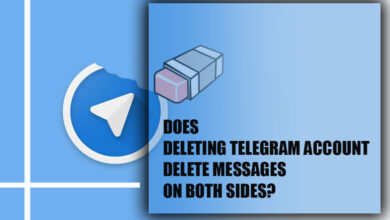How to Add Numbers to WhatsApp Group from Excel?
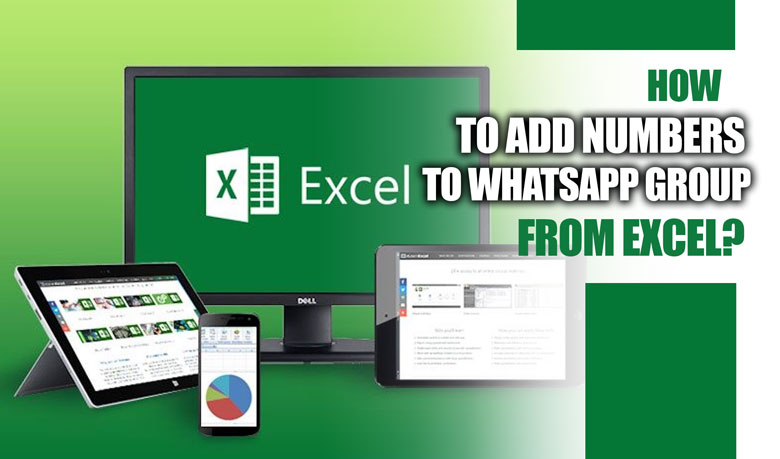
In today’s interconnected world, communication is pivotal in personal and professional settings.
When using social media and other platforms daily, we all know how to text, call, or send a voice message, but what about getting deeper?
Have you ever faced the challenge of adding numbers to a WhatsApp group from Excel, only to be frustrated with the tedious process?
In this case, you need to save time and learn the tricks!
Adding numbers to WhatsApp group from Excel (+2 PRACTICAL METHODS)
Why waste time manually adding contacts to a WhatsApp group when technology can offer a more efficient solution?
What if there was a way to expedite this process, reduce errors, and ensure seamless communication within your WhatsApp groups?
In this essay, you will find various methods for adding numbers to WhatsApp groups from Excel, scroll down, and keep following.
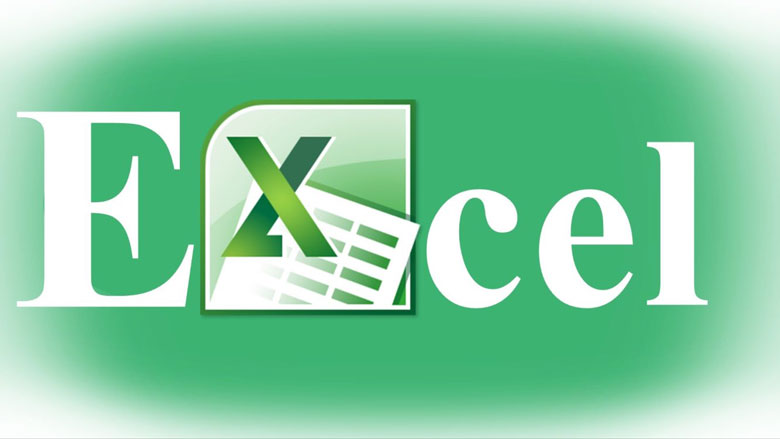
· Method 1: Using WhatsApp web
Using WhatsApp Website is one of the most straightforward ways to add numbers to a WhatsApp group from Excel!
Just follow the below instructions carefully:
· Step 1: Open WhatsApp Web on your computer by visiting web.whatsapp.com.
· Step 2: Scan the QR code on the screen using your WhatsApp app. This will sync your WhatsApp account with WhatsApp Web.
· Step 3: Once logged in, click on the chat icon (speech bubble icon) at the screen’s top left corner.
· Step 4: Create a new group by clicking the “New Group” option.
· Step 5: Enter a group subject and add a group profile picture if desired.
· Step 6: Next, click on the “Next” button.
· Step 7: Select the contacts you want to add to the group. This is where the Excel file comes in handy.
· Step 8: Open your Excel file containing the phone numbers.
· Step 9: Copy the phone numbers from the Excel file and paste them into the “Type contact name” field in WhatsApp Web. Make sure to separate the phone numbers by commas.
· Step 10: After adding all the numbers, click the green checkmark icon to create the group.
· Step 11: You have successfully added numbers from the Excel file to the WhatsApp group.
If you have many contacts to add, consider splitting them into smaller batches to avoid any potential issues or delays.
Related :
• How to Add Multiple Numbers in WhatsApp Group?
• How to Stop Others from Adding You to WhatsApp Group? (All Tips & Steps)
· Method 2: Using a bulk messaging service
Adding numbers to WhatsApp groups from Excel is simple as long as you can use a bulk messaging service!
· Step 1: Choose a reliable bulk messaging service that supports importing contacts from Excel files and sending messages to WhatsApp groups. Some popular options include WhatsApp Business API, Twilio, and Gupshup.
· Step 2: Sign up for the chosen service and complete the necessary registration process.
· Step 3: Import your Excel file containing the phone numbers into the bulk messaging service. Refer to the service’s documentation or user guide for detailed instructions on importing contacts.
· Step 4: Create a new group within the bulk messaging service and specify that it should be a WhatsApp group.
· Step 5: Follow the instructions to add the imported phone numbers to the WhatsApp group.
· Step 6: Once the numbers are added, you can send messages to the group using the bulk messaging service.
Before choosing a bulk messaging service, research and compare different providers to find the one that best suits your needs.

Summing Up
Adding numbers to a WhatsApp group from an Excel file can significantly streamline the process of communication and collaboration.
Consider integrating this process into your WhatsApp groups or suggest it to your colleagues, friends, or community members.
Experiment with the features and customization options available in Excel and WhatsApp to optimize the management of your contacts.
Do you know other valuable methods to add numbers to the WhatsApp group from Excel? Could you share them with us?