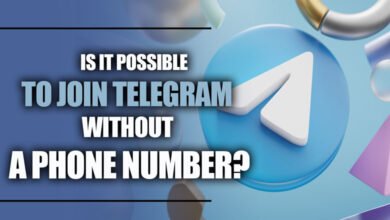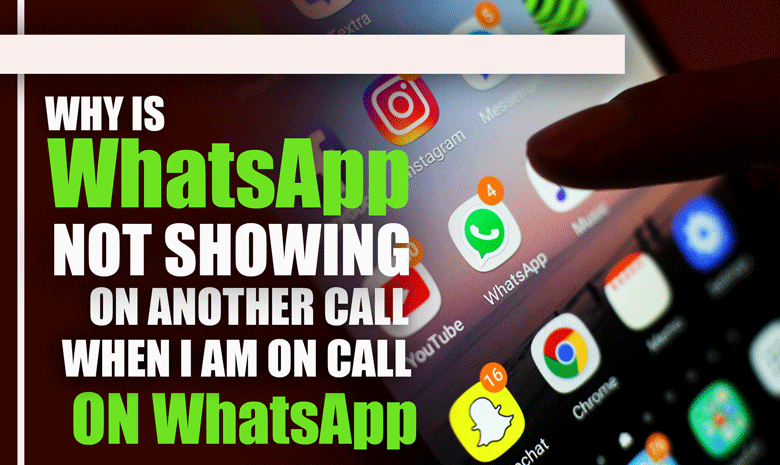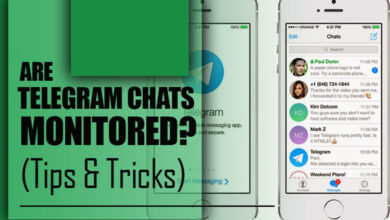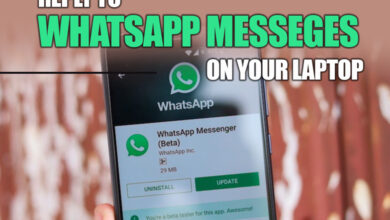How to delete the backup of WhatsApp from Google Drive?
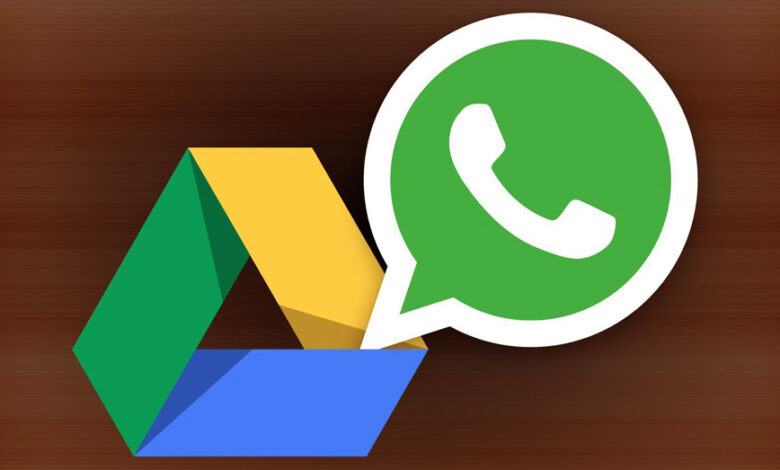
In the modern world, where communication is essential, numerous apps have made this task simpler for users in the virtual world. The most well-known of these programs is WhatsApp, which many people use.
This software offers a wide range of functionalities and may be used either in mobile or through the web.
The subject of “How to delete the backup of WhatsApp from Google Drive” is often asked by users.
Continue reading, and we will answer this question using the facts we present in this post.
The backup of WhatsApp from Google Drive (DELETING STEPS)
To begin, it is essential to point out that users of Google Drive have access to up to 5 GB of free storage space to store backups.
In addition, users can set up automated backups that may run weekly, daily, or at any other frequency, they want.
You don’t need to be concerned about storage space since Google has recently announced that WhatsApp backups will no longer consume up space on Google Drive.
You won’t have to worry about running out of room. Because of this, you won’t have to worry about the possibility of losing any of your communications.
However, several concerns could interfere with the performance of the WhatsApp backup on Google Drive, which would prohibit you from conducting a typical backup of the data on your WhatsApp account.
Related :
• How to Save Photos from WhatsApp to Google Photos (Drive)
• How to change WhatsApp storage to an SD card?
Delete all of the faulty backups that you have stored in your account. This is the only method to eliminate these bothersome backup issues once and for all.
In the “How to delete the backup of WhatsApp from Google Drive” article, we will show you the actions you need to do to erase the backup of your WhatsApp data saved in Google Drive.
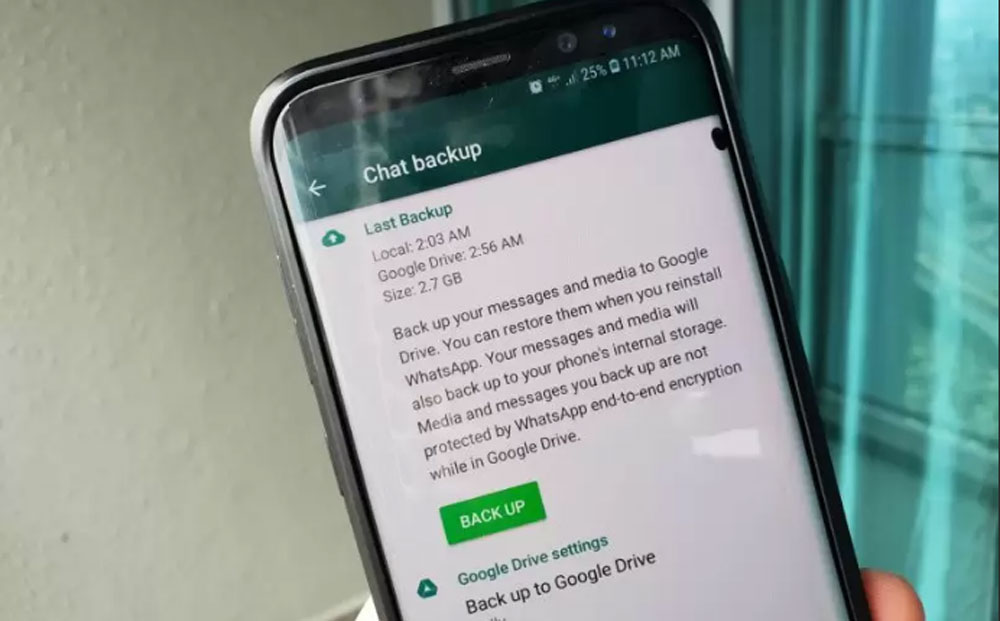
+ 5 easy steps to deleting the backup of WhatsApp from Google Drive (ON ANDROID)
If you want to delete your WhatsApp backup from Google Drive on Android, follow these easy steps:
1. First, launch the Google Drive program you have installed on your mobile device.
2. In the second step, choose the “Backups” option from the menu that appears when you click the hamburger symbol in the upper left of the screen. You will then see all of the WhatsApp backups stored in Google Drive.
3. After that, tap the three dots in the upper right corner of the screen next to the WhatsApp backup file you want to delete, then choose the backup file from WhatsApp that you want to delete.
4. Now select using the menu at your disposal, then choose “Delete Backup.”
5. When a confirmation pop-up appears, you will need to hit Delete once again to reaffirm that you want to remove the backup from Google Drive.
6. At long last, you have finally accomplished your goal of successfully deleting the backup of WhatsApp from Google Drive.
+ 5 easy steps to deleting the backup of WhatsApp from Google Drive (ON PC)
Listed below are the procedures that need to be taken to delete the backup Wha keeps on Google Drive if you are a usinusenal computer.
1. Firstly, open the official website for Google Drive on your computer and sign in to the Google account connected to your WhatsApp.
2. In the second step to access your backups, go to the top right corner of the screen, pick “Backups,” and then select “Storage” from the menu on the side.
3. After that, right-click the WhatsApp backup that you wish to delete, and then choose the “Delete backup” option from the menu that appears.
4. Now to check that the WhatsApp backup was successfully removed, click the “DELETE” button.
5. The last step puts an end to the discussion. The backup of the WhatsApp data has been deleted, and it is impossible to retrieve it now.
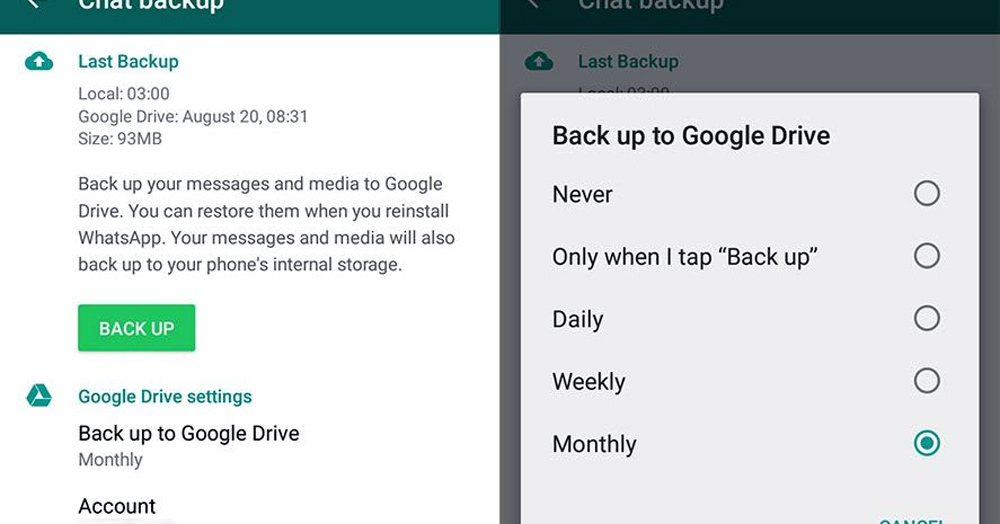
The last word,
You are probably already familiar with the fact that WhatsApp is a tool that enables you to interact with the people and friends in your life effortlessly.
However, while using this app, you may need to delete the backups of WhatsApp you have stored in Google Drive.
Clear the disk completely by erasing some of the data that is stored on it.
Another possibility is that you need to eliminate a troublesome backup interfering with how WhatsApp handles backups.
Regardless of the cause, you can use the options shown above to effortlessly delete the WhatsApp backup files stored in your Google Drive account while the data stored in the backup file remains intact.
Leave a comment below letting us know if you have any troubles backing up WhatsApp and deleting the backup that WhatsApp keeps on Google Drive to get feedback from you, and you can be confident that we will do our best to address your concerns.