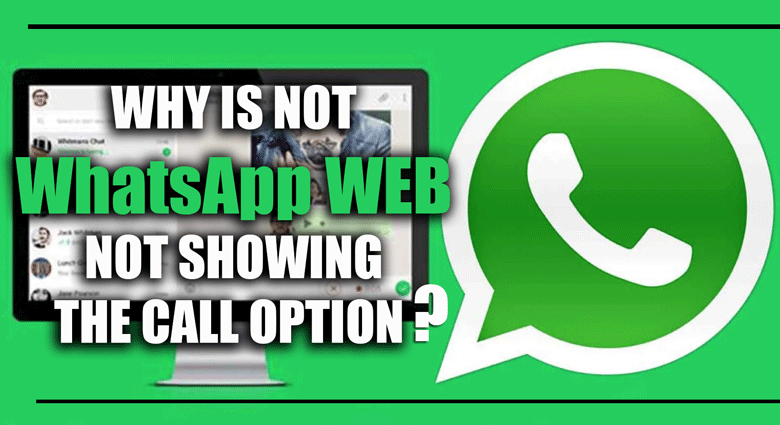Reply to Messages on Your Laptop (Using the Multi-Device Beta)
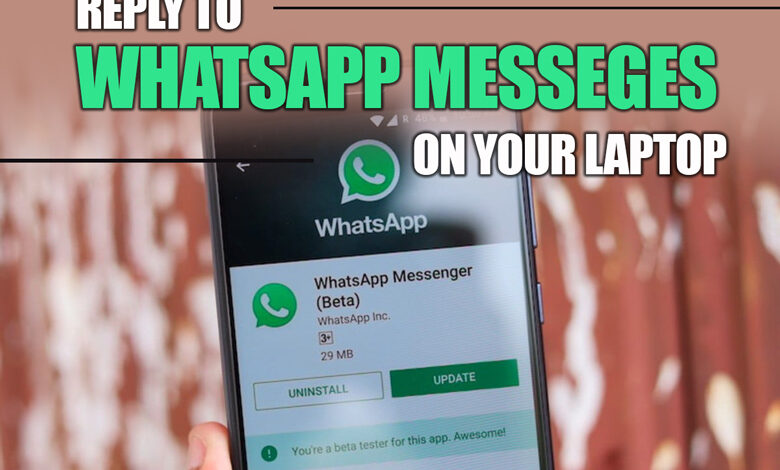
The multi-device beta feature of WhatsApp allows users to reply to their messages on their laptops without needing their phones nearby.
This feature synchronizes the user’s WhatsApp account across multiple devices, including laptops and desktops, without compromising end-to-end encryption.
It offers greater convenience for users who spend more time on their laptops and prefer typing on a physical keyboard.
We will teach you how to reply to messages on your laptop using the multi-device beta and explore some solutions for potential issues.
How to access WhatsApp on your laptop using the multi-device feature?
Related :
• What is the best way to quote a message in WhatsApp?
• How to Use WhatsApp on Apple Watch?
To access WhatsApp on your laptop using the multi-device feature, follow these steps:
1. Open your browser and go to web.whatsapp.com
2. Open WhatsApp on your phone and tap the three dots in the top right corner.
3. Select “Linked Devices” and then “Multi-device Beta”.
4. Turn on the toggle button next to “Join Beta”.
5. You will be asked to confirm your decision and accept the terms and conditions of the beta program.
6. Once you have joined the beta program, return to your phone’s “Linked Devices” screen.
7. Select “Link a device” and scan the QR code displayed on the web.whatsapp.com page using your phone camera.
8. Your WhatsApp account will now be synced with your laptop, and you can start replying to messages on your laptop using the multi-device feature.
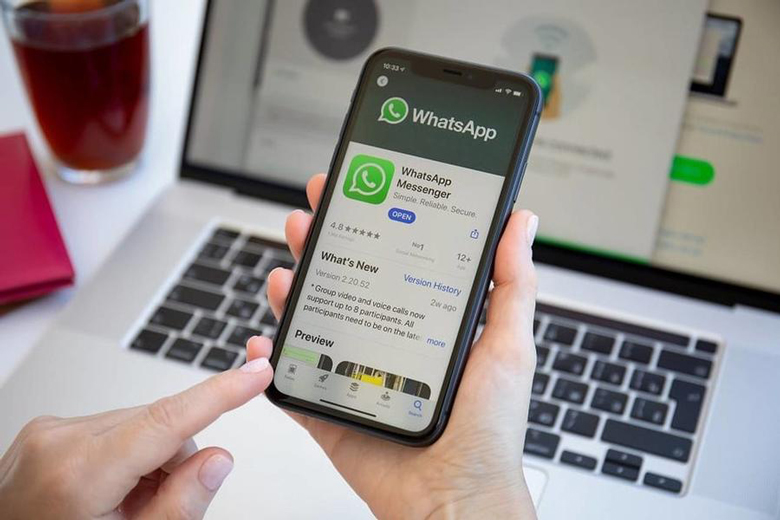
How do you reply to WhatsApp messages with the multi-device feature on your laptop?
After your WhatsApp account has been synced to your laptop, to reply to WhatsApp messages using the multi-device feature, follow the steps below:
1. Open WhatsApp on your laptop and ensure you are logged in to your account using the multi-device beta feature.
2. Please navigate to the chat you want to reply to and click on it to open the conversation.
3. Type your message in the text box at the bottom of the conversation.
4. Hit enter or click the send button to send your message.
5. Your message will be delivered to the recipient as sent from your phone.
6. Using the multi-device feature, you can continue to reply to messages and have conversations on your laptop.
Understanding the security & privacy implications of using the multi-device beta
Using the multi-device beta feature on WhatsApp has some security and privacy implications that users should be aware of.
While the feature offers greater convenience, it also means that your WhatsApp account is now accessible on more devices, increasing the risk of unauthorized access.
However, WhatsApp’s multi-device beta feature uses end-to-end encryption to protect your messages, ensuring that only you and the recipient can read them.
Furthermore, WhatsApp implements various security measures, such as device registration and notifications for new logins, to prevent unauthorized access.
Users can also log out of devices remotely and enable two-factor authentication to add an extra layer of security to their accounts.
Troubleshooting common issues with the multi-device beta feature
The multi-device beta feature on WhatsApp is still in development, so users may encounter issues using it.
Some common issues that users may face include syncing problems, connection issues, and slow performance.
To troubleshoot these issues, users can try logging out and logging back in, restarting their devices, or clearing their cache and cookies.
They can also check their internet connection and ensure they use a stable and secure network.
Users can contact WhatsApp support
if these solutions do not work.
As a beta feature, some limitations and bugs may need to be resolved over time.
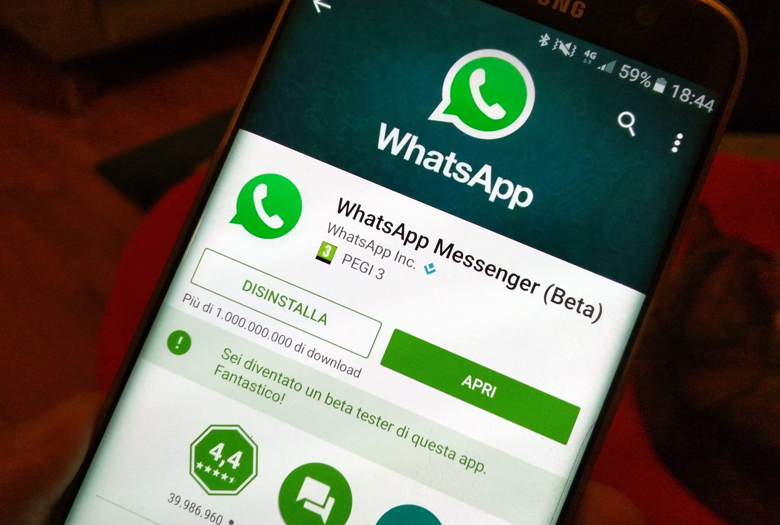
To conclude
The multi-device beta feature on WhatsApp offers a convenient way for users to access their accounts on multiple devices, including laptops.
You can quickly reply to messages on your laptop using the multi-device beta.
As the feature continues to develop, WhatsApp may add more customization options and further improve the security and privacy aspects of the feature.
We encourage you to try out the multi-device beta feature on WhatsApp and provide feedback to help improve the feature for others.
In this article, we collect all tips for using the multi-device beta feature on WhatsApp, and we hope these data will benefit you.
Finally, in the comment section, we want you to share your information.