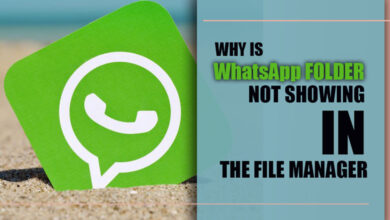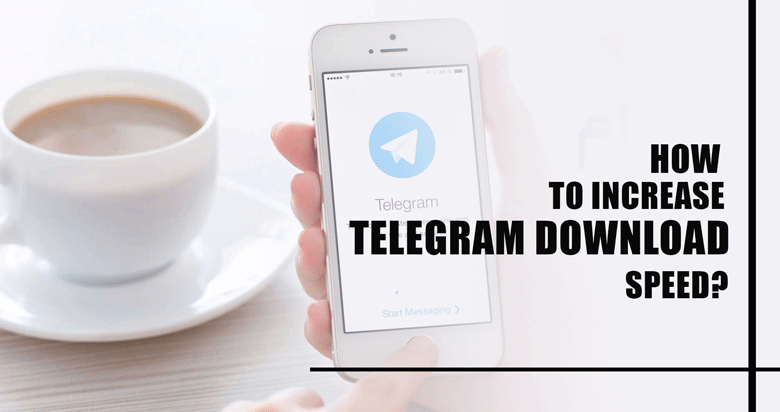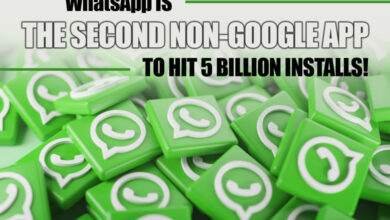Change & Customize Your WhatsApp Wallpaper

WhatsApp is a messaging app that allows people to make free calls and send data. As with other apps, WhatsApp introduces new features to compete with others and earn the loyalty of its users.
The WhatsApp wallpaper has recently undergone significant updates, including custom chat wallpaper, an updated stock wallpaper gallery, doddle wallpapers and setting light and dark modes for WhatsApp. You can set a custom chat background for each chat screen through these updates.
With the help of this feature, you will be sure that you are not sending a message to someone other than you wanted.
It just requires a few steps. You can change the background of your group chat for aesthetic or functional reasons (a plain background for easy reading) and customize the wallpaper you want.
You can read this article to find out how to change and customize your WhatsApp wallpaper.
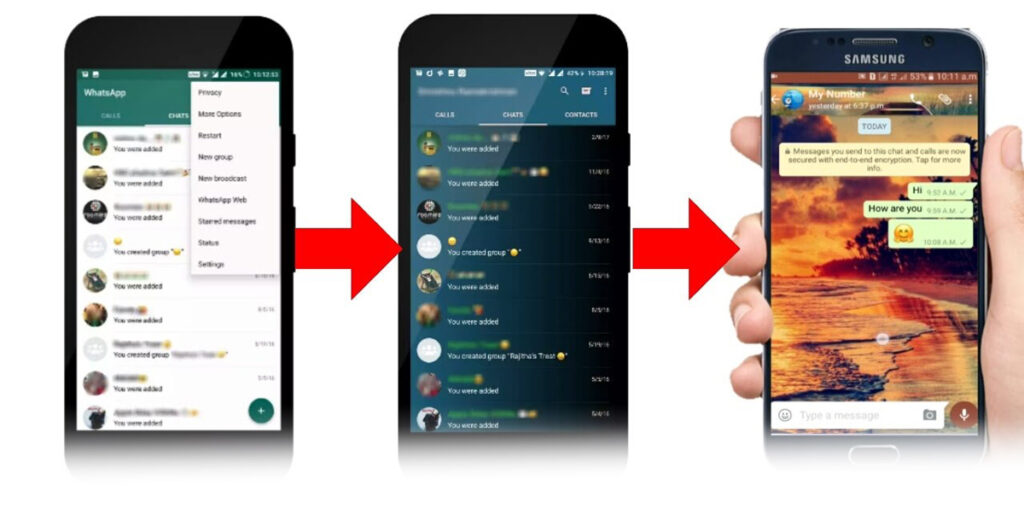
Adding a custom wallpaper to different WhatsApp chats (+6 easy steps)
To set a background for all chat screens, you must follow the steps below:
1. Launch WhatsApp on your device.
2. Navigate to settings in the right-hand corner.
3. Hit the Chats button.
4. Choose a chat wallpaper.
5. The Wallpaper option is available as a list of options, or you can upload a photo from your device.
6. By tapping Set, you can cancel browsing on the Preview page or set a wallpaper as your all-chat background.
Related :
• How to Change Background While Video Calling on WhatsApp?
• Unfortunately, WhatsApp has Stopped in Android (Tips & Solution)
Changing the wallpaper for a specific chat in WhatsApp (iPhone & Android)
There are many reasons why you may want a specific background for certain chats, such as the person you love.
You can set a specific background by choosing a WhatsApp wallpaper that you like. Take a look at how you can accomplish this and enjoy your chat screen.
Because these instructions are different for Android and iOS, we have explained them separately.
On iPhone:
1. Open WhatsApp on your device.
2. Navigate to the chat screen where you want to set up a customized WhatsApp wallpaper.
3. Select the group name at the top of the chat screen.
4. Select Wallpaper & Sound.
5. Tap to select a new wallpaper from the available choices or to upload a picture from your phone.
Note: You have some options when choosing a wallpaper. You can select the latest stock wallpaper in WhatsApp, or you can select from the old WhatsApp wallpapers that will pop up after hitting the wallpaper archive.
Another option is choosing an image from your photo gallery to create personalized wallpaper.
On Android:
1. Open WhatsApp on your phone
2. Navigate to the chat tab to set up a customized wallpaper.
3. Select the three-dot icon in the right side corner. Tap Wallpaper.
4. Tap to upload a photo from your phone or select a background from the list of available alternatives.

How to change the dark mode wallpaper on WhatsApp?
Once you are uncomfortable with the bright light on WhatsApp’s screen, you can change the wallpaper to dark mode.
Not only does it help conserve battery power, but it does not annoy your eyes. You can make your message more readable by choosing a dark mood instead of a light background.
Furthermore, WhatsApp changes its mood automatically when you switch between the light and dark themes from the setting on your device.
We will discuss this introduction for both Android and iOS separately.
On Android:
· Open WhatsApp and navigate to the setting.
· Then choose Chats and tap the Theme.
· Choose the Dark button.
· Finally, tap OK to save it.
On iOS:
· Use the settings on your device to enable dark mode.
· Navigate to Control Centre and then choose Customize Controls,
· Select Dark Mode from the bottom list by tapping the green + symbol, which will move it to the top.
· Select the Dark mood and save it.
Final words
WhatsApp is a free app with many features, allowing users to have a pleasant experience using it.
Sometimes users may need more time to be exhausted by their chat background and want to make changes. Thanks to the recently released WhatsApp updates, users can now change and customize their wallpaper. In this article, we explain it.
This article will allow you to set your desired chat wallpaper on WhatsApp.
We would be delighted if you have any suggestions or questions in this field.