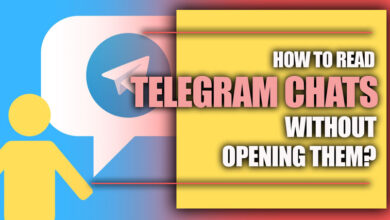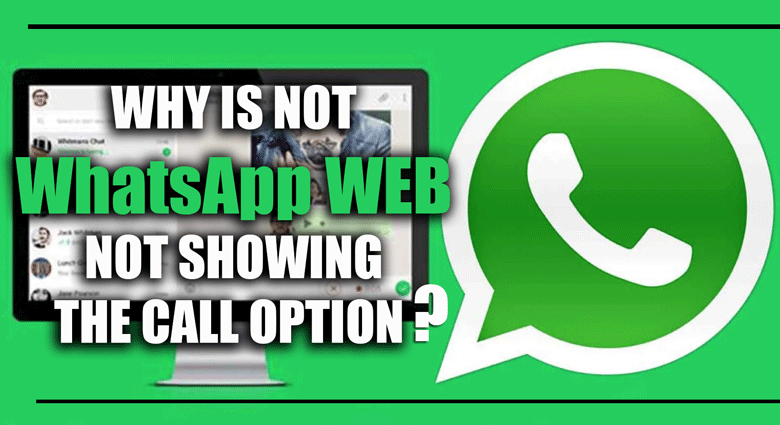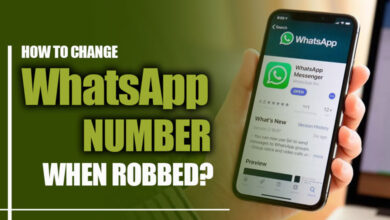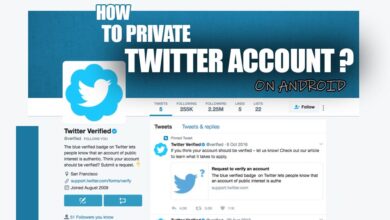How to export & Import WhatsApp chat: Android & iPhone?

With over 2 billion active users, WhatsApp is one of the most popular texting apps. Its prominent popularity comes from its free call feature.
This feature allows users to make free calls to any WhatsApp user worldwide, regardless of their geographical location.
Moreover, the audio quality is generally superior to other calling applications, making it the preferred choice for many.
While people mostly chat on WhatsApp, they need to back up their chat history.
Related :
• Can I recover deleted WhatsApp chat?
• How to Export WhatsApp Chat to PDF?
Backing up your chat history can be beneficial in many ways. It can help you keep track of conversations you’ve had and also allows you to transfer conversations from one device to another.
Additionally, it can help protect your data in case of device malfunctions or lost devices.
This article helps you learn how to export WhatsApp chat history on Android and iPhone.
Exporting WhatsApp chats (Android & iPhone)
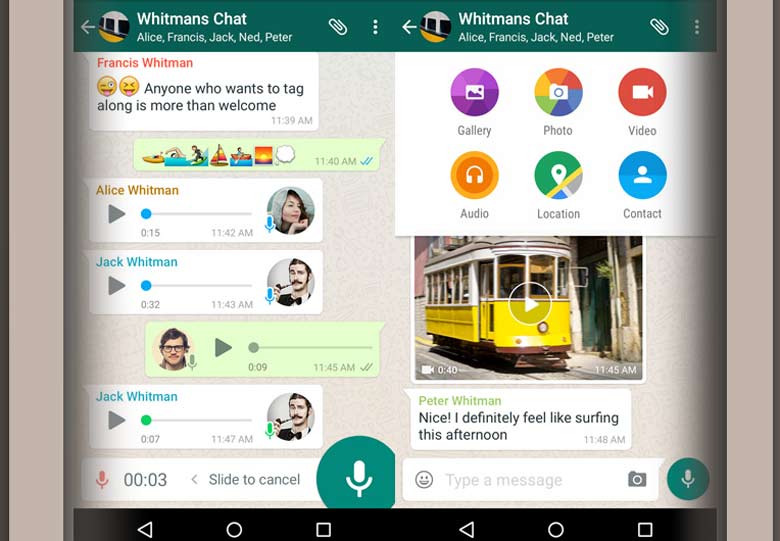
1. How to export your WhatsApp chats on Android?
If you are using Android and do not know how to export your WhatsApp chat, follow the below steps:
· Open WhatsApp on your phone.
· To export a chat history, tap on the individual or group chat you want.
· When the chat is opened, tap on the vertical three dots and choose the More button.
· Now hit the Export chat.
· Now you have two options: with media or without media.
· Tap the ‘Send’ option and enter the email address to which you want the chat backup sent.
· You will receive an email with a .txt attachment containing your chat history.
· Open your email and start downloading your chat backup.
2. How to export your WhatsApp chats on your iPhone?
What if your phone is iOS? Here are the steps for iOS to export your WhatsApp chats:
· Launch the WhatsApp application on your iPhone.
· Come to the conversation if you wish to the backup chat history.
· Click the chat name to enter your ‘Contact Info.’
· Then click on ‘Mail’ after choosing ‘Export Chat.’
· You are given two options to receive the backup, either ‘Without Media’ or with media, by selecting the ‘Attach Media’ option.
· Enter your email address and tap ‘Send’ to receive the chat backup.
· Upon receiving this ID, you will receive an email with the chat details.

What is the process for importing WhatsApp chats from email?
It would be best if you learned how to import your WhatsApp chat history after exporting your WhatsApp chat history as an email.
You will receive two attachments when you send your chat history to email.
One of them is .txt, and the other is .zip:
· The .txt attachment is the text-only version of your chat history, while the .zip attachment includes any multimedia attachments that were part of the conversation. To import your chat history on WhatsApp, you need to open the .zip attachment and extract the files. Then you can use a conversion tool to convert the text file into a format that can be imported into another messaging app.
· The .zip file is encrypted, which makes it challenging to access media content. Furthermore, the format of the .txt file is not standard and is not supported by most applications, making it difficult to open and read messages.
To import your WhatsApp chat history, you need to use a third-party tool to take the exported chat history from your email and convert it into a file that WhatsApp can read.
Once the file is converted, you can import it into WhatsApp and view your chat history.
In this step, third-party applications like iTransor for WhatsApp come in handy, which are easy to use.
With the help of ITransor for WhatsApp, you can organize WhatsApp conversations on Android and iOS devices. Users can back up, export, restore, and transfer between two phones.
Additionally, iTransor for WhatsApp is secure and 100% reliable, allowing users to access their data without risk of data loss or leakage.
Final thoughts
Users can enjoy free services provided by WhatsApp, a texting app based on the internet.
Because most people prefer to communicate and share their data through WhatsApp, they may need to back up their chats for various reasons. For example, you want a new phone.
Exporting and importing chat history on WhatsApp is helpful since no one wants to lose their chat history and its media. This ensures that you will keep everything.
To ensure this is the case, you can use the export feature to back up your chat history and media onto an external device or cloud storage.
Reading this article will help you to learn how to export and import WhatsApp chat on Android and iPhone.
If you have any questions in this field, please feel free to ask us in the comment section